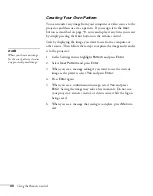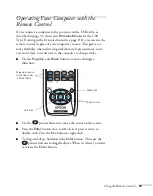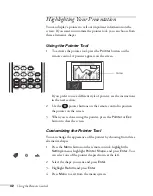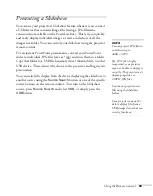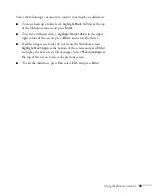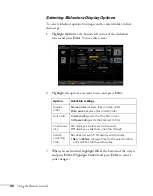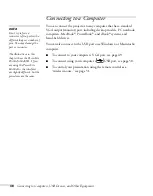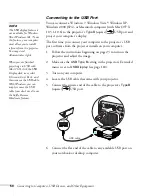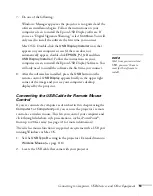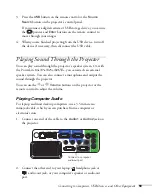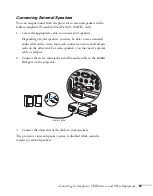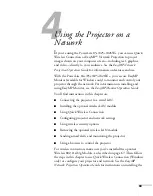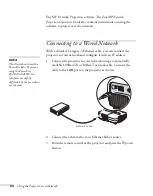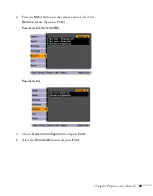Connecting to Computers, USB Devices, and Other Equipment
51
7. Do one of the following:
Windows: Messages appear as the projector is recognized and the
software installation begins. Follow the instructions on your
computer screen to install the Epson USB Display software. If
you see a “Digital Signature Warning,” select
Continue
. You will
only need to install the software the first time you connect.
Mac OS X: Double-click the
USB Display Installer
icon that
appears on your computer screen (if the icon does not
automatically appear, double-click
EPSON_PJ_UD
and then
USB Display Installer
). Follow the instructions on your
computer screen to install the Epson USB Display Software. You
will only need to install the software the first time you connect.
8. After the software has installed, press the
USB
button on the
remote control.
USB
Display
appears briefly in the upper right
corner of the image and you see your computer’s desktop
displayed by the projector.
Connecting the USB Cable for Remote Mouse
Control
If you’ve connected a computer as described in this chapter using the
Computer1
or
Computer2
port, you can use the projector’s remote
control as a wireless mouse. This lets you control your computer and
click through slideshow-style presentations, such as PowerPoint
®
,
from up to 20 feet away (see page 41 for more information).
The wireless mouse function is supported on systems with a USB port
running Windows or Mac OS.
1. Set the
USB Type B
setting in the projector’s Extended menu to
Wireless Mouse
(see page 118).
2. Locate the USB cable that came with your projector.
note
Next time you connect via
USB, you won’t have to
wait for the software to
install.
Содержание PowerLite 825
Страница 1: ...PowerLite 84 85 824 825 826W Multimedia Projector User sGuide ...
Страница 14: ...14 Welcome ...
Страница 62: ...62 Connecting to Computers USB Devices and Other Equipment ...
Страница 130: ...130 Maintaining the Projector ...
Страница 192: ...192 Notices ...
Страница 199: ......