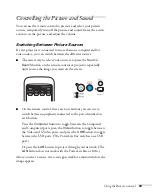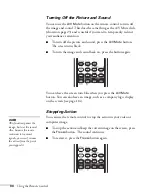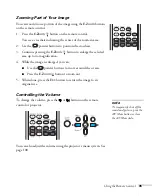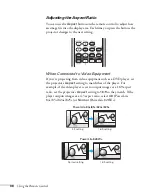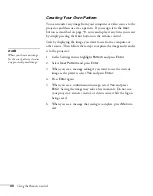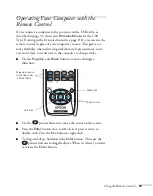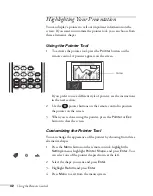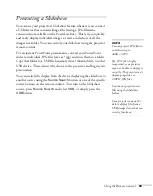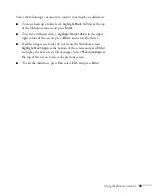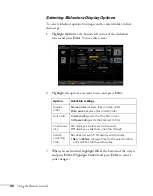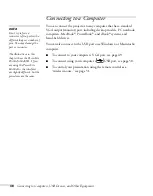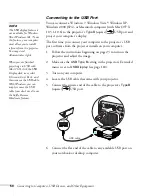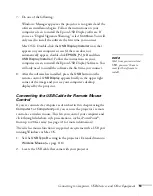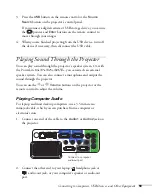44
Using the Remote Control
Starting a Slideshow
1. Connect a USB device to the projector’s USB
TypeA
port (see
2. If you are connected to another image source, press the
USB
button on the remote control to go to the Slideshow program.
If you are not connected to another image source, the Slideshow
program appears automatically.
If necessary, press the arrow buttons on the remote control to
highlight the device you want to present from, then press the
Enter
button.
3. If you need to select a subfolder on your device, press the arrow
buttons to highlight the folder and press
Enter
.
4. To display an individual image, press the arrow buttons to
highlight it and press
Enter
. To display additional image files,
press the
l
or
r
arrow button.
5. To display a slideshow of all the images in the current folder, use
the arrow buttons to highlight
Slideshow
on the bottom of the
Slideshow screen and press
Enter
. The images display sequentially
one time through. At the end, you see the folder display again.
note
To rotate a displayed image,
press the
u
or
d
button on
the remote control until it is
displayed correctly.
note
To display a slideshow from
a folder that is not open,
highlight the folder and press
the
Esc
button on the
remote control. Then select
Slideshow
from the menu
that appears and press
Enter
.
To begin a slideshow from a
particular image, use the
arrow buttons to highlight
that image, press
Enter
,
then press
Enter
again.
Содержание PowerLite 825
Страница 1: ...PowerLite 84 85 824 825 826W Multimedia Projector User sGuide ...
Страница 14: ...14 Welcome ...
Страница 62: ...62 Connecting to Computers USB Devices and Other Equipment ...
Страница 130: ...130 Maintaining the Projector ...
Страница 192: ...192 Notices ...
Страница 199: ......