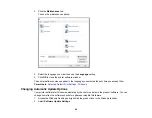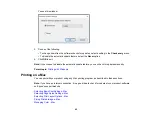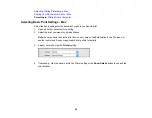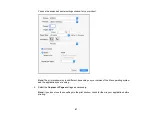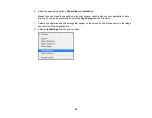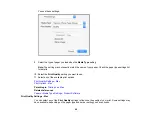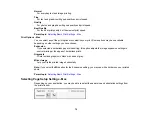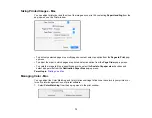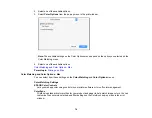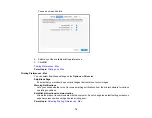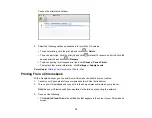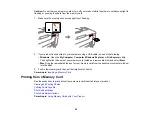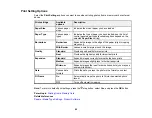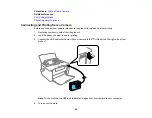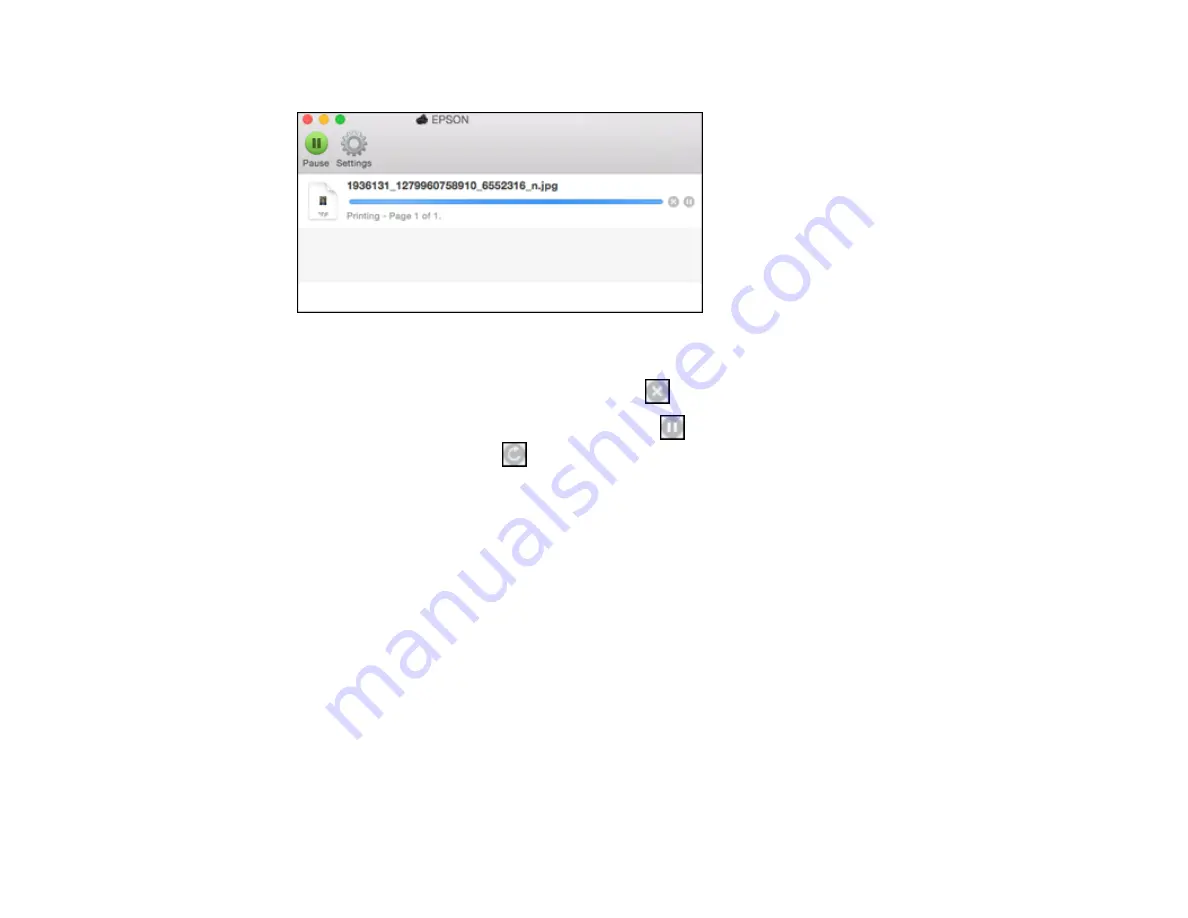
78
You see the print status window:
2.
Select the following options as necessary for your Mac OS version:
• To cancel printing, click the print job and click
or
Delete
.
• To pause a print job, click the print job and click
or
Hold
. To resume a print job, click the
paused print job and click
or
Resume
.
• To pause printing for all queued print jobs, click
Pause
or
Pause Printer
.
• To display other printer information, click
Settings
or
Supply Levels
.
Parent topic:
Printing Your Document or Photo - Mac
Printing From a Chromebook
With a Google Account, you can print from a Chromebook without drivers or cables.
1.
Connect your Epson product to your wireless network. See the link below.
2.
Turn on your Chromebook and connect it to the same wireless network as your product.
Note:
See your Chromebook's documentation for details on connecting to a network.
3.
Do one of the following:
• Click
Add to Cloud Print
in the notification that appears in the corner of your Chromebook
screen.
Содержание PM-525
Страница 1: ...PM 525 User s Guide ...
Страница 2: ......
Страница 10: ......
Страница 11: ...11 PM 525 User s Guide Welcome to the PM 525 User s Guide For a printable PDF copy of this guide click here ...
Страница 16: ...16 Printer Parts 1 Edge guide 2 Rear paper feed 3 Feeder guard 4 Rear paper feed cover 5 Control panel ...
Страница 40: ...40 2 Raise the control panel then open the feeder guard 3 Slide the edge guide to the right ...
Страница 47: ...47 Parent topic Selecting the Paper Settings Control Panel ...
Страница 132: ...132 3 If necessary carefully pull out any jammed paper from the front 4 Open the printer cover ...