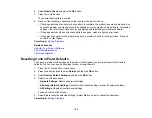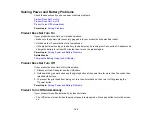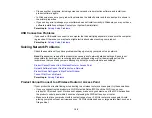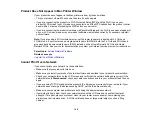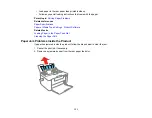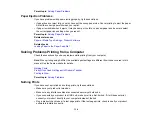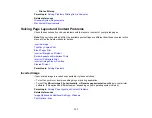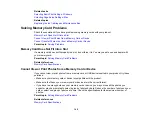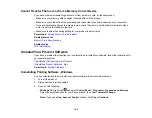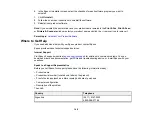134
Parent topic:
Paper Ejection Problems
If you have problems with paper ejecting properly, try these solutions:
• If paper does not eject fully, you may have set the wrong paper size. Cancel printing to eject the paper.
Select the correct paper size when you reprint.
• If paper is wrinkled when it ejects, it may be damp or too thin. Load new paper and be sure to select
the correct paper type setting when you reprint.
Parent topic:
Related references
Paper or Media Type Settings - Product Software
Related tasks
Loading Paper in the Paper Feed Slot
Solving Problems Printing from a Computer
Check these sections if you have problems while printing from your computer.
Note:
When printing using AirPrint, the available print settings are different from those covered in this
manual. See the Apple website for details.
Nothing Prints
Product Icon Does Not Appear in Windows Taskbar
Printing is Slow
Parent topic:
Nothing Prints
If you have sent a print job and nothing prints, try these solutions:
• Make sure your product is turned on.
• Make sure any interface cables are connected securely at both ends.
• If you connected your product to a USB hub, make sure it is a first-tier hub. If it still does not print,
connect your product directly to your computer instead of the hub.
• Run a product check to see if a test page prints. If the test page prints, check to see if your product
software is installed correctly.
Содержание PM-525
Страница 1: ...PM 525 User s Guide ...
Страница 2: ......
Страница 10: ......
Страница 11: ...11 PM 525 User s Guide Welcome to the PM 525 User s Guide For a printable PDF copy of this guide click here ...
Страница 16: ...16 Printer Parts 1 Edge guide 2 Rear paper feed 3 Feeder guard 4 Rear paper feed cover 5 Control panel ...
Страница 40: ...40 2 Raise the control panel then open the feeder guard 3 Slide the edge guide to the right ...
Страница 47: ...47 Parent topic Selecting the Paper Settings Control Panel ...
Страница 132: ...132 3 If necessary carefully pull out any jammed paper from the front 4 Open the printer cover ...