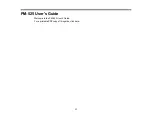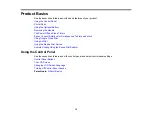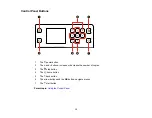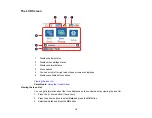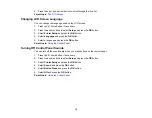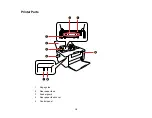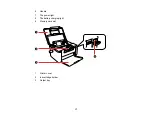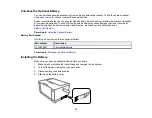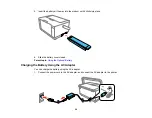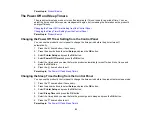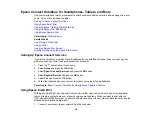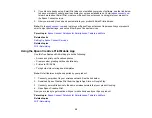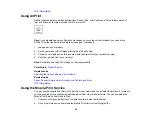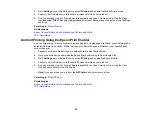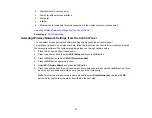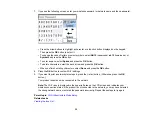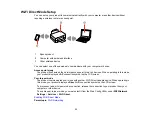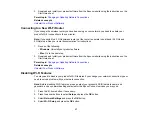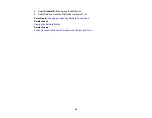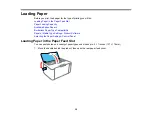24
Epson Connect Solutions for Smartphones, Tablets, and More
Use your smartphone, tablet, or computer to print documents, photos, emails, and web pages from your
home, office, or even across the globe.
Setting Up Epson Connect Services
Using Epson Email Print
Using the Epson Creative Print Mobile App
Using the Epson iPrint Mobile App
Using Epson Remote Print
Parent topic:
Related tasks
Using Google Cloud Print
Using AirPrint
Using the Mopria Print Service
Android Printing Using the Epson Print Enabler
Setting Up Epson Connect Services
If you did not activate your product's email address for use with Epson Connect when you set up your
product, you can activate it using the product control panel.
1.
Press the
home button, if necessary.
2.
Select
Setup
and press the
OK
button.
3.
Select
Epson Connect Services
and press the
OK
button.
4.
Select
Register/Delete
and press the
OK
button.
5.
Select
Yes
and press the
OK
button.
6.
Follow the instructions on your screen to activate your product's email address.
Parent topic:
Epson Connect Solutions for Smartphones, Tablets, and More
Using Epson Email Print
With Epson Email Print, you can print from any device that can send email, such as your smartphone,
tablet, or laptop. Just activate your product's unique email address. When you want to print, attach a
PDF, Microsoft Office document, or photo to an email and send it to your product. Both the email and the
attachments will print automatically.
1.
Connect your product to your network. See the link below.
Содержание PM-525
Страница 1: ...PM 525 User s Guide ...
Страница 2: ......
Страница 10: ......
Страница 11: ...11 PM 525 User s Guide Welcome to the PM 525 User s Guide For a printable PDF copy of this guide click here ...
Страница 16: ...16 Printer Parts 1 Edge guide 2 Rear paper feed 3 Feeder guard 4 Rear paper feed cover 5 Control panel ...
Страница 40: ...40 2 Raise the control panel then open the feeder guard 3 Slide the edge guide to the right ...
Страница 47: ...47 Parent topic Selecting the Paper Settings Control Panel ...
Страница 132: ...132 3 If necessary carefully pull out any jammed paper from the front 4 Open the printer cover ...