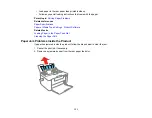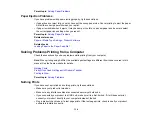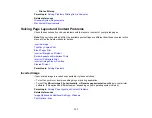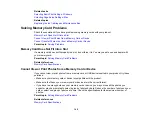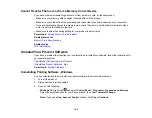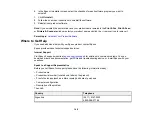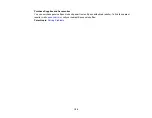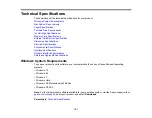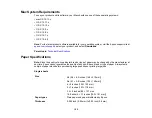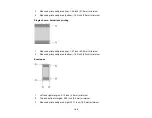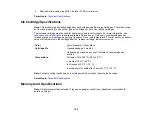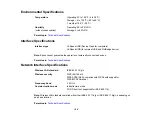145
Related tasks
Selecting Basic Print Settings - Windows
Selecting Page Setup Settings - Mac
Related topics
Replacing the Ink Cartridge and Maintenance Box
Solving Memory Card Problems
Check these solutions if you have problems using memory cards with your product.
Memory Card Does Not Fit Into a Slot
Cannot View or Print Photos from a Memory Card or Device
Cannot Transfer Photos to or from a Memory Card or Device
Parent topic:
Memory Card Does Not Fit Into a Slot
If a memory card does not fit properly in a slot, do not force it in. You may need to use an adapter with
your memory card.
Parent topic:
Related references
Cannot View or Print Photos from a Memory Card or Device
If you cannot view or print photos from a memory card or USB device inserted in your product, try these
solutions:
• Make sure your memory card or device is compatible with the product.
• Make sure the files on your memory card or device are in the correct format.
• If you have too many photos on your memory card or device, you may not see all the photos you
expect or may be prompted to select a group of photos by date. Reduce the number of photos on your
card or select one group of photos at a time. Check the specifications for the maximum number of
photos.
Parent topic:
Related references
Содержание PM-525
Страница 1: ...PM 525 User s Guide ...
Страница 2: ......
Страница 10: ......
Страница 11: ...11 PM 525 User s Guide Welcome to the PM 525 User s Guide For a printable PDF copy of this guide click here ...
Страница 16: ...16 Printer Parts 1 Edge guide 2 Rear paper feed 3 Feeder guard 4 Rear paper feed cover 5 Control panel ...
Страница 40: ...40 2 Raise the control panel then open the feeder guard 3 Slide the edge guide to the right ...
Страница 47: ...47 Parent topic Selecting the Paper Settings Control Panel ...
Страница 132: ...132 3 If necessary carefully pull out any jammed paper from the front 4 Open the printer cover ...