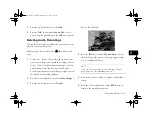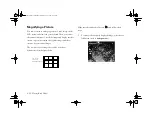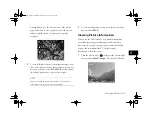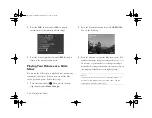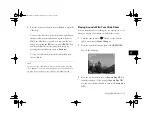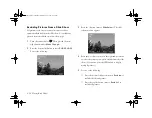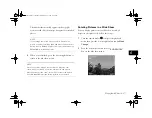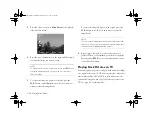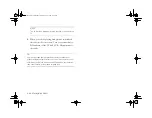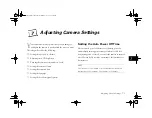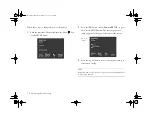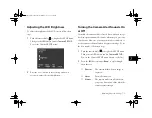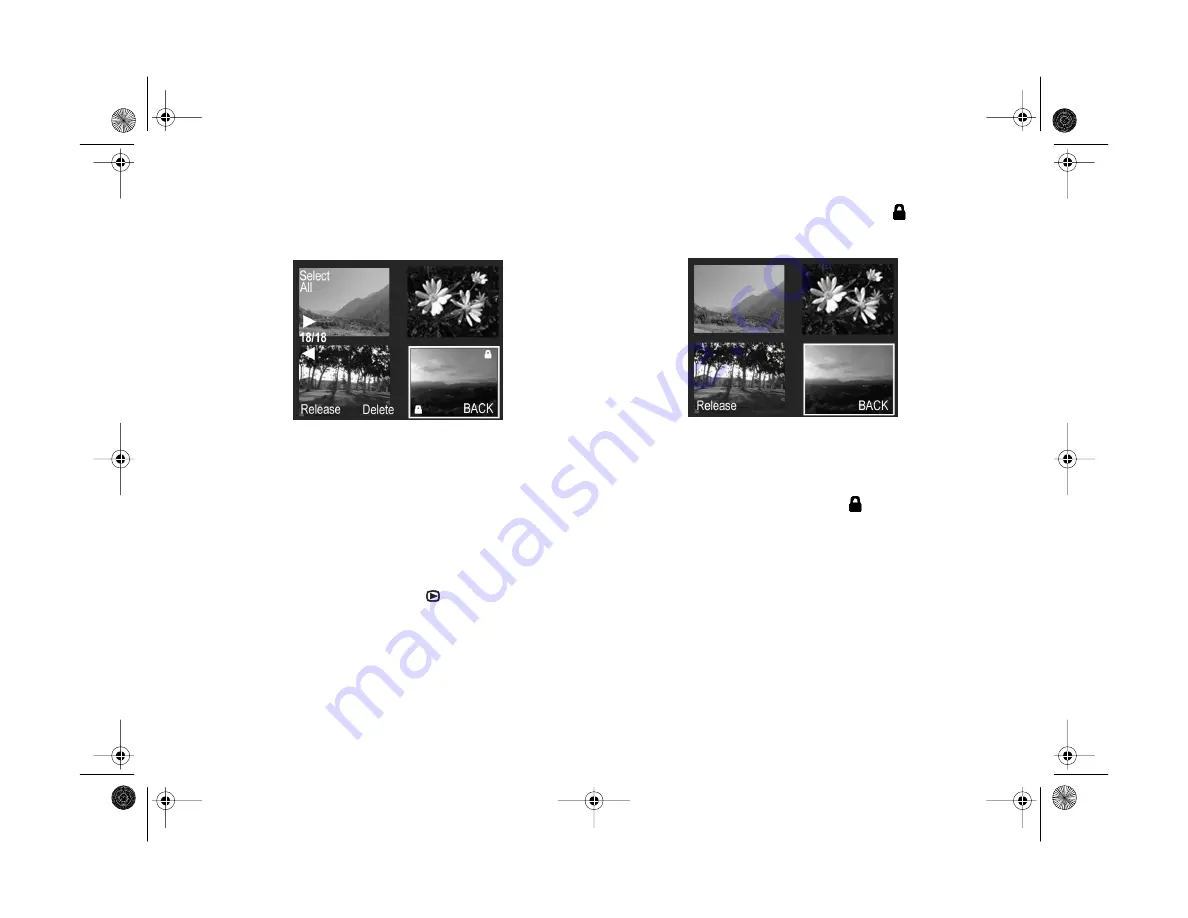
6-8
Playing Back Photos
A padlock icon appears in the upper right corner of each
locked image.
6
Press the bottom right button (under
BACK
) to save
your settings.
Unlocking Pictures
After you have locked some of your pictures, you can unlock
selected pictures or all the pictures in the camera.
Make sure the camera dial is set to
, then follow these
steps:
1
Repeat steps 1 through 3 of “Locking Pictures” to select
the images you want to unlock.
2
Press the
W.B.
button (under the padlock
icon). You
see the following:
3
Press the bottom left button (next to
Release
).
The selected images are unlocked. If an image is
successfully unlocked, the padlock
icon disappears
from the upper right corner of its frame.
4
Press the bottom right button (under
BACK
) to save
your settings.
Vega.book Page 8 Monday, September 13, 1999 11:36 AM
Содержание PhotoPC 850Z
Страница 1: ......
Страница 2: ...A B User s Guide Vega book Page i Monday September 13 1999 11 36 AM ...
Страница 31: ...1 18 Setting Up Your Camera and Software Vega book Page 18 Monday September 13 1999 11 36 AM ...
Страница 51: ...2 20 Taking Pictures Vega book Page 20 Monday September 13 1999 11 36 AM ...
Страница 59: ...3 8 Setting Up Special Shots Vega book Page 8 Monday September 13 1999 11 36 AM ...
Страница 121: ...8 16 Getting Photos Into Your Computer Vega book Page 16 Monday September 13 1999 11 36 AM ...
Страница 155: ...11 10 Editing Images Vega book Page 10 Monday September 13 1999 11 36 AM ...
Страница 215: ...16 14 Maintenance and Troubleshooting Vega book Page 14 Monday September 13 1999 11 36 AM ...
Страница 231: ...B 8 Specifications Vega book Page 8 Monday September 13 1999 11 36 AM ...