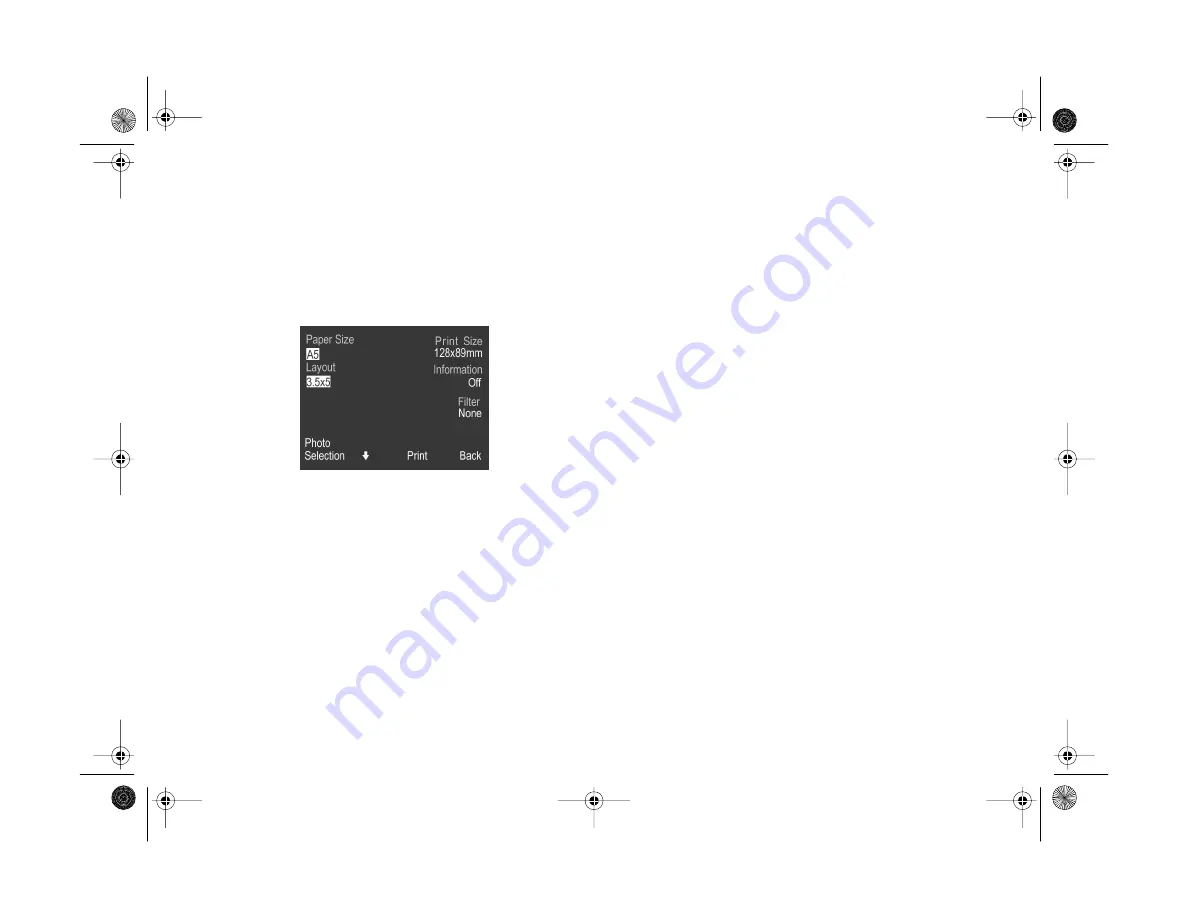
14-10
Printing Directly From the Camera
Follow these steps:
1
On the Direct Print main menu (shown on page 14-3),
press the
+
button (next to
) to select your print
format. You see a screen similar to the following:
2
Select your Paper Size and Layout settings by pressing
the button next to the setting. Available paper sizes for
cards are
A6
and
PhotoCard
. (If your Paper Size is set
to
PhotoCard
, the Layout is automatically set to
PhotoCard
.)
3
Press the
ISO
button (below the down arrow) if you
want to change the Information or Filter settings. (See
page 14-5.) When you’re done, press the
ISO
button
again to return to the previous screen.
4
Press the bottom left button (next to
Photo Selection
)
to select your image. Select a single image for your card.
If your Paper Size setting is
A6
, you can rotate your
image. (See page 14-7.)
5
When you’re ready to print your card, follow the steps
on page 14-7.
Vega.book Page 10 Monday, September 13, 1999 11:36 AM
Содержание PhotoPC 850Z
Страница 1: ......
Страница 2: ...A B User s Guide Vega book Page i Monday September 13 1999 11 36 AM ...
Страница 31: ...1 18 Setting Up Your Camera and Software Vega book Page 18 Monday September 13 1999 11 36 AM ...
Страница 51: ...2 20 Taking Pictures Vega book Page 20 Monday September 13 1999 11 36 AM ...
Страница 59: ...3 8 Setting Up Special Shots Vega book Page 8 Monday September 13 1999 11 36 AM ...
Страница 121: ...8 16 Getting Photos Into Your Computer Vega book Page 16 Monday September 13 1999 11 36 AM ...
Страница 155: ...11 10 Editing Images Vega book Page 10 Monday September 13 1999 11 36 AM ...
Страница 215: ...16 14 Maintenance and Troubleshooting Vega book Page 14 Monday September 13 1999 11 36 AM ...
Страница 231: ...B 8 Specifications Vega book Page 8 Monday September 13 1999 11 36 AM ...






























