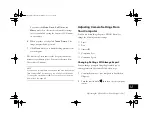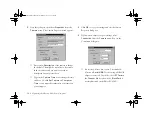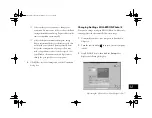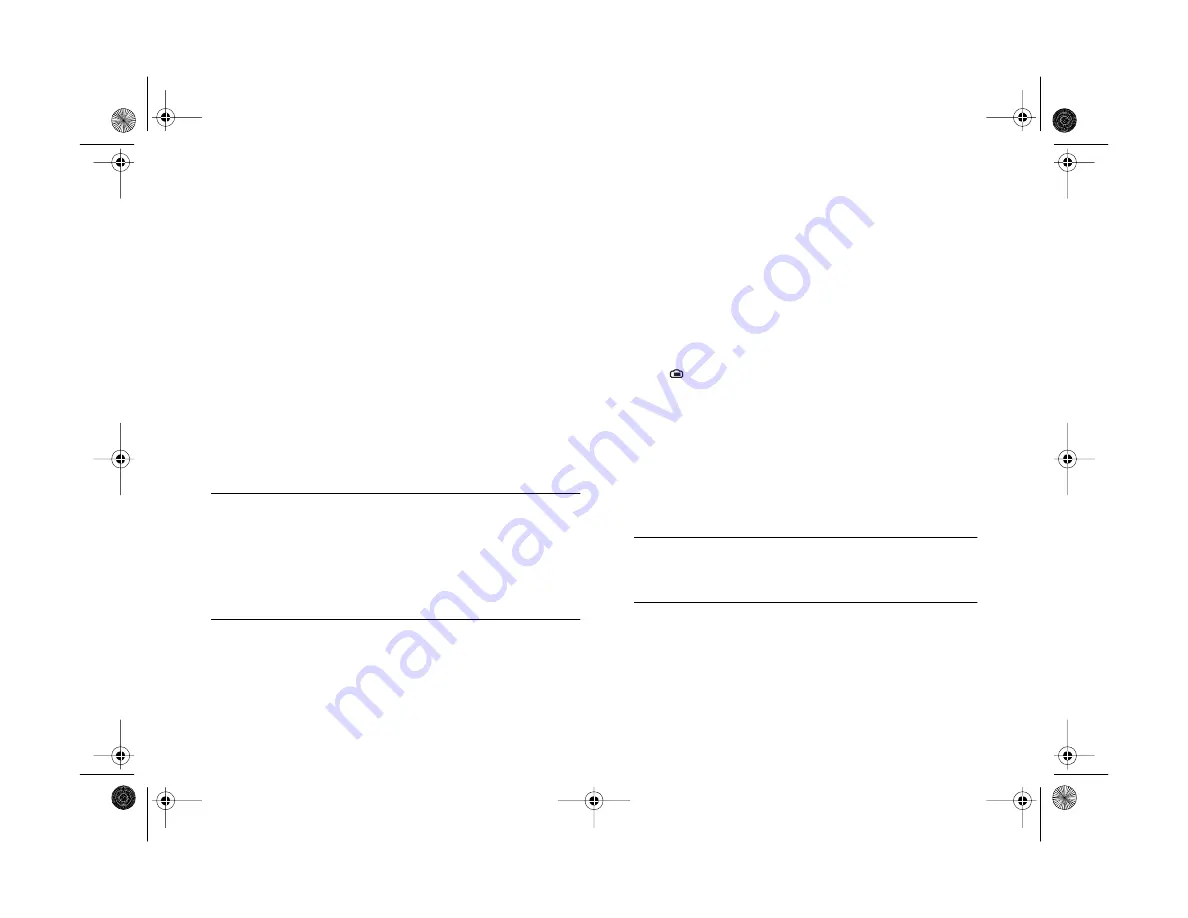
13-8
Using Your Camera for Presentations
If you clicked
Save file to
in step 6, the converted
images are also saved to the folder you specified.
12
Click
Close
to exit EPSON Photo!3.
Converting Presentations
If you want to upload a presentation or document that is not
saved as a standard image file, you can make a “screen
capture” of your computer desktop with the file open. This
lets you turn any document or presentation into a series of
image files that you can convert and upload to your camera’s
memory card.
NOTE
If you want to upload a PowerPoint
presentation, you don’t need
to use this conversion procedure. You can save the slides as JPG
files in PowerPoint, and then upload them into the camera.
Choose
Save As
from the PowerPoint File menu and choose
JPEG File Interchange Format
as the file type.
Windows users can make screen captures from within the
EPSON Photo File Uploader3 utility; Macintosh users need
to use the standard Macintosh screen capture function.
Capturing Windows Screens
Before you start, make sure the camera is connected to your
computer, the computer is turned on, and the camera dial is
turned to
. Then follow these steps:
1
Start the EPSON Photo File Uploader3 program. Click
Start
, point to
Programs
,
EPSON Photo File
Uploader3 Ver.1
, then click
EPSON Photo File
Uploader3
. You see the EPSON Photo File Uploader3
window.
NOTE
Only one application at a time can access the camera. Make
sure neither EPSON Photo!3 nor Image Expert is running.
2
Click the
Screen Capture
tab. The Screen Capture
dialog box appears, as shown on the next page.
Vega.book Page 8 Monday, September 13, 1999 11:36 AM
Содержание PhotoPC 850Z
Страница 1: ......
Страница 2: ...A B User s Guide Vega book Page i Monday September 13 1999 11 36 AM ...
Страница 31: ...1 18 Setting Up Your Camera and Software Vega book Page 18 Monday September 13 1999 11 36 AM ...
Страница 51: ...2 20 Taking Pictures Vega book Page 20 Monday September 13 1999 11 36 AM ...
Страница 59: ...3 8 Setting Up Special Shots Vega book Page 8 Monday September 13 1999 11 36 AM ...
Страница 121: ...8 16 Getting Photos Into Your Computer Vega book Page 16 Monday September 13 1999 11 36 AM ...
Страница 155: ...11 10 Editing Images Vega book Page 10 Monday September 13 1999 11 36 AM ...
Страница 215: ...16 14 Maintenance and Troubleshooting Vega book Page 14 Monday September 13 1999 11 36 AM ...
Страница 231: ...B 8 Specifications Vega book Page 8 Monday September 13 1999 11 36 AM ...