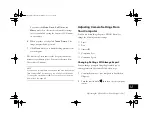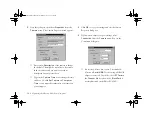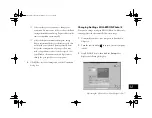12-4
Operating the Camera From Your Computer
Taking Pictures With EPSON Photo!3
You can use your EPSON Photo!3 application to take
pictures from your computer, in the same way as Image
Expert.
1
Connect the camera to your computer as described in
Chapter 8, and then position the camera facing the
subject.
NOTE
Using a tripod will give you more control when setting up
your shots. (See page A-3 for instructions on using a tripod.)
2
Turn on both your camera and your computer, then
open the camera lens. Make sure the camera dial is set
to
or
.
3
Start EPSON Photo!3. (Click
Start
, and then point to
Programs
,
EPSON Photo!3 Ver.1
,
EPSON
Photo!3 Ver 1
.)
4
Click the
Controls
tab. You see a dialog box like the
following:
5
Click
Start
to display the live preview.
The colors in your live preview image may appear pale
and washed-out. This will not affect the colors in your
actual photograph.
Vega.book Page 4 Monday, September 13, 1999 11:36 AM
Содержание PhotoPC 850Z
Страница 1: ......
Страница 2: ...A B User s Guide Vega book Page i Monday September 13 1999 11 36 AM ...
Страница 31: ...1 18 Setting Up Your Camera and Software Vega book Page 18 Monday September 13 1999 11 36 AM ...
Страница 51: ...2 20 Taking Pictures Vega book Page 20 Monday September 13 1999 11 36 AM ...
Страница 59: ...3 8 Setting Up Special Shots Vega book Page 8 Monday September 13 1999 11 36 AM ...
Страница 121: ...8 16 Getting Photos Into Your Computer Vega book Page 16 Monday September 13 1999 11 36 AM ...
Страница 155: ...11 10 Editing Images Vega book Page 10 Monday September 13 1999 11 36 AM ...
Страница 215: ...16 14 Maintenance and Troubleshooting Vega book Page 14 Monday September 13 1999 11 36 AM ...
Страница 231: ...B 8 Specifications Vega book Page 8 Monday September 13 1999 11 36 AM ...