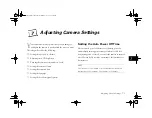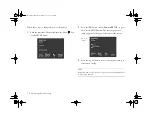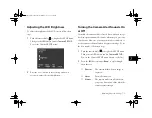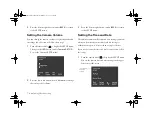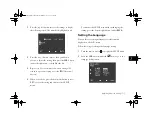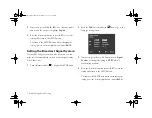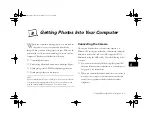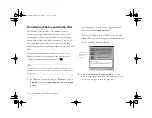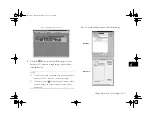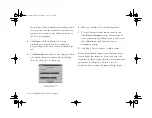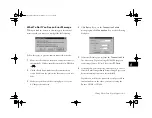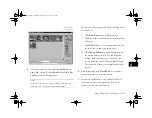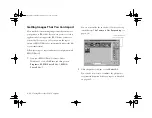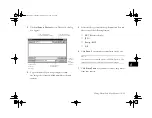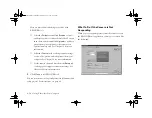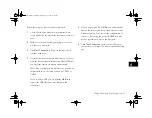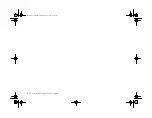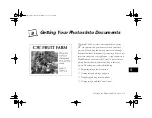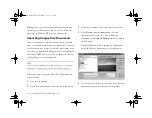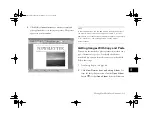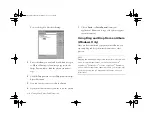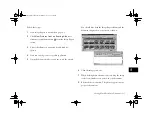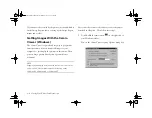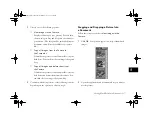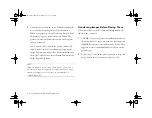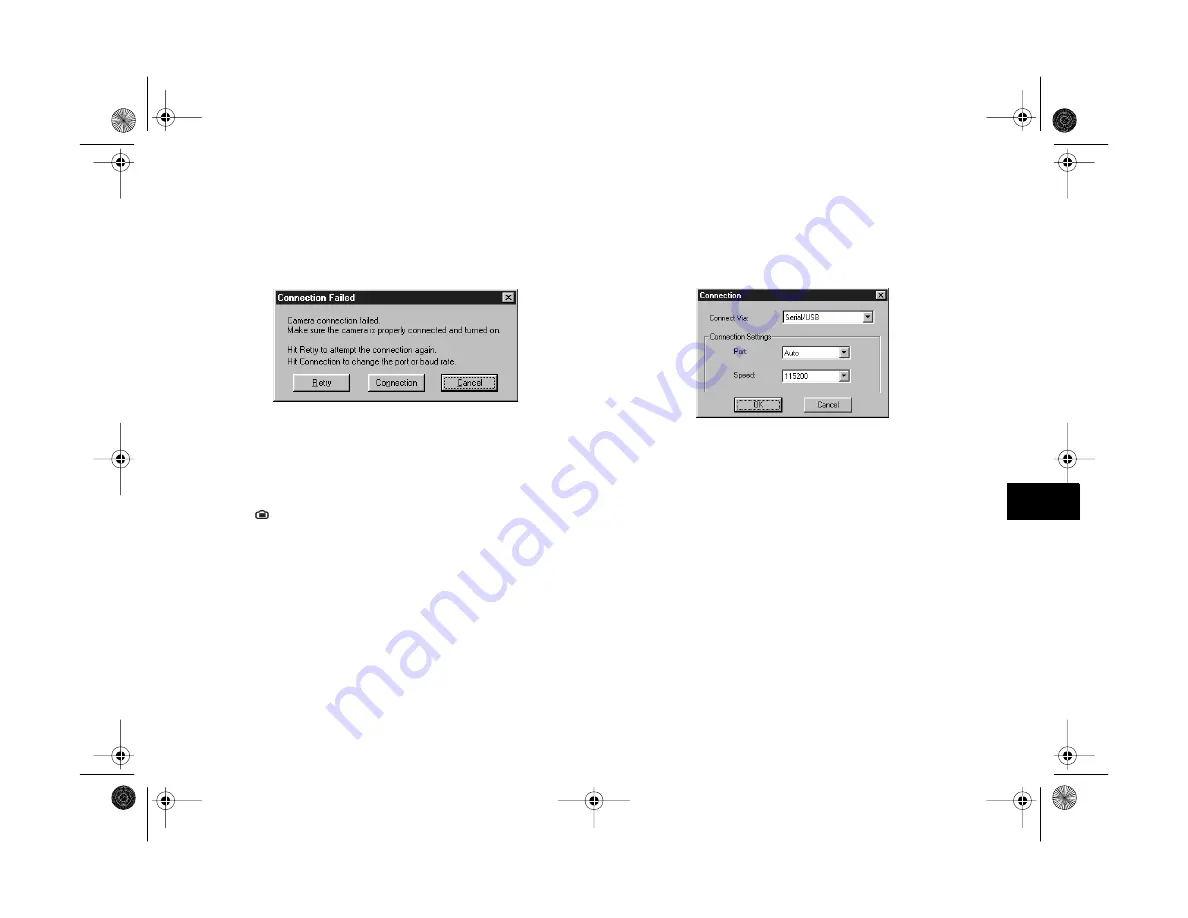
Getting Photos Into Your Computer
8-9
A
B
8
What To Do if You See an Error Message
When you click the button to view images in the camera’s
memory card, you may see a message like the following:
Follow these tips to get your camera connected correctly:
1
Make sure the camera is turned on and has not shut off
automatically. If it has, turn the camera dial to
Off
, then
to
.
2
Check the cable and make sure the connections are
secure. Make sure the pins inside the connector are not
bent.
3
Make sure your batteries have enough power, or your
AC adapter is connected.
4
Click
Retry
. If you see the
Connection Failed
message again, click
Connection
. You see the following
dialog box:
5
Select another image source from the
Connection Via
list, if necessary. If you’re using a PCMCIA adapter to
access images from a PC card slot, select
PC Card
.
6
Select another port if necessary. In most cases, it’s best to
leave the
Port
setting at
Auto
because Image Expert can
detect the camera connection automatically.
If you have a serial device connected to one port and an
internal modem on the other, you can try setting the
Port
to COM3 or COM4.
Vega.book Page 9 Monday, September 13, 1999 11:36 AM
Содержание PhotoPC 850Z
Страница 1: ......
Страница 2: ...A B User s Guide Vega book Page i Monday September 13 1999 11 36 AM ...
Страница 31: ...1 18 Setting Up Your Camera and Software Vega book Page 18 Monday September 13 1999 11 36 AM ...
Страница 51: ...2 20 Taking Pictures Vega book Page 20 Monday September 13 1999 11 36 AM ...
Страница 59: ...3 8 Setting Up Special Shots Vega book Page 8 Monday September 13 1999 11 36 AM ...
Страница 121: ...8 16 Getting Photos Into Your Computer Vega book Page 16 Monday September 13 1999 11 36 AM ...
Страница 155: ...11 10 Editing Images Vega book Page 10 Monday September 13 1999 11 36 AM ...
Страница 215: ...16 14 Maintenance and Troubleshooting Vega book Page 14 Monday September 13 1999 11 36 AM ...
Страница 231: ...B 8 Specifications Vega book Page 8 Monday September 13 1999 11 36 AM ...