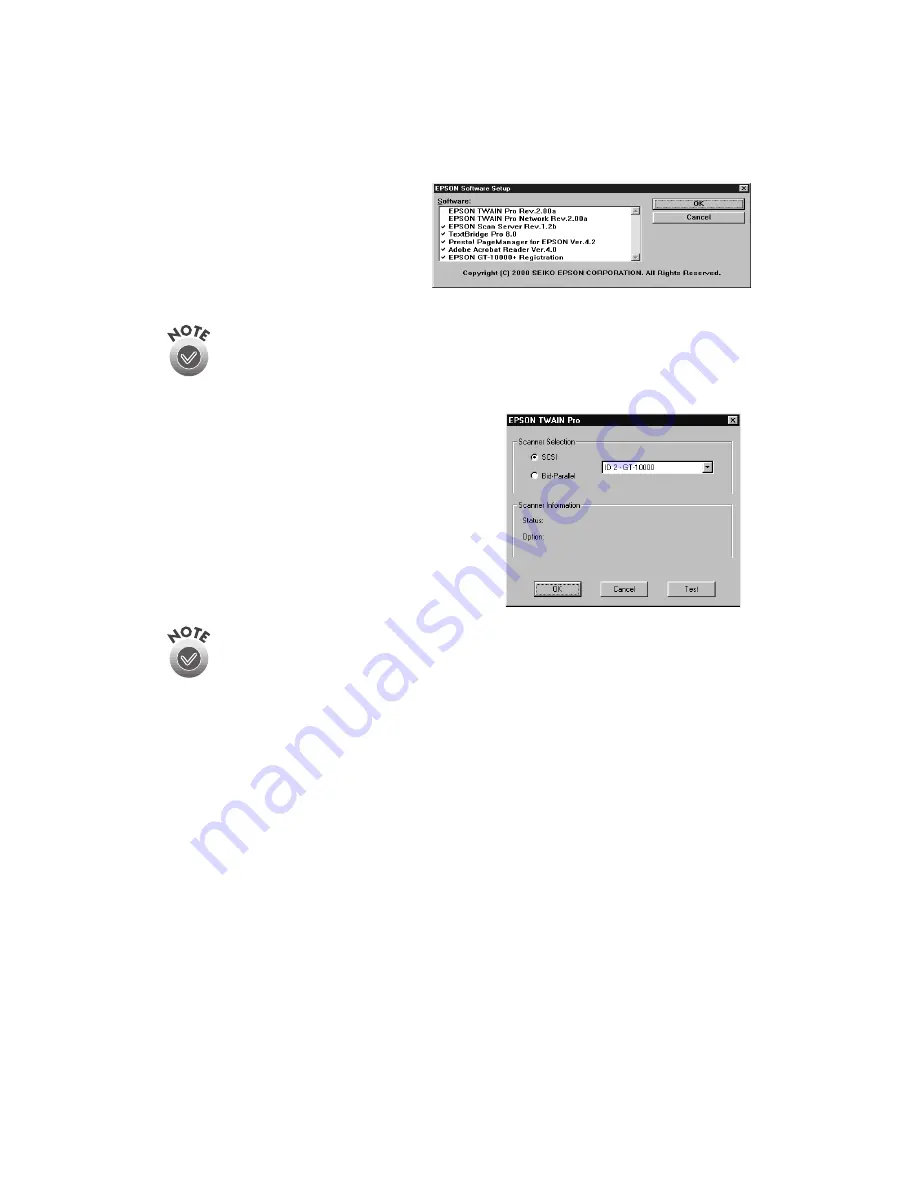
84
Network Scanning
5. Select
EPSON Scan Server
.
(A check mark appears beside
selected applications.) Click to
select other software you want to
install, or deselect software that
you don’t want. Then click
OK
.
Select EPSON TWAIN Pro if you want to scan from the EPSON
GT-10000+ connected to your computer. Only install EPSON TWAIN Pro
Network if you want to access a network scanner connected to another
computer.
6. If you’re not installing EPSON TWAIN
Pro, go to step 9.
If you’re installing EPSON TWAIN Pro,
follow the instructions on the screen.
When you see the window on the right,
make sure
SCSI
and
GT-10000
are
selected under Scanner Selection.
If you’re installing EPSON TWAIN Pro Network in order to use a scanner
attached to another computer, you’ll see a window that asks for the
Network Scanner Address (the scanner server’s IP address). Enter the IP
address for the scanner server you want to connect to. See page 88 for
instructions. Then continue with step 7 below.
7. Click
Test
to check scanner operation. If the scanner is communicating with your
computer, you see
Status: Device Reader
under Scanner Information. Click
OK
to close the window.
Содержание G650B
Страница 1: ...Color Scanner User s Guide ...
Страница 8: ...viii Contents ...
Страница 85: ...Scanning With the ISIS Driver 77 ...
Страница 129: ...120 Installing the TCP IP Protocol ...






























