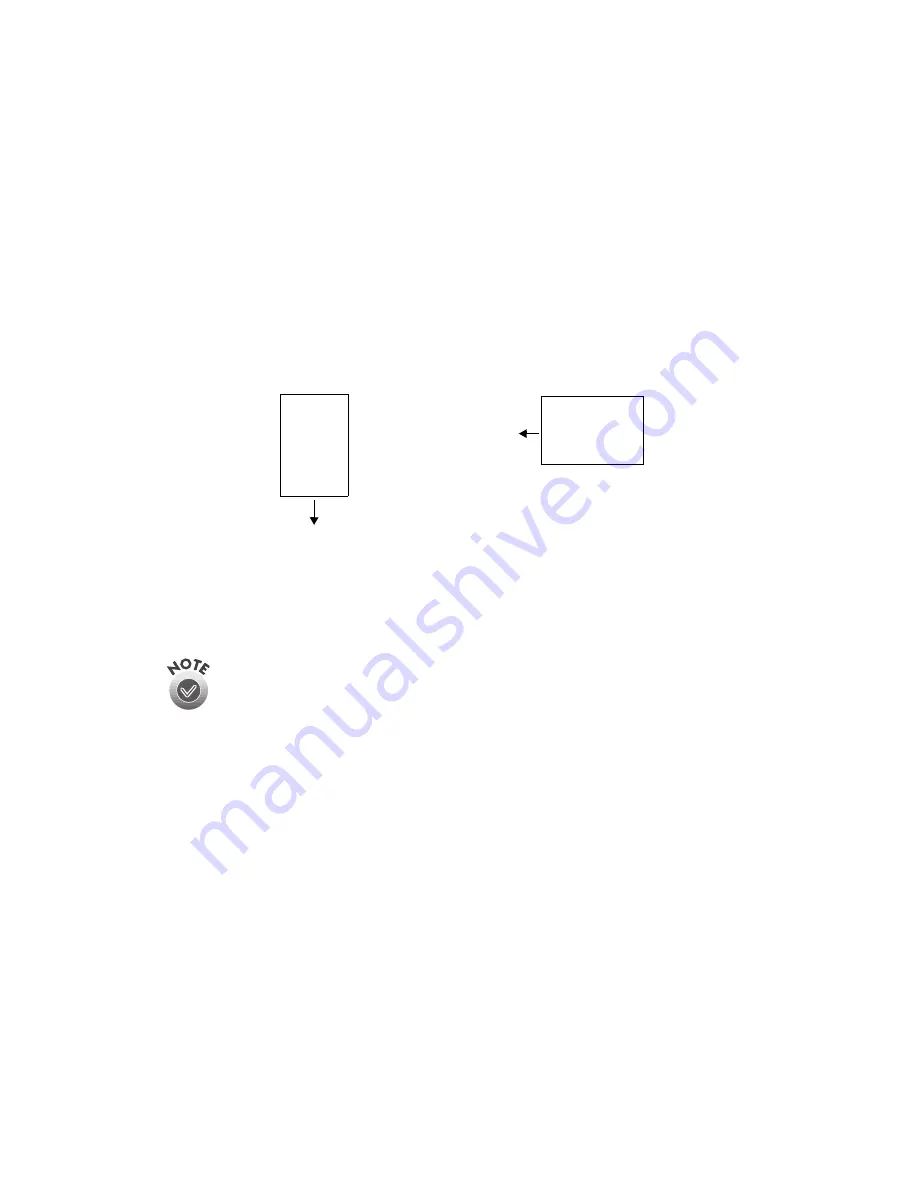
52
Using the Optional ADF
3. Arrange your stack of originals face up. Follow these guidelines when inserting
paper:
■
Portrait orientation (top and bottom edges are shorter than the side edges)—
insert your document bottom edge first.
■
Landscape orientation (top and bottom edges are longer than the side
edges)—insert your document left edge first.
Insert the document until it meets resistance.
If your document is large, slide out the paper support.
4. Slide the edge guides to the edges of your paper.
5. Scan your document.
If you load multiple pages, they will be fed from the top and ejected
facedown.
To automatically scan both sides of a document, select the Double-Side
setting in EPSON TWAIN Pro.
You can still load documents manually, if you want. Just lift the automatic
document feeder and place the first sheet of your document face down on
the document table. Always close the automatic document feeder before
scanning, and do not open it during scanning or an error will result.
Make sure to select Auto Document Feeder as your Document Source in
EPSON TWAIN Pro.
If you want to scan only part of the document area, load the first page of
the document in the automatic document feeder. When you start EPSON
TWAIN Pro and click the Preview button, the first page is ejected. You can
adjust the marquee in the Preview area, and then load up to 100 pages of
the document in the automatic document feeder. The GT-10000+ scans
the area defined by the marquee on each page.
insert left
edge first
landscape
insert bottom
edge first
portrait
Содержание G650B
Страница 1: ...Color Scanner User s Guide ...
Страница 8: ...viii Contents ...
Страница 85: ...Scanning With the ISIS Driver 77 ...
Страница 129: ...120 Installing the TCP IP Protocol ...






























