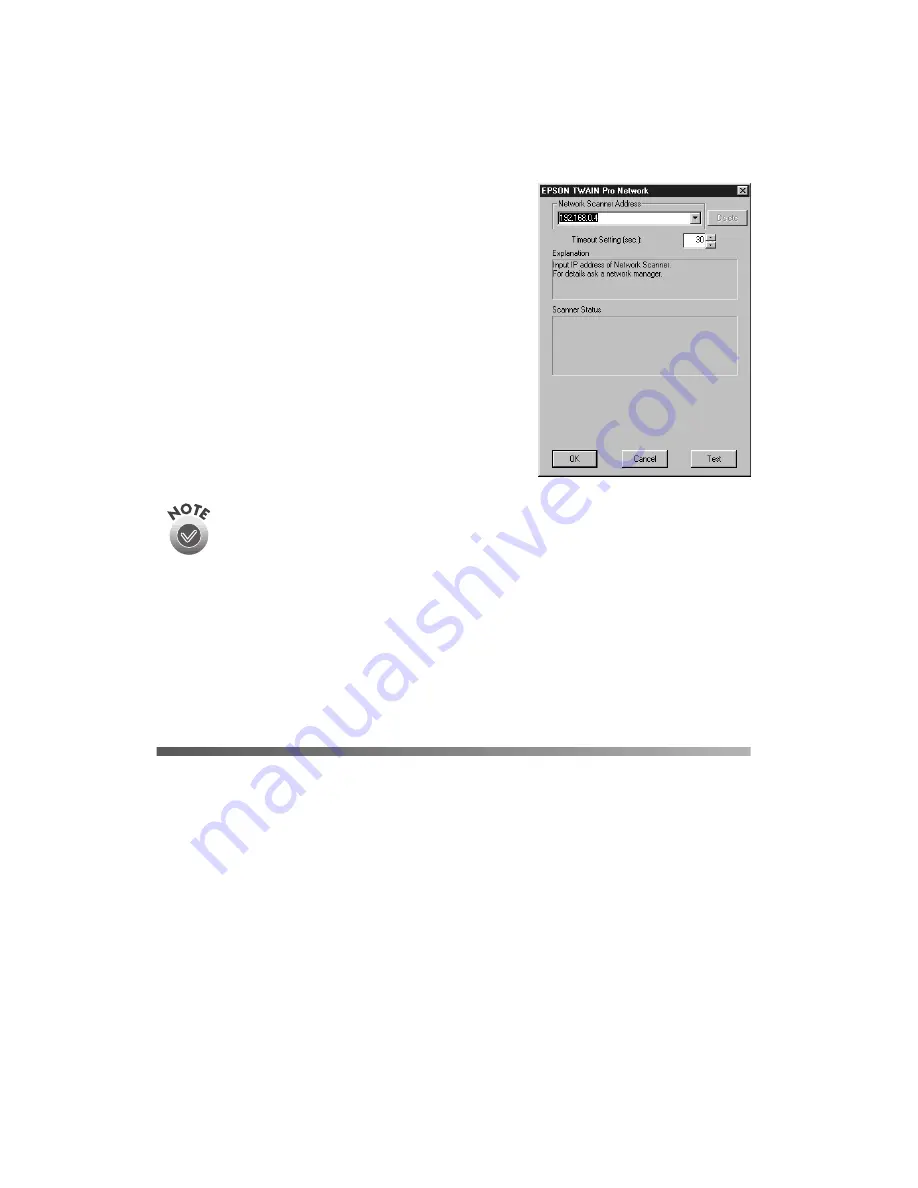
88
Network Scanning
4. Follow the instructions on the screen to
continue the installation. When you see the
window on the right, enter the IP address of
the scanner server in the Network Scanner
Address box.
5. Click
Test
to test the connection. If your
computer is communicating with the scanner
server and the scanner is on, you see a message
that the scanner is available. Then click
OK
to
save your settings.
If you need to connect to a different network scanner or change the
timeout setting, you can open the EPSON TWAIN Pro Network window
anytime by double-clicking the
EPSON TWAIN Pro Network
icon in the
Control Panel. You can enter up to five IP addresses or host names in the
Network Scanner Address box.
6. Follow the instructions on the screen to complete installation of any other
software you’ve selected in the EPSON Software Setup window.
7. If you want to install PhotoDeluxe, see page 45 for instructions. When you’re
done installing software, restart your computer.
Using a Network Scanner
Here are a few guidelines for network scanning:
■
Turn on the scanner first. The computer you’ve set up as a scanner server must
also be turned on and running EPSON Scan Server.
■
Place your document on the scanner or in the optional automatic document
feeder. (See Chapter 4, “How to Scan,” for details.)
Содержание G650B
Страница 1: ...Color Scanner User s Guide ...
Страница 8: ...viii Contents ...
Страница 85: ...Scanning With the ISIS Driver 77 ...
Страница 129: ...120 Installing the TCP IP Protocol ...






























