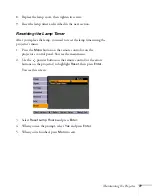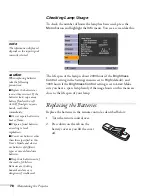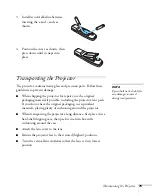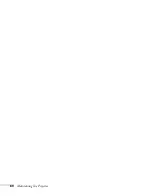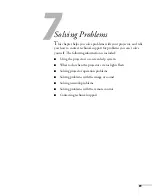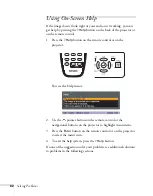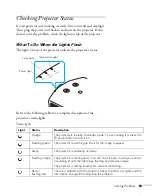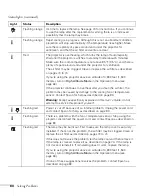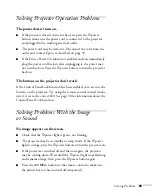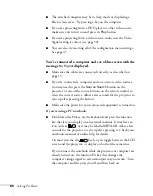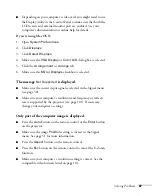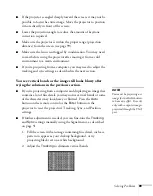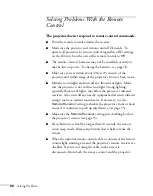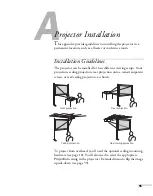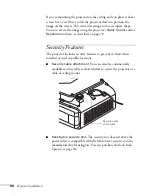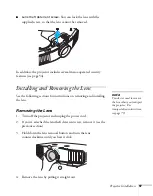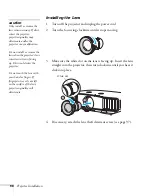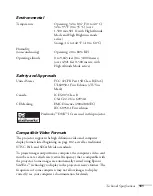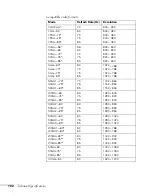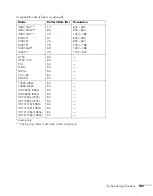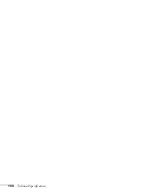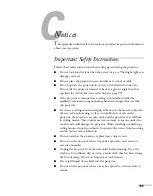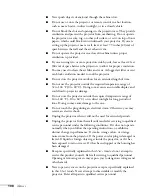Solving Problems
91
■
If your presentation includes computer audio, make sure the
volume control on your computer is not turned all the way down
or muted. In Windows, you may be able to check this by clicking
the volume control in your Windows system tray (lower right
corner of the screen). On a Mac
®
, you may be able to adjust the
volume from your menu bar (top right corner of the screen) or via
the volume control function keys.
■
If you’re using a DVD player or other video source, make sure the
cables are connected correctly, as described on page 21.
■
If you’re using a computer audio cable, make sure it is connected
to your computer’s
headphone jack or
audio out jack.
Connect the other end to the projector’s
Audio
port (beneath the
Computer2 port) when the computer’s video cable is connected
to the
Computer1
or
Computer2
ports.
Solving Network Problems
The projector does not send e-mail alerts even though the
e-mail notification function has been turned on.
■
Make sure the mail notification function is set correctly in the
configuration menu. See page 67.
■
Set Standby Mode to
Network On
in the Extended menu.
Otherwise, the projector cannot send e-mails when it is in
Standby mode (when the power is off).
■
If a critical problem develops with a projector which causes it to
suddenly stop working, it may not be possible for the projector to
send a message.
■
Make sure the projector is plugged in.
■
Make sure the LAN cable is connected correctly. Reconnect it if it
is not connected or it is not connected correctly (see page 23).
For problems with EMP Monitor, see the
EMP Monitor Operation
Guide.
Содержание G5000 - PowerLite XGA LCD Projector
Страница 1: ...PowerLite G5000 Multimedia Projector User sGuide ...
Страница 64: ...64 Fine Tuning the Projector ...
Страница 80: ...80 Maintaining the Projector ...
Страница 104: ...104 Technical Specifications ...
Страница 110: ...110 Notices ...
Страница 116: ......