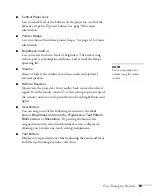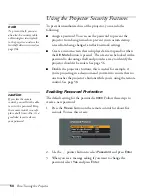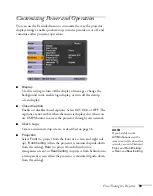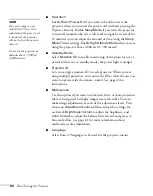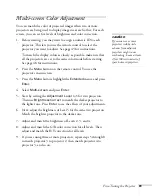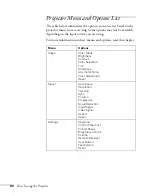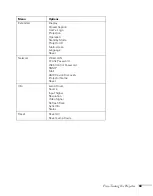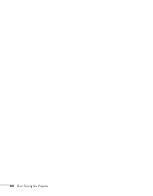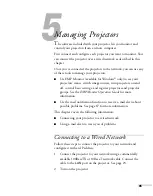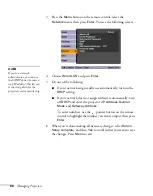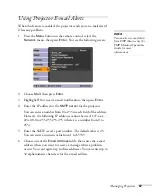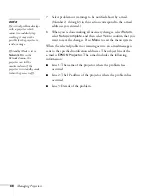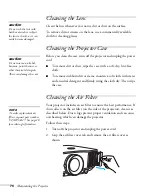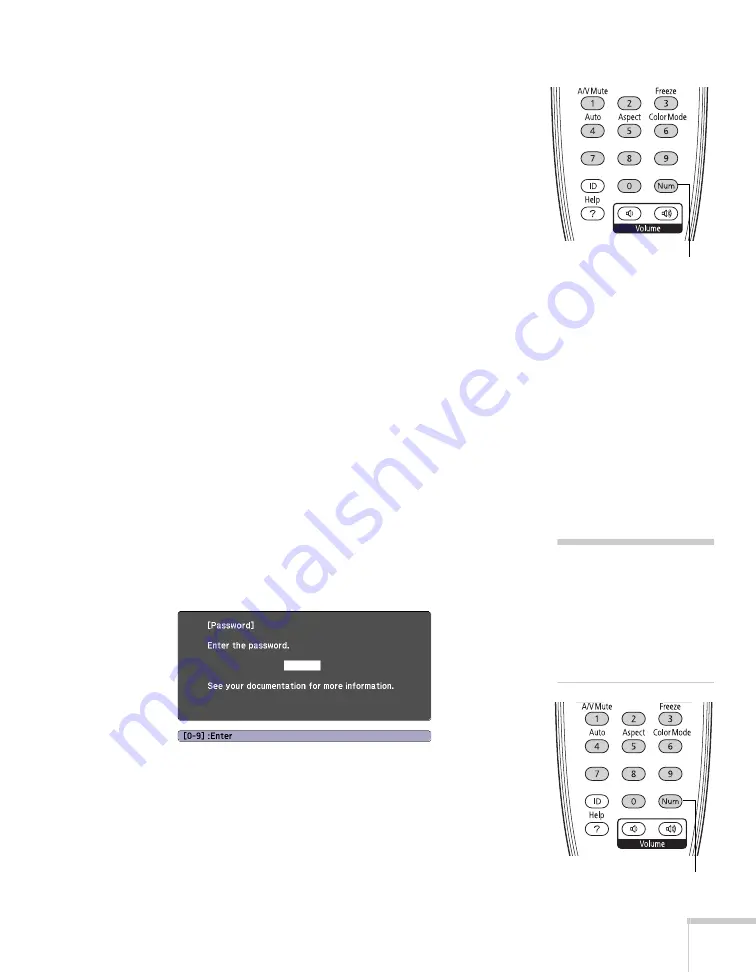
Fine-Tuning the Projector
55
4. Hold down the
Num
button on the remote control and use
the numeric keypad to enter a four digit password. (The default
setting is 0000.)
5. When you see a confirmation message, reenter the password.
Then press the
Menu
button to exit the screen.
To set security options, access the Password Protect screen as
described on page 54, and then turn on any of the following options:
■
Power On Protect
to prevent unauthorized use of the projector.
After the projector is plugged in and turned on, you must enter a
password to use the projector. For details, see “Starting the
Projector with a Password” below.
■
User’s Logo Protect
to prevent your custom screen and display
settings from being changed. None of the User’s Logo features in
the Extended menu can be changed when the User’s Logo Protect
function is enabled. For details on creating a custom screen, see
page 56.
■
Network Protect
to lock the Network settings in the menu
system.
Starting the Projector with a Password
When the password function is enabled, you see this screen when you
plug in and turn on the projector:
Hold down the
Num
button on the remote control and use the
numeric keypad to enter the four digit password. The password screen
closes and projection begins.
Hold down
note
If you leave the projector
plugged in, the Password
Protect Release screen will
not appear. It appears only
if you unplug and reconnect
the power cord.
Hold down
Содержание G5000 - PowerLite XGA LCD Projector
Страница 1: ...PowerLite G5000 Multimedia Projector User sGuide ...
Страница 64: ...64 Fine Tuning the Projector ...
Страница 80: ...80 Maintaining the Projector ...
Страница 104: ...104 Technical Specifications ...
Страница 110: ...110 Notices ...
Страница 116: ......