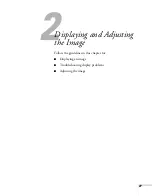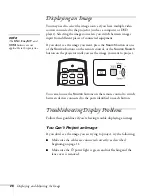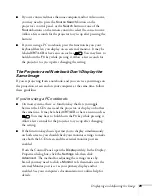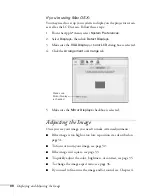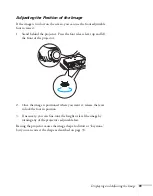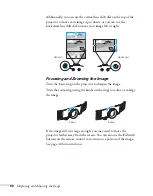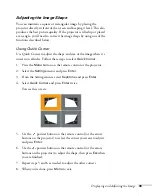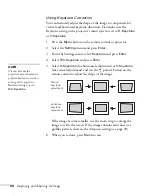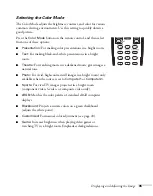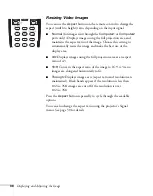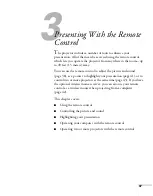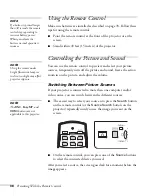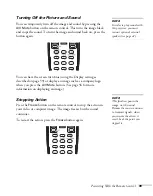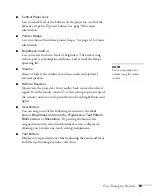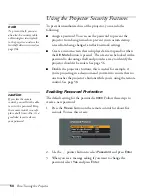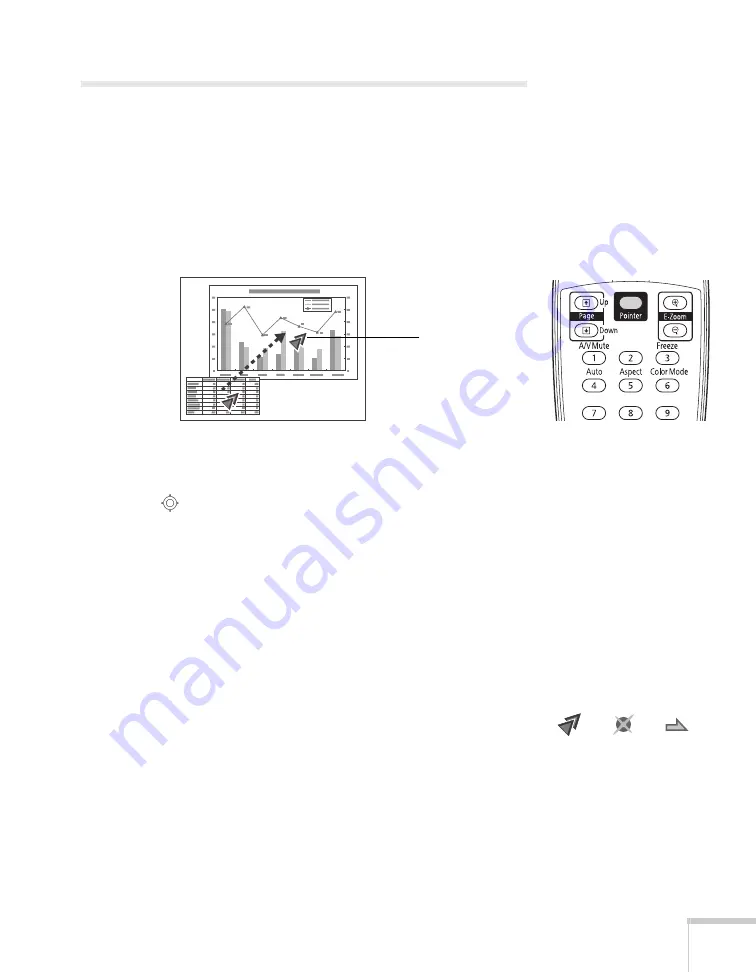
Presenting With the Remote Control
41
Highlighting Your Presentation
You can display a pointer to call out important information on the
screen, and you can choose from three shapes for the pointer.
Using the Pointer Tool
1. To activate the pointer tool, press the
Pointer
button on the
remote control. A pointer appears on the screen.
If you prefer to use a different style of pointer, see the instructions
in the next section.
2. Use the
pointer button on the remote control to position the
pointer on the screen.
3. When you’re done using the pointer, press the
Pointer
button to
clear the screen.
Choosing a Different Pointer Shape
Follow these steps to select a different pointer shape:
1. Press the
Menu
button on the remote control, highlight the
Settings
menu, highlight
Pointer Shape
, and press
Enter
. You
can select one of the pointer shapes shown at the right.
2. Select the shape you want and press
Enter
.
3. Press
Menu
to exit.
Pointer
Содержание G5000 - PowerLite XGA LCD Projector
Страница 1: ...PowerLite G5000 Multimedia Projector User sGuide ...
Страница 64: ...64 Fine Tuning the Projector ...
Страница 80: ...80 Maintaining the Projector ...
Страница 104: ...104 Technical Specifications ...
Страница 110: ...110 Notices ...
Страница 116: ......