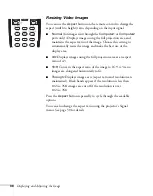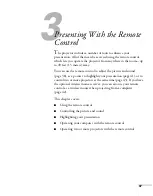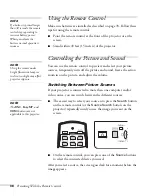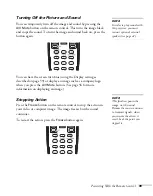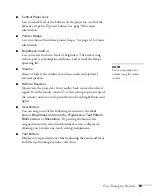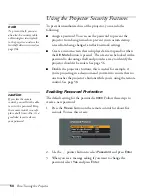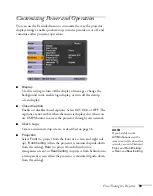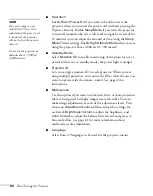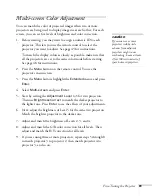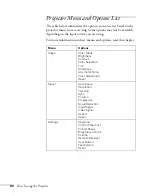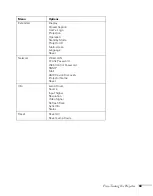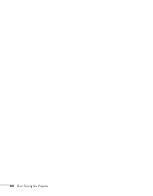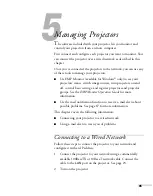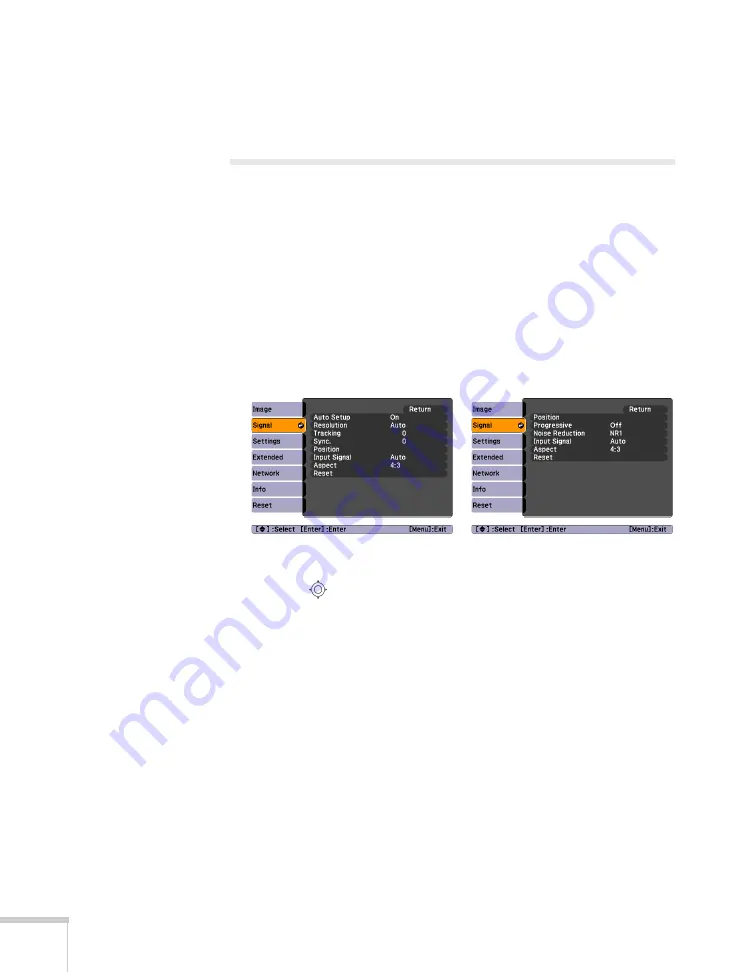
50
Fine-Tuning the Projector
You may need to readjust the color as the lamp in your projector
changes over time.
Adjusting Signal Settings
Although the projector normally detects and optimizes the input
signal automatically, you can use the Signal menu to make manual
adjustments. In addition to changing the position of the projected
image, you can correct tracking and sync for computer images, or
change the aspect ratio to widescreen format for video images.
1. Press the
Menu
button and select the
Signal
menu.
You see a screen similar to one of those below. (The settings will
be different depending on the source you are projecting from.)
2. Use the
pointer button to highlight the desired option, then
adjust it as needed:
■
Auto Setup
Leave this setting
On
to automatically optimize computer
images. Turn it off if you want to save adjustments you have
made to the Tracking, Sync, and Position settings.
■
Resolution
Set to
Auto
to have the projector automatically identify the
resolution of the input signal. If necessary (because some of
the image is missing, for example), adjust to
Wide
or
Normal
. You can also select
Manual
and specify a resolution.
Computer/RGB Video
Component Video/S-Video
Содержание G5000 - PowerLite XGA LCD Projector
Страница 1: ...PowerLite G5000 Multimedia Projector User sGuide ...
Страница 64: ...64 Fine Tuning the Projector ...
Страница 80: ...80 Maintaining the Projector ...
Страница 104: ...104 Technical Specifications ...
Страница 110: ...110 Notices ...
Страница 116: ......