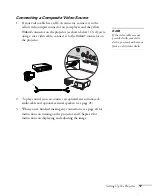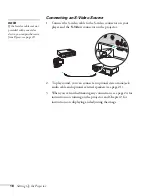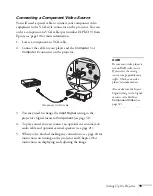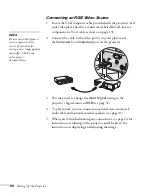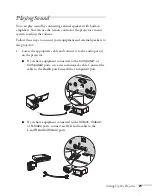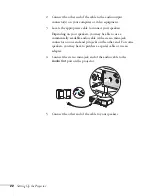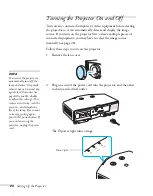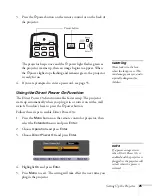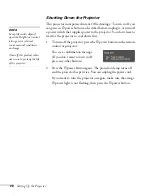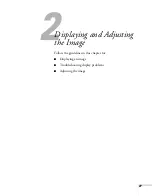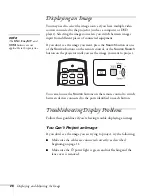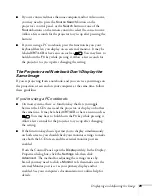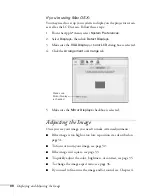Setting Up the Projector
15
Connecting to a Computer
You can connect the projector to any computer that has a standard
video output (monitor) port, including desktop models, PC notebook
computers, MacBook
®
, PowerBook
®
, and iBook
®
computers, and
hand-held devices.
If you have the optional wireless mouse receiver, you can use your
remote control as a wireless mouse when projecting from a computer
(page 42).
Follow these steps to connect to the projector using the VGA
computer cable that came with it (the monitor port on your computer
must be a mini D-sub 15-pin port).
1. Connect one end of the cable to the projector’s
Computer1
or
Computer 2
port, and the other end to your computer’s monitor
port.
2. You may need to change the
Input Signal
setting in the
projector’s Signal menu to
RGB
3. To play sound, you can connect an optional stereo mini-jack
audio cable and optional external speakers (see page 21).
4. When you’ve finished making any connections, see page 24 for
instructions on turning on the projector and Chapter 2 for
instructions on displaying and adjusting the image.
caution
Don’t try to force a
connector to fit a port with a
different shape or number of
pins. You may damage the
port or connector.
Содержание G5000 - PowerLite XGA LCD Projector
Страница 1: ...PowerLite G5000 Multimedia Projector User sGuide ...
Страница 64: ...64 Fine Tuning the Projector ...
Страница 80: ...80 Maintaining the Projector ...
Страница 104: ...104 Technical Specifications ...
Страница 110: ...110 Notices ...
Страница 116: ......