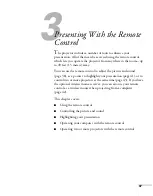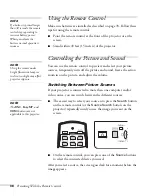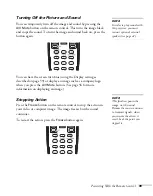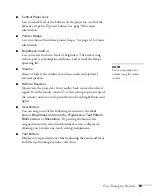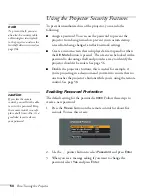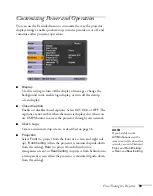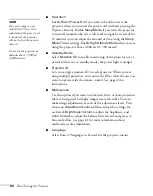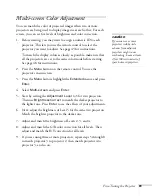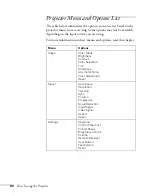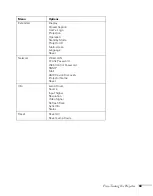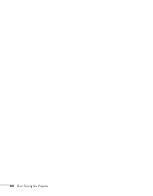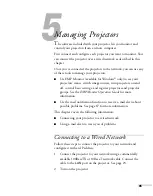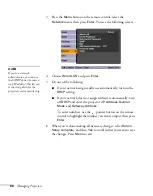Fine-Tuning the Projector
51
■
Tracking
Adjust this value to eliminate vertical stripes in computer
images.
■
Sync
Adjust this value if computer images appear blurry or flicker.
■
Position
If the image is slightly cut off on one or more sides, it may not
be centered exactly. Select this setting and use the
pointer
button to center it.
■
Progressive
For composite video, S-video, and component video signals
only. Turn this setting on to convert interlaced signals into
progressive signals (best for still images). Select
Video
for
viewing general video images. Select
Film/Auto
for movie
images, CG, and animated images. Leave the setting
Off
for
moving images.
■
Noise Reduction
Smooths out rough images. Select your favorite setting.
Epson recommends that you select
Off
when viewing image
sources with very low noise, such as DVDs.
■
Input Signal
If the colors don’t look right on the
Auto
setting, select the
setting for the type of equipment you’ve connected to the
Computer1
or
Computer2
ports. Choose
RGB
for a
computer or RGB-video connection, and
Component
for a
video player that outputs a component video signal (with
connectors labeled Y/Cb/Cr or Y/Pb/Pr).
note
You can also use the remote
control’s
Auto
button to
automatically reset the
projector’s Tracking, Sync,
and Position settings. See
page 89 for details.
note
The Noise Reduction setting
cannot be set for digital
RGB signals.
Содержание G5000 - PowerLite XGA LCD Projector
Страница 1: ...PowerLite G5000 Multimedia Projector User sGuide ...
Страница 64: ...64 Fine Tuning the Projector ...
Страница 80: ...80 Maintaining the Projector ...
Страница 104: ...104 Technical Specifications ...
Страница 110: ...110 Notices ...
Страница 116: ......