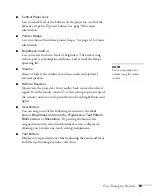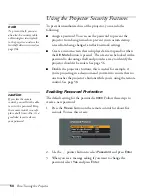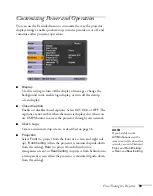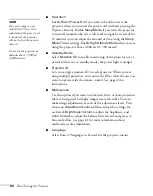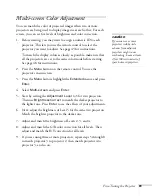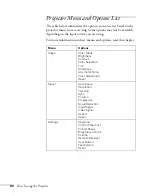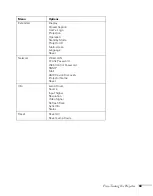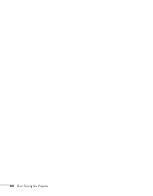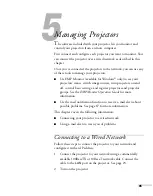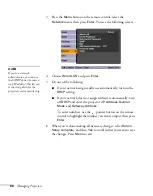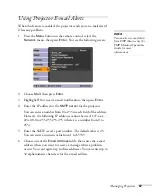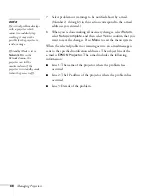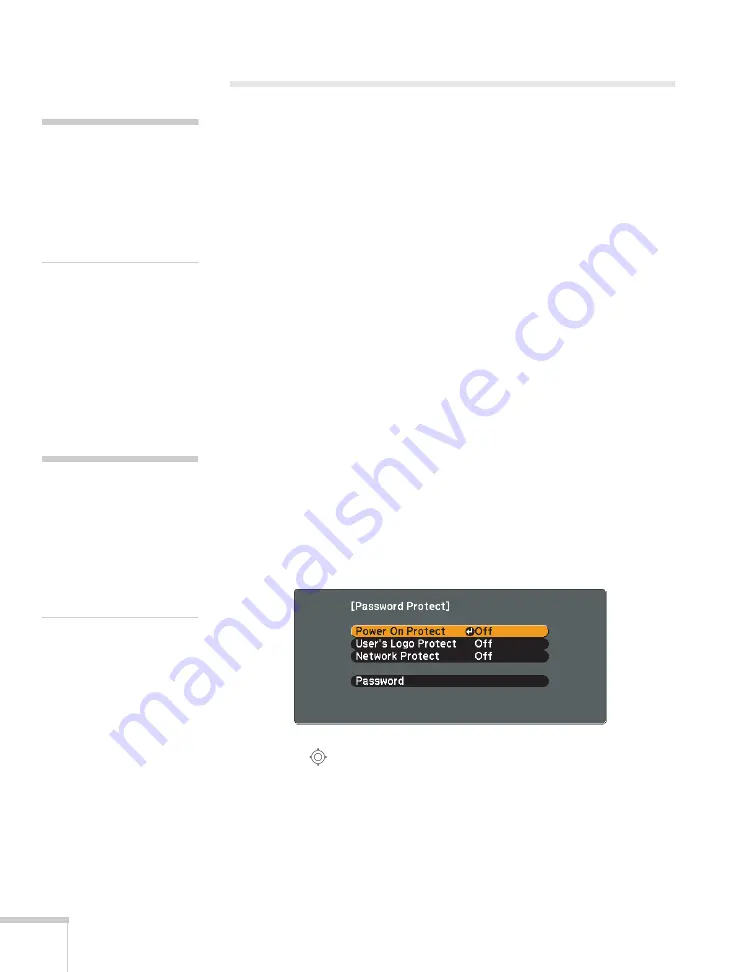
54
Fine-Tuning the Projector
Using the Projector Security Features
To prevent unauthorized use of the projector, you can do the
following:
■
Assign a password. You can use the password to prevent the
projector from being turned on, prevent your custom startup
screen from being changed, and lock network settings.
■
Create a custom screen that is displayed at startup and/or when
the
A/V Mute
button is pressed. The screen can be locked with a
password to discourage theft and provides a way to identify the
projector should it be stolen. See page 56.
■
Disable the projector’s buttons; this is useful, for example, if
you’re projecting in a classroom and you want to ensure that no
one touches the projector’s buttons while you’re using the remote
control. See page 58.
Enabling Password Protection
The default setting for the password is
0000
. Follow these steps to
create a new password:
1. Press the
Freeze
button on the remote control for about five
seconds. You see this screen:
2. Use the
pointer button to select
Password
and press
Enter
.
3. When you see a message asking if you want to change the
password, select
Yes
and press
Enter
.
note
To prevent theft, you can
also attach a security cable
or Kensington security lock
to the projector, and use the
lens theft deterrent screw (see
page 96).
caution
If you lose the remote
control, you will not be able
to enter the password. Keep
the remote control in a safe
place at all times. Also, it’s a
good idea to write down
your password.
Содержание G5000 - PowerLite XGA LCD Projector
Страница 1: ...PowerLite G5000 Multimedia Projector User sGuide ...
Страница 64: ...64 Fine Tuning the Projector ...
Страница 80: ...80 Maintaining the Projector ...
Страница 104: ...104 Technical Specifications ...
Страница 110: ...110 Notices ...
Страница 116: ......