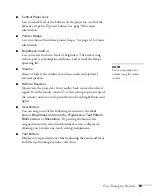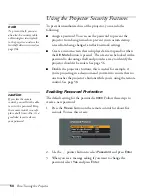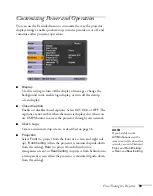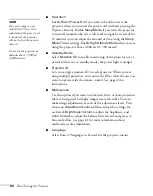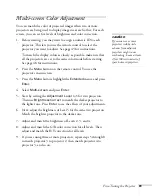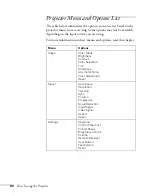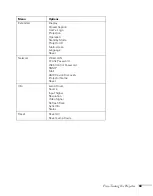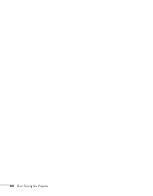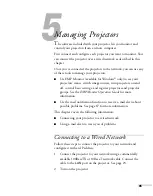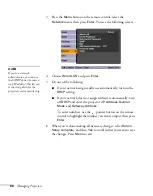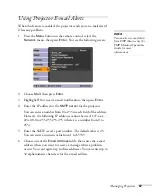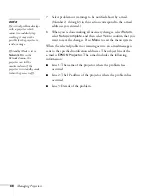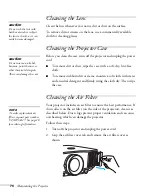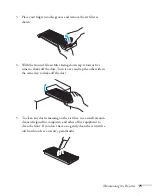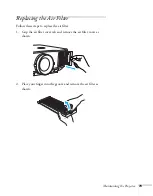58
Fine-Tuning the Projector
Choosing When to Display the Image
After your image is saved, you can set it to display as the startup
screen, the screen you see when there’s no signal, or the screen you see
when you press the
A/V Mute
1. Press the
Menu
button, highlight the
Extended
menu, and press
Enter
.
2. Select
Display
and press
Enter
.
3. Choose from these display options:
■
Set
Display Background
to
Logo
to display your image
when there is no signal.
■
Set
Startup Screen
to
On
to display your image when the
projector is warming up.
■
Set
A/V Mute
to
Logo
to display your image when you press
the
A/V Mute
button.
4. When you’re finished, press
Menu
to exit.
Disabling the Projector’s Buttons
When you enable the Control Panel Lock function, you can lock all of
the projector’s buttons, or all of the buttons except the
P
power
button. The remote control can still be used to operate the projector.
1. Press the
Menu
button, highlight the
Settings
menu, and press
Enter
.
2. Select
Control Panel Lock
and press the
Enter
button.
3. Select
Full Lock
(to lock all projector buttons) or
Partial Lock
(to
lock all buttons except the
Power
button) and press
Enter
.
4. Select
Yes
and press
Enter
to confirm the setting.
5. Press the
Menu
button to exit.
To disable the Control Panel Lock function, select
Off
in the Control
Panel Lock menu. Or press and hold the
Enter
button on the
projector’s control panel for 7 seconds. A message is displayed and the
lock is released.
note
You can lock these settings to
prevent them from being
changed without a password
(see page 54).
Содержание G5000 - PowerLite XGA LCD Projector
Страница 1: ...PowerLite G5000 Multimedia Projector User sGuide ...
Страница 64: ...64 Fine Tuning the Projector ...
Страница 80: ...80 Maintaining the Projector ...
Страница 104: ...104 Technical Specifications ...
Страница 110: ...110 Notices ...
Страница 116: ......