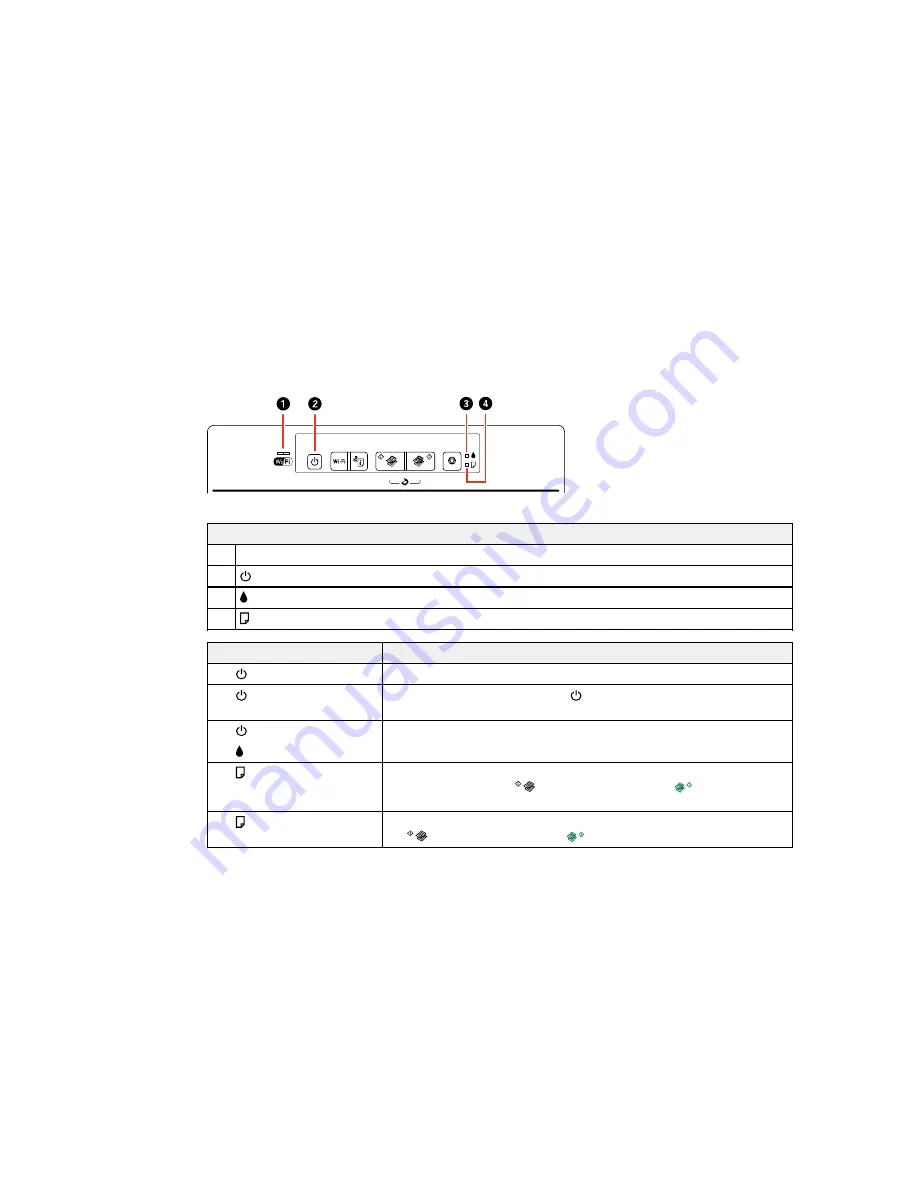
Related tasks
Changing Automatic Update Options
Product Light Status
You can often diagnose problems with your product by checking its lights.
Lights
1
WiFi
2
power
3
ink
4
paper
Light status
Condition/solution
The product is turned on.
The
power light is on
The
power light is flashing
The product is busy. Wait for the
power light to stop flashing before
turning off the product.
Initial ink charging may not be complete. See the
Start Here
sheet for
The
power light is on
instructions.
The
ink light is on
No paper is loaded or multiple sheets fed at one time. Load paper in the
The
paper light is on
product, and press the
B&W copy button or the
color copy
button to clear the error.
Paper is jammed in the product. Remove the jammed paper, and press
The
paper light is flashing
the
B&W copy button or the
color copy button to clear the error.
145
Содержание ET-2500
Страница 1: ...ET 2500 User s Guide ...
Страница 2: ......
Страница 10: ......
Страница 11: ...ET 2500 User s Guide Welcome to the ET 2500 User s Guide For a printable PDF copy of this guide click here 11 ...
Страница 16: ...1 Document cover 2 Scanner glass Parent topic Product Parts Locations 16 ...
Страница 77: ...You see this window 77 ...
Страница 94: ...You see this window 94 ...
Страница 115: ...Related topics Starting a Scan 115 ...
Страница 156: ...2 Remove any jammed paper from the rear paper feed slot 3 Lift the scanner unit 156 ...
















































