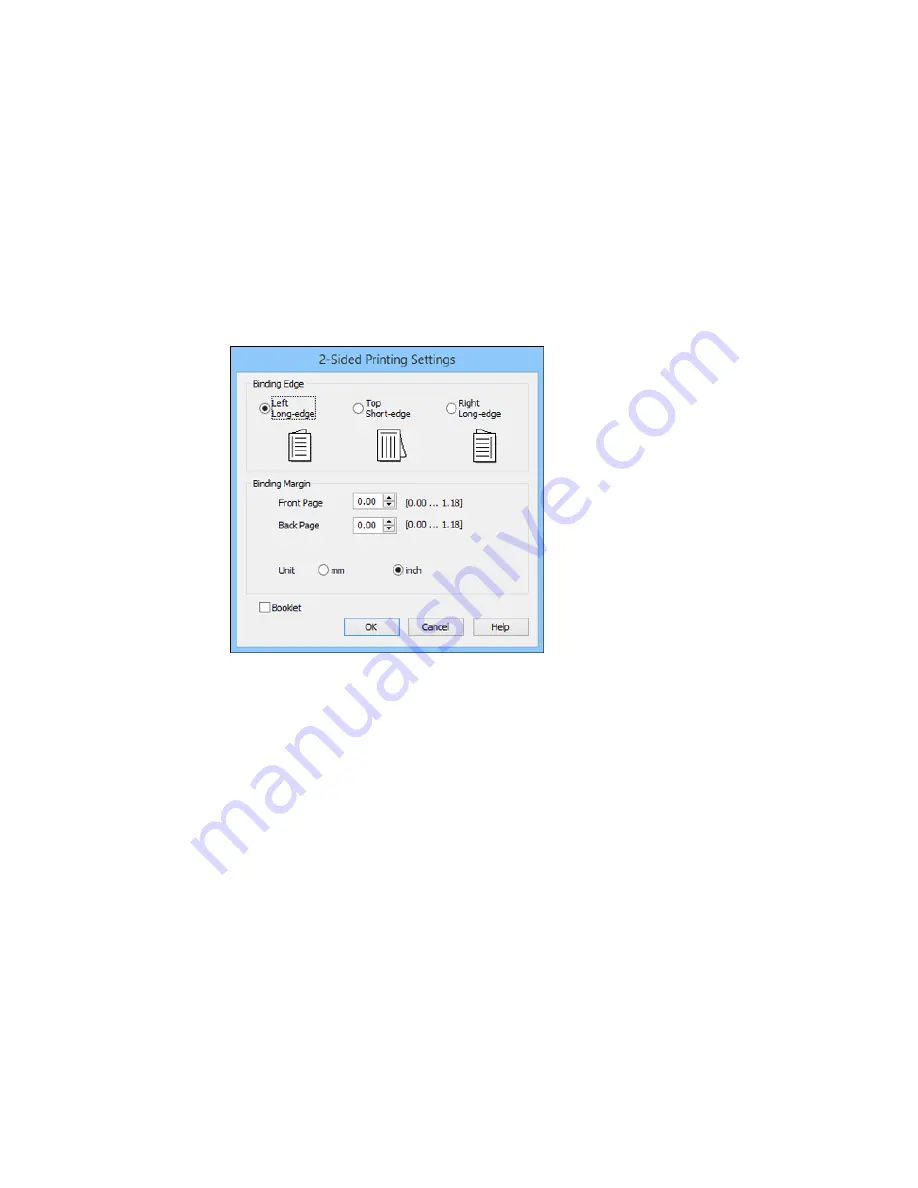
2.
Click the
Settings
button.
You see a window like this:
3.
Select the double-sided printing options you want to use.
4.
Click
OK
to return to the Main tab.
5.
Print a test copy of your double-sided document to test the selected settings.
6.
Follow any instructions displayed on the screen during printing.
Note:
The surface of the paper may smear during double-sided printing. Make sure the ink has dried
before reloading the paper.
Double-sided Printing Options - Windows
Parent topic:
Printing with Windows
42
Содержание ET-2500
Страница 1: ...ET 2500 User s Guide ...
Страница 2: ......
Страница 10: ......
Страница 11: ...ET 2500 User s Guide Welcome to the ET 2500 User s Guide For a printable PDF copy of this guide click here 11 ...
Страница 16: ...1 Document cover 2 Scanner glass Parent topic Product Parts Locations 16 ...
Страница 77: ...You see this window 77 ...
Страница 94: ...You see this window 94 ...
Страница 115: ...Related topics Starting a Scan 115 ...
Страница 156: ...2 Remove any jammed paper from the rear paper feed slot 3 Lift the scanner unit 156 ...






























