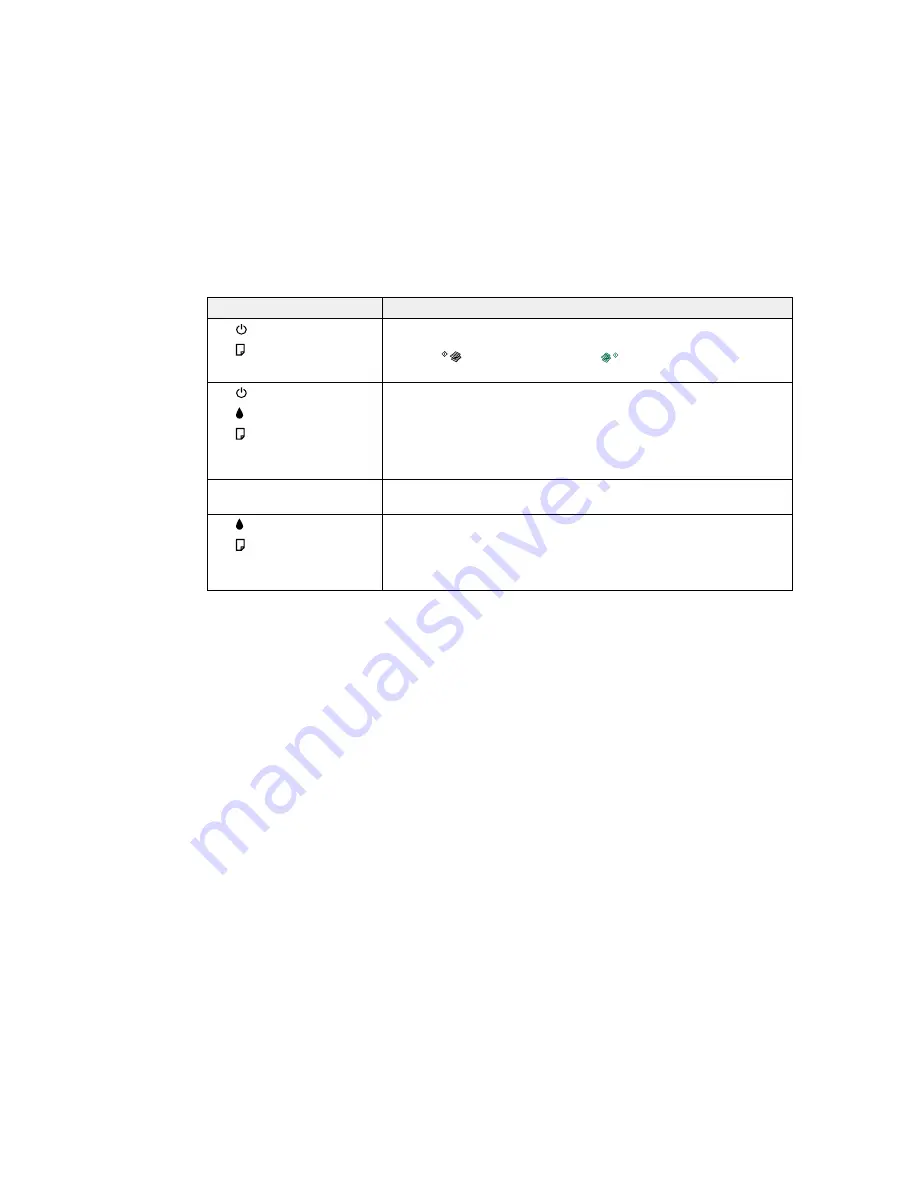
Light status
Condition/solution
An ink pad is nearing or at the end of its service life. Contact Epson for
The
power light is flashing
support. If a message to continue printing appears on your computer,
The
paper light is flashing
press the
B&W copy button or the
color copy button to continue
printing.
Open the scanner unit and remove any paper or protective materials
The
power light is flashing
inside the printer. Turn the product off and then back on again.
The
ink light is flashing
The
paper light is flashing
The WiFi light is flashing
green and orange
The WiFi light is flashing
A WiFi error has occurred. Press the
Wi-Fi
button to clear the error and
orange
try again.
An error has occurred during firmware updating. Connect your product
The
ink light is flashing
using a USB cable and try updating the firmware again. If the error
The
paper light is flashing
continues, contact Epson for support.
The WiFi light is flashing
green and orange
Note:
The ink pads in the printer collect, distribute, and contain the ink that is not used on printed pages.
During the life of your product it may reach a condition where either satisfactory print quality cannot be
maintained or the ink pads have reached the end of their usable life. The Epson Status Monitor, your
LCD screen, or lights on the control panel will advise you when these parts need replacing. If this
happens during the standard warranty of the product, the exchange of the product or replacement of the
pads is covered under the standard warranty. If the product is out of warranty, the pads can be replaced
by any Epson authorized service provider. The waste ink pads are not a user-replaceable part.
Parent topic:
Solving Problems
Related references
Paper Jam Problems Inside the Product
Where to Get Help
Related tasks
Loading Paper in the Sheet Feeder
146
Содержание ET-2500
Страница 1: ...ET 2500 User s Guide ...
Страница 2: ......
Страница 10: ......
Страница 11: ...ET 2500 User s Guide Welcome to the ET 2500 User s Guide For a printable PDF copy of this guide click here 11 ...
Страница 16: ...1 Document cover 2 Scanner glass Parent topic Product Parts Locations 16 ...
Страница 77: ...You see this window 77 ...
Страница 94: ...You see this window 94 ...
Страница 115: ...Related topics Starting a Scan 115 ...
Страница 156: ...2 Remove any jammed paper from the rear paper feed slot 3 Lift the scanner unit 156 ...
















































