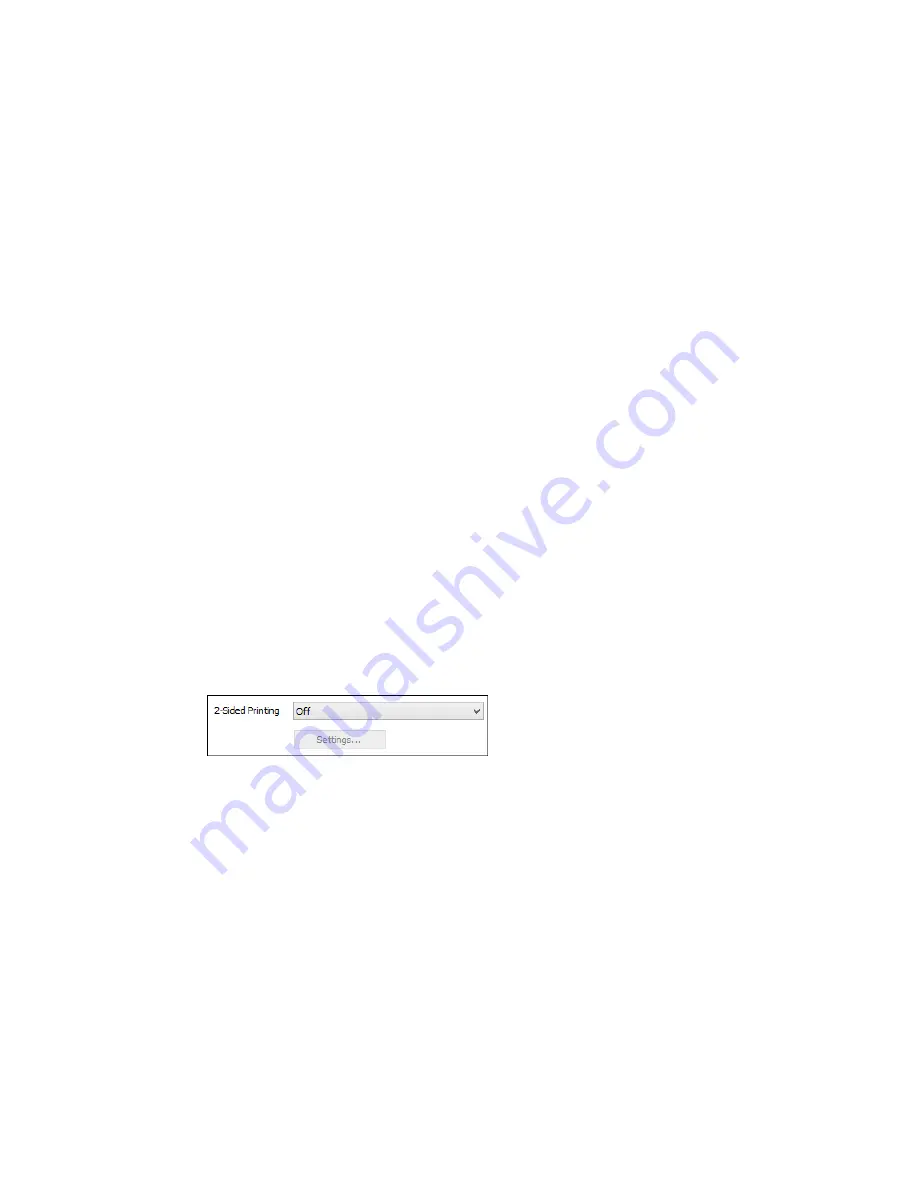
High
For text and graphics with high print quality.
More Settings
Opens a window that lets you choose among levels of speed and quality.
Parent topic:
Selecting Basic Print Settings - Windows
Multi-Page Printing Options - Windows
You can select any of the available options in the Multi-Page menu to set up your multi-page print job.
2-Up and 4-Up
Prints 2 or 4 pages on one sheet of paper. Click the
Page Order
button to select page layout and
border options.
2×1 Poster, 2×2 Poster, 3×3 Poster, 4×4 Poster
Prints one image on multiple sheets of paper to create a larger poster. Click the
Settings
button to
select image layout and guideline options.
Parent topic:
Selecting Basic Print Settings - Windows
Selecting Double-sided Printing Settings - Windows
You can print on both sides of the paper by selecting one of the
2-Sided Printing
options on the Main
tab.
Note:
You will need to print one side and flip the paper over manually to print the other side.
Note:
Some options may be pre-selected or unavailable, depending on other settings you have chosen
or if you are accessing the product over a network.
1.
Select one of the following options for
2-Sided Printing
:
•
Manual (Long-edge binding)
to print your double-sided print job by printing one side and
prompting you to flip the paper over on the long edge to print the other side.
•
Manual (Short-edge binding)
to print your double-sided print job by printing one side and
prompting you to flip the paper over on the short edge to print the other side.
41
Содержание ET-2500
Страница 1: ...ET 2500 User s Guide ...
Страница 2: ......
Страница 10: ......
Страница 11: ...ET 2500 User s Guide Welcome to the ET 2500 User s Guide For a printable PDF copy of this guide click here 11 ...
Страница 16: ...1 Document cover 2 Scanner glass Parent topic Product Parts Locations 16 ...
Страница 77: ...You see this window 77 ...
Страница 94: ...You see this window 94 ...
Страница 115: ...Related topics Starting a Scan 115 ...
Страница 156: ...2 Remove any jammed paper from the rear paper feed slot 3 Lift the scanner unit 156 ...






























