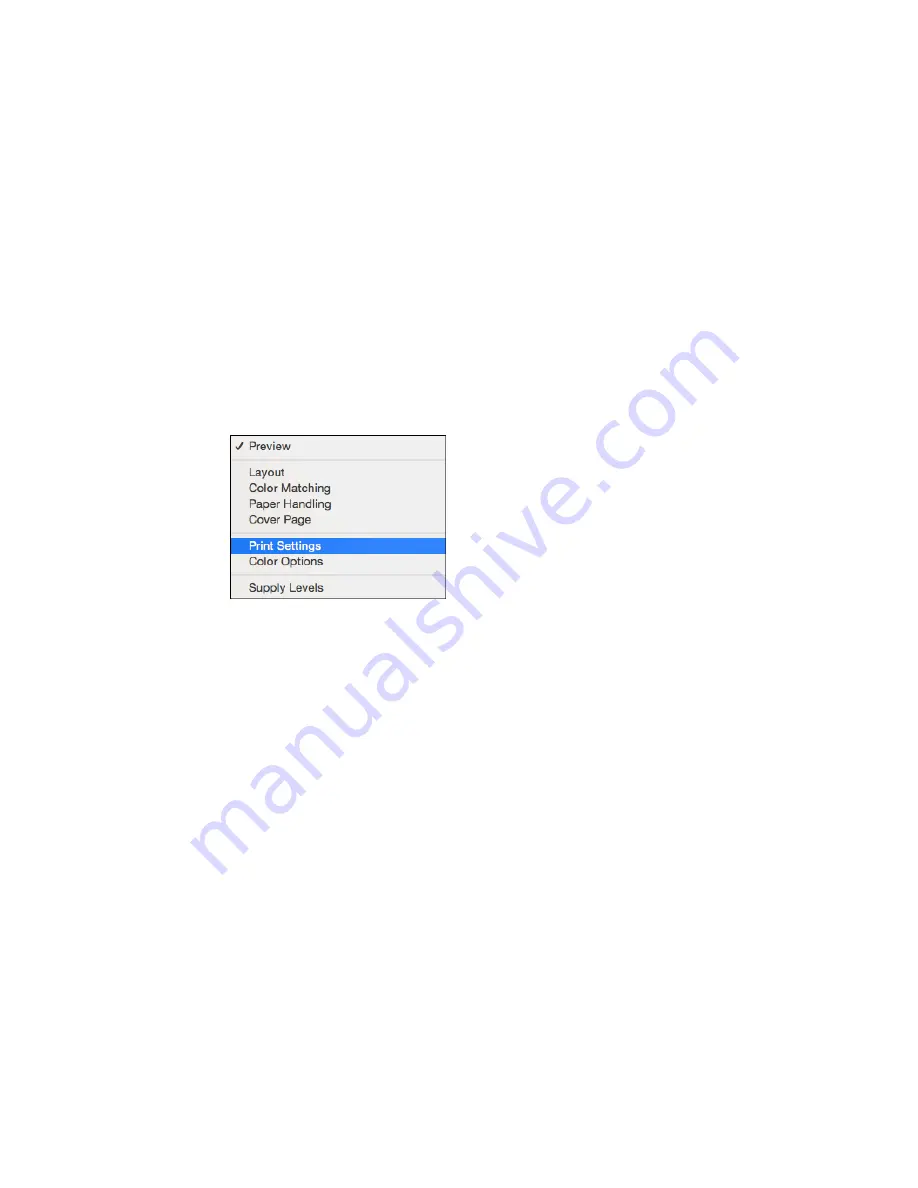
6.
Select the page setup options:
Paper Size
and
Orientation
.
Note:
If you do not see these settings in the print window, check for them in your application before
printing. They may be accessible by selecting
Page Setup
from the File menu.
7.
Select any application-specific settings that appear on the screen, such as those shown in the image
above for the Preview application.
8.
Select
Print Settings
from the pop-up menu.
60
Содержание ET-2500
Страница 1: ...ET 2500 User s Guide ...
Страница 2: ......
Страница 10: ......
Страница 11: ...ET 2500 User s Guide Welcome to the ET 2500 User s Guide For a printable PDF copy of this guide click here 11 ...
Страница 16: ...1 Document cover 2 Scanner glass Parent topic Product Parts Locations 16 ...
Страница 77: ...You see this window 77 ...
Страница 94: ...You see this window 94 ...
Страница 115: ...Related topics Starting a Scan 115 ...
Страница 156: ...2 Remove any jammed paper from the rear paper feed slot 3 Lift the scanner unit 156 ...






























