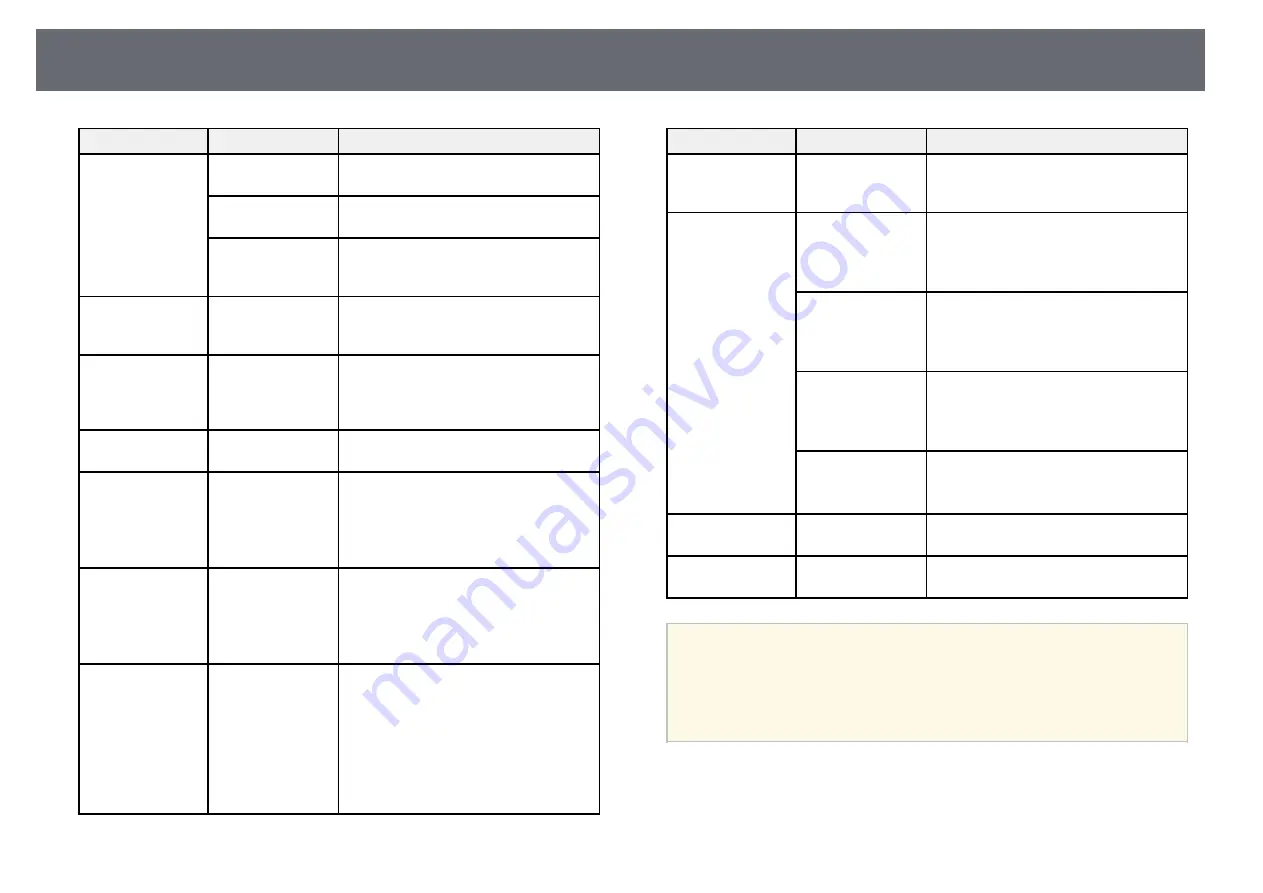
Image Quality Settings - Image Menu
169
Setting
Options
Description
Super-resolution
Reduces blurring when projecting low
resolution images.
Detail
Enhancement
Creates a more emphatic texture and
material feel of the image.
Reset
Resets all adjustment values on the
Image Enhancement
setting to their
default settings.
Gamma
(EB
‑
L255F/EB
‑
L250
F)
-2 to 2
Custom
Adjusts the coloring by selecting one of
the gamma correction values, or referring
to a gamma graph.
RGBCMY
(EB
‑
L255F/EB
‑
L250
F)
Various levels
available
Adjusts the hue, saturation, and
brightness of each color R (red), G
(green), B (blue), C (cyan), M (magenta),
Y (yellow) individually.
Reset to Defaults
—
Resets all settings for the current color
mode.
Source
—
Displays settings saved for each input
source.
To change settings for an input source,
make sure the source is connected and
select that source.
Resolution
Auto
Normal
Wide
Sets the input signal resolution if not
detected automatically using the
Auto
option.
Setting is only displayed when the
current source is Computer.
Aspect
See the list of
available aspect
ratios
Sets the aspect ratio (width-to-height
ratio) for the selected input source.
(Turn off the
Scale
setting or set the
Scale Mode
setting to
Full Display
first
(EB
‑
L255F/EB
‑
L250F).)
Setting is only displayed when the
current source is Computer, Video or
HDMI.
Setting
Options
Description
Scale
(EB
‑
L255F/EB
‑
L250
F)
Various scale
options
When using multiple projectors to
project one image, adjusts the scale of the
image displayed by each projector.
Analog Signal
Adjustment
Auto Setup
Set to
On
to automatically optimize
computer image quality.
Setting is only displayed when the
current source is Computer.
Tracking
Adjusts the signal to eliminate vertical
stripes in computer images.
Setting is only displayed when the
current source is Computer.
Sync.
Adjusts the signal to eliminate fuzziness
or flickering in computer images.
Setting is only displayed when the
current source is Computer.
Position
Adjusts the image location on the screen.
Setting is only displayed when the
current source is Computer or Video.
Reset to Defaults
—
Resets all settings for current input
source.
Reset Image
Settings
—
Resets all adjustment values on the
Image
menu to their default settings.
a
• The
Brightness
setting does not affect light source brightness. To
change the light source brightness, select the
Light Source
Brightness Control
setting in the projector's
Operation
menu.
• You can restore the default settings of the
Tracking
,
Sync.
, and
Position
settings by pressing the [Auto] button on the remote
control.
g
g
Related Links
















































