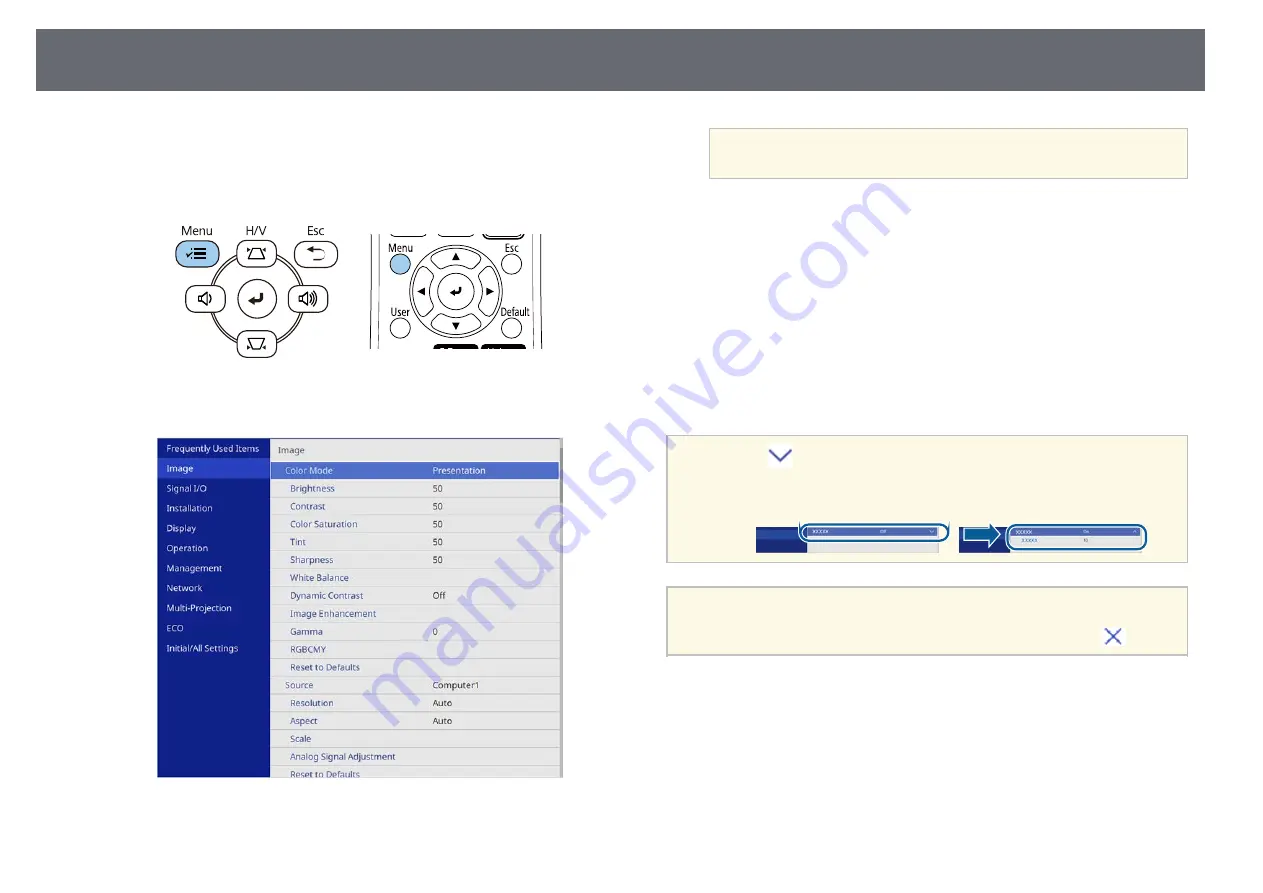
Using the Projector's Menus
166
You can use the projector's menus to adjust the settings that control how your
projector works. The projector displays the menus on the screen.
a
Press the [Menu] button on the control panel or remote control.
You see the menu screen.
b
Press the up or down arrow buttons to move through the menus listed
on the left. The settings for each menu are displayed on the right.
a
The available settings depend on the current input source.
c
To change settings in the displayed menu, press [Enter].
d
Press the up or down arrow button to move through the settings.
e
To return all the menu settings to their default values, select
Initial/All
Settings
.
f
When you finish changing settings on a menu, press [Esc].
g
Press [Menu] or [Esc] to exit the menus.
a
The
arrow indicates that the menu contains sub items. When you
turn on a menu setting or select a specific value for it, the menu system
displays the sub items.
a
If interactive pen or finger touch operations are available with your
projector, you can select menus and settings using the interactive pen
or finger touch operation. When you exit the menus, select
.






























