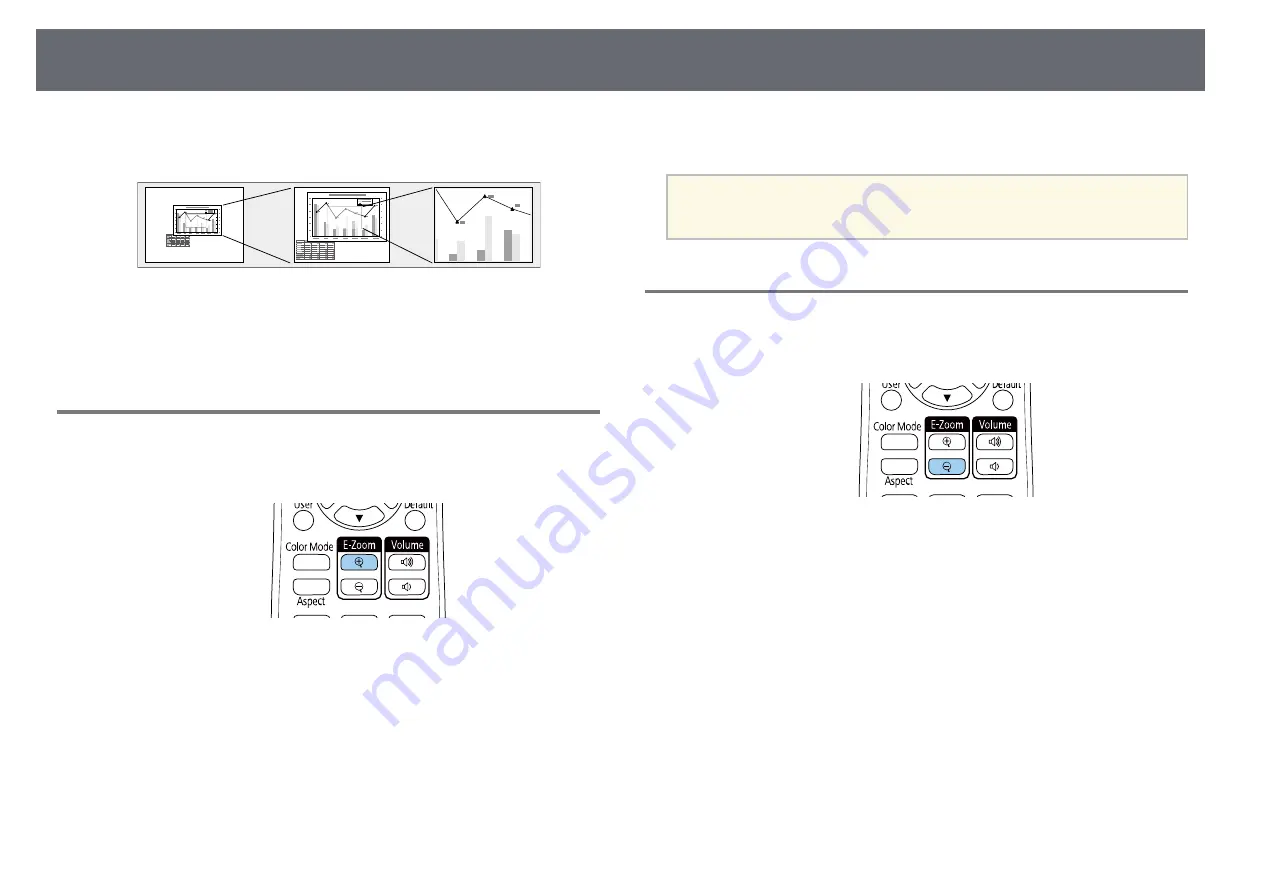
Zooming In/Zooming Out of Images (E-Zoom)
98
You can zoom in or zoom out of the projected image using the [E-Zoom]
button on the remote control.
g
g
Related Links
Zooming Into Images
a
Press the [E-Zoom] + button on the remote control.
The projected image is enlarged focusing around the center of the
image. You can enlarge the image between one to four times in 25
incremental steps.
b
Use the following buttons on the remote control to adjust the zoomed
image:
• Press the [E-Zoom] + button repeatedly to zoom into the image.
• To pan around the zoomed image, use the arrow buttons.
• To zoom out of the image, press the [E-Zoom] – button.
• To return to the original image size, press the [Default] button.
a
When projecting images from an Epson document camera, you can
enlarge the image from one to eight times its size in 57 incremental
steps using the [E-Zoom] + button on the document camera.
Zooming Out of Images
a
Press the [E-Zoom] - button on the remote control.
The projected image is reduced. You can reduce the image between
100% to 50% in incremental steps.
b
Use the following buttons on the remote control to adjust the zoomed-
out image:
• Press the [E-Zoom] - button repeatedly to zoom out of the projected
image.
• To move the zoomed-out image in the projection area, use the arrow
buttons.
• To zoom into the image, press the [E-Zoom] + button.
• To return to the original image size, press the [Default] button.






























