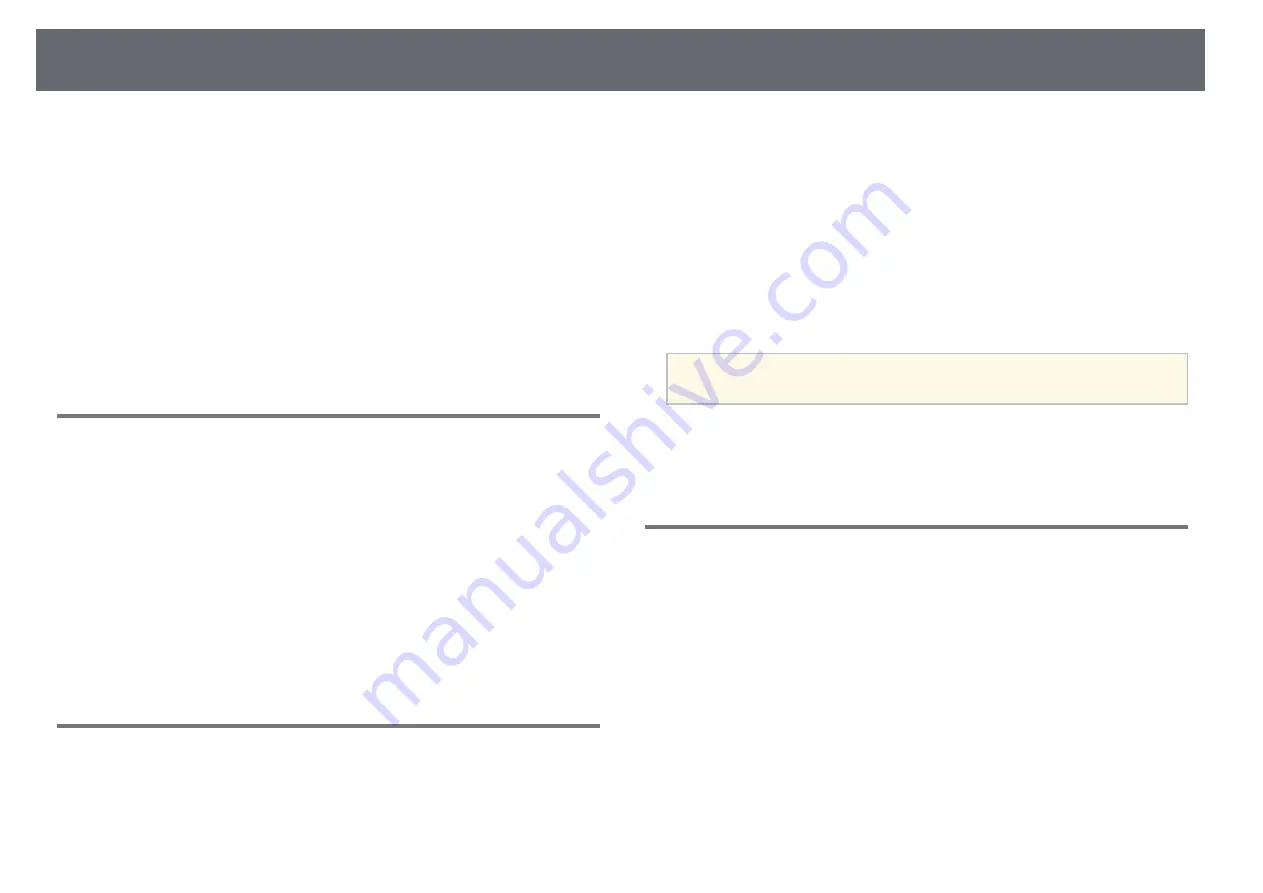
Solving Network Problems
218
Check the solutions in these sections if you have problems using the projector
on a network.
g
g
Related Links
• "Solutions When Wireless Authentication Fails"
• "Solutions When You Cannot Access the Projector Through the Web"
• "Solutions When Network Alert E-Mails are not Received"
• "Solutions When the Image Contains Static During Network Projection"
• "Solutions When You Cannot Connect Using Screen Mirroring"
• "Solutions When You Cannot Use Two Screen Mirroring Sources"
• "Solutions When the Image or Sound Contains Static During Screen
Solutions When Wireless Authentication Fails
If you are having trouble with the authentication, try the following solutions:
• If the wireless settings are correct, but authentication fails, you may need to
update the
Date & Time
settings in the projector's
Management
menu.
• Check the
Security
settings in the projector's
Network
menu.
s
Network
>
Network Settings
>
Wireless LAN
>
Security
• If the access point security is WPA3-EAP, change the access point setting to
WPA2/WPA3-EAP.
g
g
Related Links
• "Projector Administration Settings - Management Menu"
• "Network Menu - Wireless LAN Menu"
Solutions When You Cannot Access the Projector
Through the Web
If you are unable to access the projector through a Web browser, make sure
you are using the correct ID and password.
• For the user ID, enter
EPSONWEB
. (You cannot change the user ID.)
• For the password, enter the password set in the projector's
Network
menu.
The default password is
admin
.
• For the infrastructure mode, make sure you have access to the network the
projector is on.
• If your Web browser is set up to connect via a proxy server, the
Epson Web
Control
screen cannot be displayed. Make settings for a connection without
using a proxy server.
• If you set the
Standby Mode
setting to
Communication On
in the
projector's
Operation
menu, make sure the network device is turned on.
After turning on the network device, turn on the projector.
a
The user ID and password are case sensitive.
g
g
Related Links
• "Network Menu - Network Settings Menu"
• "Projector Feature Settings - Operation Menu"
Solutions When Network Alert E-Mails are not
Received
If you do not receive an e-mail alerting you to problems with a projector over
the network, try the following solutions:
• Make sure the projector is turned on and connected to the network
correctly. (If an error shuts down the projector, the email may not be
delivered.)
• Make sure you set up the projector e-mail alert settings correctly in the
projector's network
Mail Notification
menu or in the network software.
• Set the
Standby Mode
setting to
Communication On
in the projector's
Operation
menu so that the network software can monitor the projector in
standby mode.
And change the
Port
setting according to your network environment.
















































