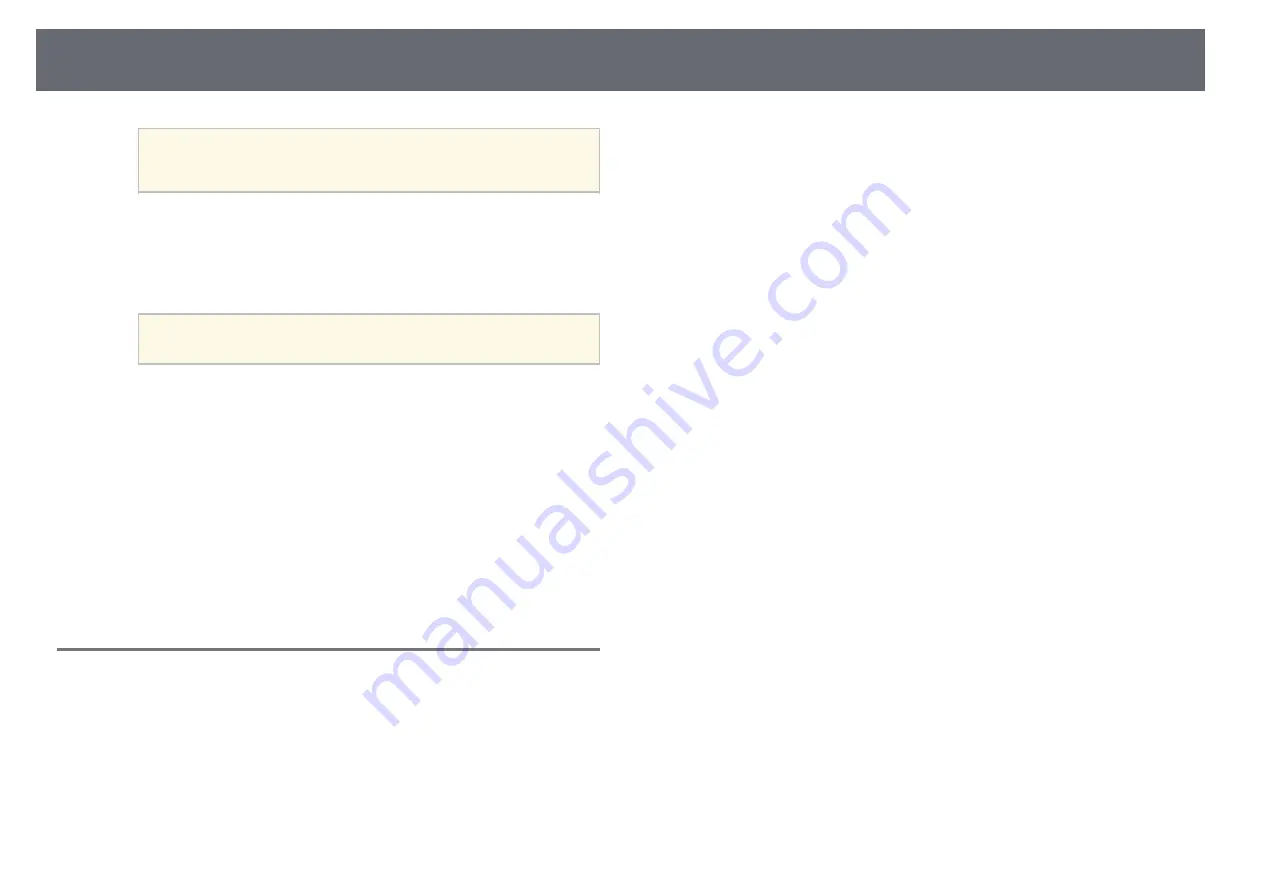
Projecting in Content Playback Mode
95
a
You can add your images as customized shapes using the
Epson Projector Content Manager software. See the
Epson
Projector Content Manager Operation Guide
for details.
•
Filter Effect
to select whether to mask inside or outside of the
selected shape.
•
Size
to set the shape size.
•
Position
to set the shape position.
a
When you use a customized shape, you cannot change the
Size
and
Position
settings.
e
Select
Color Filter
and press [Enter].
f
Adjust each of the following options as necessary:
•
Color Filter
to select the color.
•
Custom
to set a customized color by adjusting
Red
,
Green
, and
Blue
individually.
g
Select
Lightness
to set the brightness level.
h
When you are finished, press [Menu] to exit the menus.
Content Playback Mode Restrictions
Operating restrictions
The following operations cannot be performed in Content Playback mode.
• Changing the
Color Temp.
setting in the
Image
menu (when
Warm White
or
Cool White
is selected as
Color Filter
)
• Split Screen
• Changing the
Screen Type
setting in the
Installation
menu
• Changing the
No-signal Screen
setting in the
Display
menu
• Changing the
Log Save Destination
setting in the
Management
menu
• Edge Blending
• Detecting the input signal automatically
• Changing
Remote Password
in the
Network Settings
menu
• PC Free
• USB Document camera
• Screen delivery function using the Epson iProjection software
g
g
Related Links
• "Image Quality Settings - Image Menu"
• "Network Menu - Network Settings Menu"
• "Projecting Multiple Images Simultaneously"






























