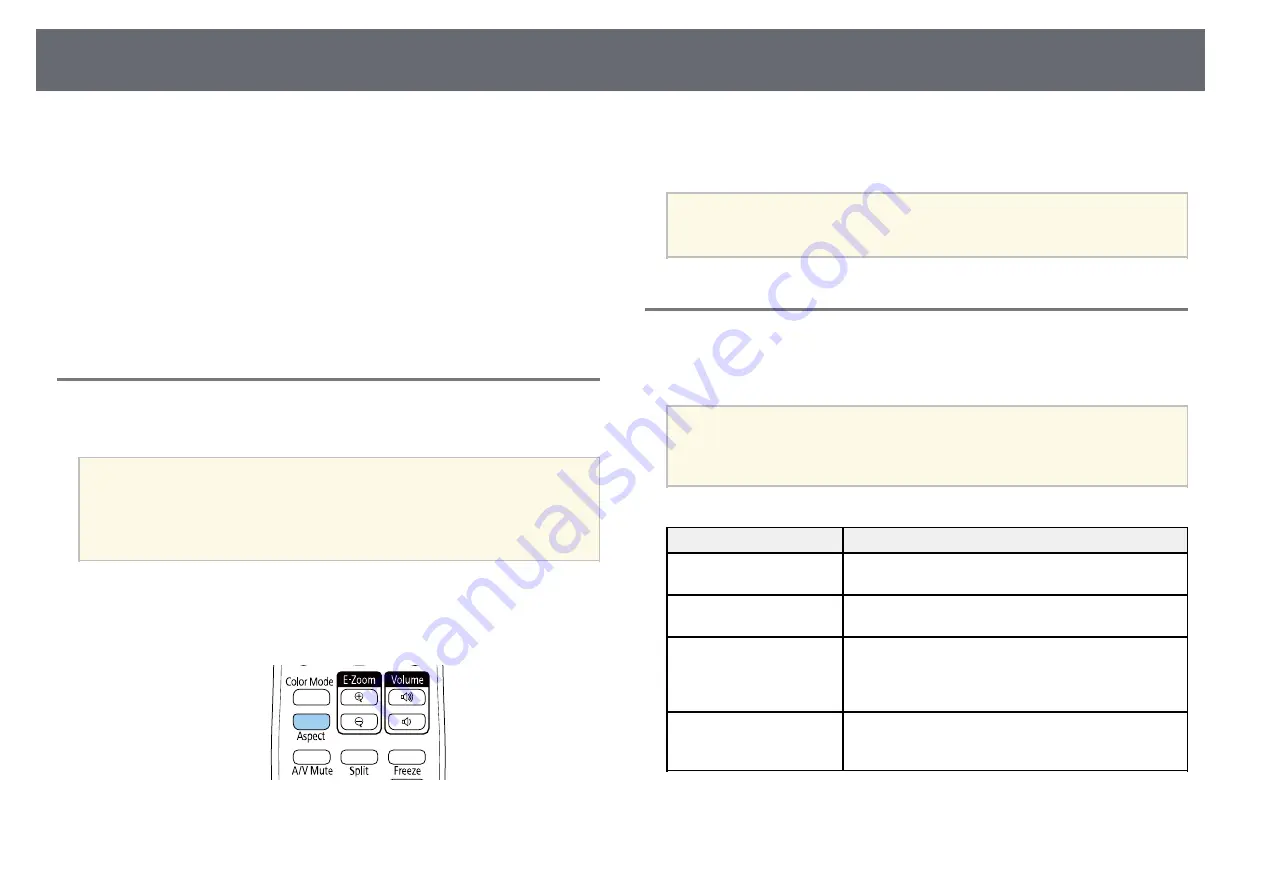
Image Aspect Ratio
64
The projector can display images in different width-to-height ratios called
aspect ratios. Normally, the input signal from your video source determines
the image's aspect ratio. However, for certain images you can change the
aspect ratio to fit your screen.
If you always want to use a particular aspect ratio for a certain video input
source, you can select it using the projector's
Image
menu.
g
g
Related Links
• "Changing the Image Aspect Ratio"
• "Available Image Aspect Ratios"
• "Projected Image Appearance with Each Aspect Mode"
Changing the Image Aspect Ratio
You can change the aspect ratio of the displayed image.
a
• Set the
Screen Type
setting in the projector's
Installation
menu
before changing the aspect ratio.
• This setting is available only when the
Scale
setting is turned off or
the
Scale Mode
setting is set to
Full Display
. (EB
‑
L255F/EB
‑
L250F)
s
Image
>
Scale
>
Scale Mode
a
Turn on the projector and switch to the image source you want to use.
b
Press the [Aspect] button on the remote control.
The shape and size of the displayed image changes, and the name of the
aspect ratio appears briefly on the screen.
c
To cycle through the available aspect ratios for your input signal, press
the [Aspect] button repeatedly.
a
To display images without black bars, set
Resolution
to
Wide
or
Normal
in the projector’s
Image
menu according to the computer’s
resolution.
Available Image Aspect Ratios
You can select the following image aspect ratios, depending on the selected
Screen Type
setting and the input signal from your image source.
a
• Note that using the aspect ratio function of the projector to reduce,
enlarge, or split the projected image for commercial purposes or for
public viewing may infringe upon the rights of the copyright holder
of that image based on copyright law.
Aspect mode
Description
Auto
Automatically sets the aspect ratio according to the
input signal and the
Resolution
setting.
Full
Displays images using the full size of the projection
area, but does not maintain the aspect ratio.
Zoom
Displays images using the full width of the projection
area and maintains the aspect ratio of the image. Areas
that exceed the edges of the projected screen are not
projected.
Native
Displays images as is (aspect ratio and resolution are
maintained). Areas that exceed the edges of the
projected screen are not projected.






























