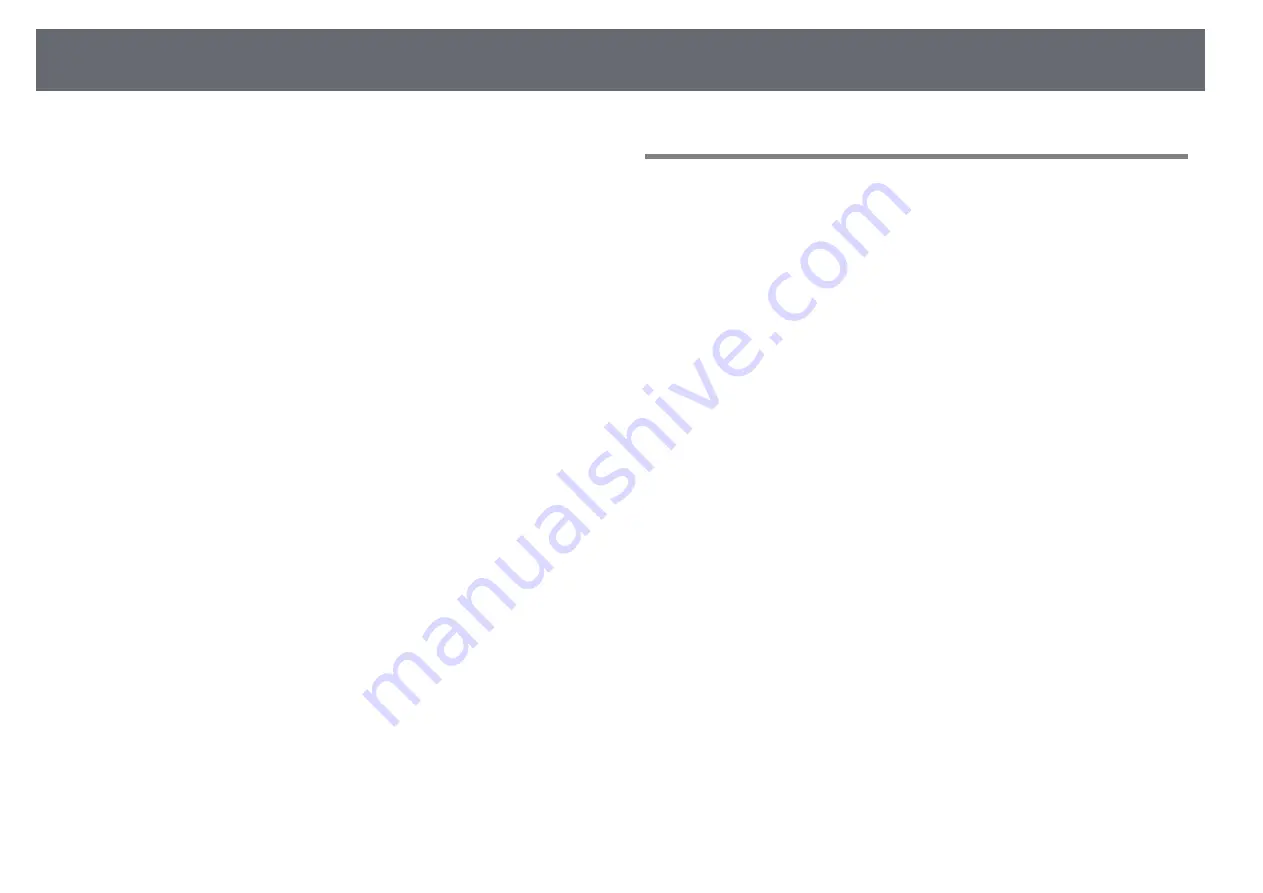
Contents
4
Starting Annotation Mode ...................................................................................................... 115
Annotation Mode Toolbar....................................................................................................... 116
Annotation Mode Bottom Toolbar....................................................................................... 117
Using Drawing Contents of Annotation Mode................................................................ 118
Control Computer Features from a Projected Screen
(Computer Interactive Mode) ....................................................... 120
Computer Interactive Mode System Requirements ...................................................... 120
Using Computer Interactive Mode....................................................................................... 121
Adjusting the Pen Operation Area....................................................................................... 123
Installing Easy Interactive Driver on OS X ......................................................................... 124
Switching the Interactive Mode ................................................... 125
Selecting Network Device Display ............................................... 126
Connecting to a Remote Computer ............................................. 128
Remote Desktop Connection System Requirements.................................................... 129
Remote Desktop Connection Restrictions ........................................................................ 130
Using the Interactive Features over a Network.......................... 131
Precautions when Connecting to a Projector on a Different Subnet..................... 131
Windows Pen Input and Ink Tools ............................................... 132
Enabling Windows Pen Input and Ink Features.............................................................. 132
Using Windows Pen Input and Ink Features .................................................................... 133
Interactive Features when Projecting Two Images
Simultaneously............................................................................... 134
Switching Split Screen Projection......................................................................................... 134
Selecting Split Screen Settings for the Interactive Feature ........................................ 135
Interactive Features when Projecting with Two Projectors ...... 137
Using the Interactive Features Temporarily on Only One of the Projectors........ 137
Projecting Two Images Simultaneously ...................................... 140
Unsupported Input Source Combinations for Split Screen Projection .................. 141
Split Screen Projection Restrictions ..................................................................................... 142
Projecting a PC Free Presentation ............................................... 143
Supported PC Free File Types ................................................................................................ 143
Precautions on PC Free Projection....................................................................................... 143
Starting a PC Free Slide Show................................................................................................ 144
Starting a PC Free PDF File Presentation........................................................................... 145
Starting a PC Free Movie Presentation............................................................................... 147
PC Free Display Options........................................................................................................... 148
Shutting Off the Image and Sound Temporarily ........................ 150
Stopping Video Action Temporarily ............................................ 151
Zooming Images............................................................................. 152
Using the Remote Control as a Wireless Mouse ......................... 153
Using the Remote Control as a Pointer ....................................... 155
Saving a User's Logo Image .......................................................... 156
Saving a User Pattern .................................................................... 158
Using Multiple Projectors ............................................................. 159
Projector Identification System for Multiple Projector Control................................. 159
Setting the Projector ID...................................................................................................... 159
Selecting the Projector You want to Operate............................................................ 160
Adjusting Color Uniformity..................................................................................................... 161
Adjusting the Lamp's Brightness .......................................................................................... 163
Matching the Image Colors..................................................................................................... 164
Adjusting RGBCMY..................................................................................................................... 165
Projector Security Features .......................................................... 167
Setting a Password ............................................................................................................... 167
Selecting Password Security Types ................................................................................ 168
Содержание EB-1440Ui
Страница 1: ...User s Guide ...
Страница 286: ...External Dimensions 286 With feet ...





































