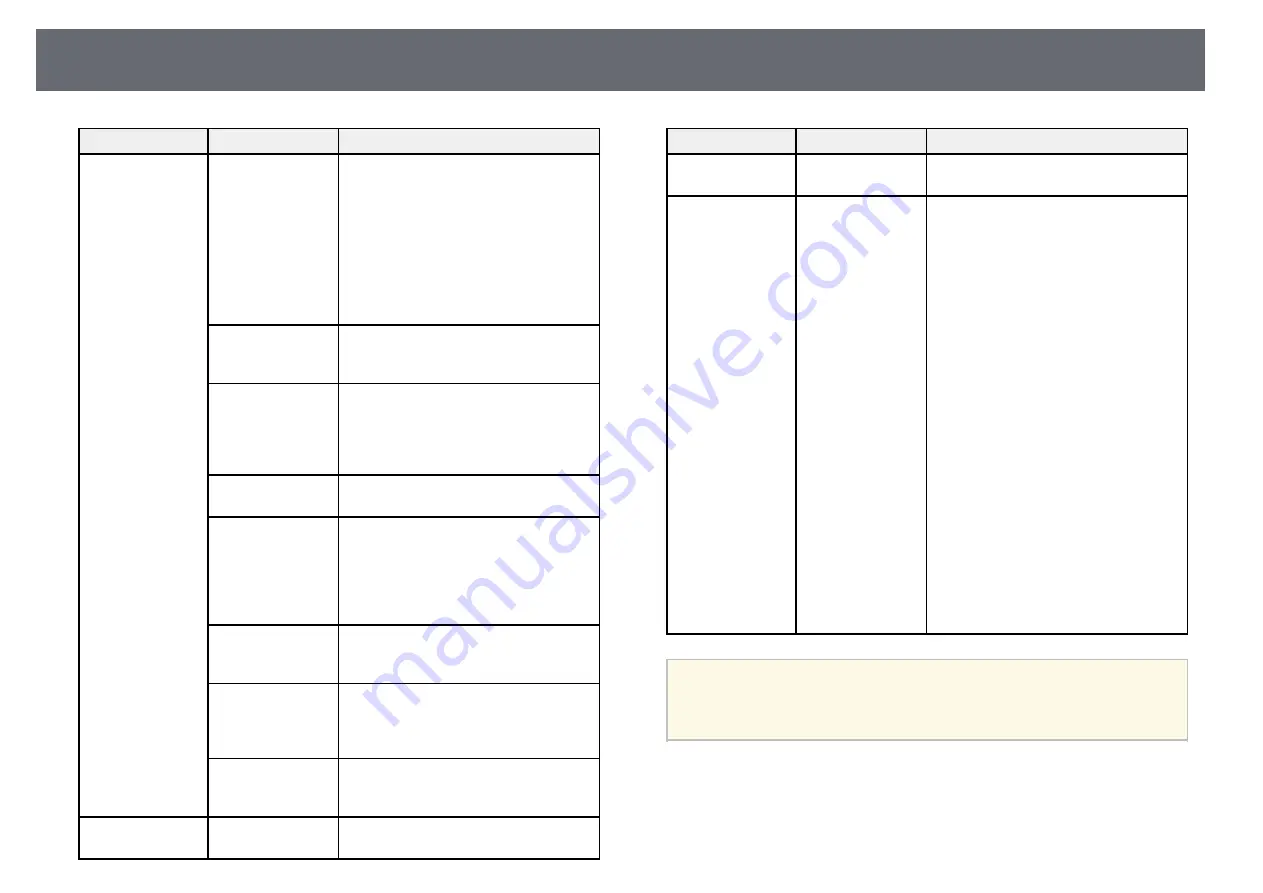
Projector Setup Settings - Extended Menu
215
Setting
Options
Description
Multi-Projection
Multi-Projection
: set to
On
to match the
display quality of multiple projectors.
When set to
On
, the following are
automatically set to prevent unevenness
on the right and left screens.
s
Image
>
Auto Iris
>
Off
s
ECO
>
Power Consumption
>
Normal
s
ECO
>
Light Optimizer
>
Off
Projector ID
Projector ID
: assigns an ID for the
projector when you use multiple
projectors.
Color Mode
Color Mode
: adjusts the vividness of
image colors for various image types and
environments. When using multiple
projectors, make sure you select the same
color mode for all of the projectors.
Color Uniformity
Color Uniformity
: adjusts the color tone
balance for the whole screen.
Brightness Level
Brightness Level
: sets the lamp
brightness level between 1 and 5 when
the brightness of each lamp differs. This
item can be adjusted only when
Power
Consumption
is set to
Normal
in the
ECO
menu.
Color Matching
Color Matching
: corrects the difference
between the tint and brightness of each
projected image.
RGBCMY
RGBCMY
: adjusts the Hue, Saturation,
and Brightness for R (Red), G (Green), B
(Blue), C (Cyan), M (Magenta), and Y
(Yellow) color components.
Reset
Reset
: resets all adjustment values for the
Multi-Projection
menu to their default
settings.
Schedule Settings
To Schedule
Settings menu
Schedules projector events to occur
automatically at selected dates and times.
Setting
Options
Description
Language
Various languages
available
Select the language for projector menu
and message displays.
Reset
—
Resets all adjustment values on the
Extended
menu to their default settings,
except for the following:
•
Easy Interactive Function
•
Toolbars
•
Pen Mode Icon
•
Projector Control
•
User's Logo
•
Projection
•
High Altitude Mode
•
Auto Source Search
•
Date & Time
•
A/V Output
•
DVI Output
•
USB Type B
•
Multi-Projection
•
Projector ID
•
Color Mode
•
Color Matching
•
Schedule Settings
•
Language
a
When you set
User's Logo Protection
to
On
in the
Password
Protection
screen, you cannot change settings related to user's logo
display (
Display Background
,
Startup Screen
,
A/V Mute
in the
Display
setting). Set
User's Logo Protection
to
Off
first.
g
g
Related Links
• "Extended Menu - Easy Interactive Function Menu"
• "Extended Menu - Whiteboard Settings Menu"
Содержание EB-1440Ui
Страница 1: ...User s Guide ...
Страница 286: ...External Dimensions 286 With feet ...
















































