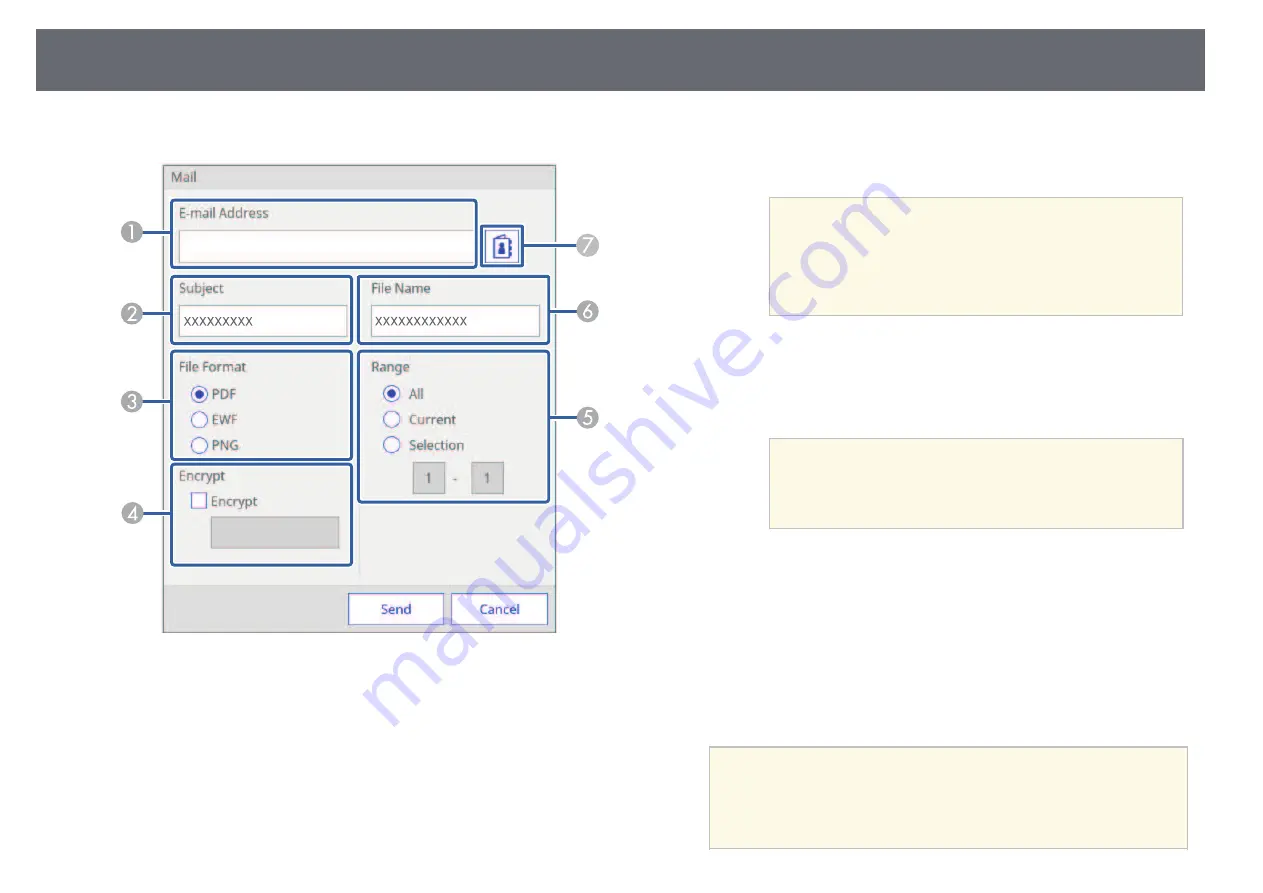
Whiteboard Screens (Whiteboard Mode)
103
b
Select the following email settings on the Mail screen.
A
Enter the email address for the recipient using the displayed on-screen
keyboard. The email address you set is stored until you create a new
meeting or turn off the projector.
a
When you set
Disallow Address Input
to
On
in
the projector's
Whiteboard Settings
menu, you
cannot enter the email address directly. Set
Disallow Address Input
to
Off
first.
s
Extended
>
Whiteboard Settings
>
>
Disallow Address Input
B
Enter the subject for the email.
C
Select the format for the attached file (PDF, PNG, or EWF).
D
For PDFs or EWFs, select the check box and enter a password to encrypt
the file.
Attention
• When you enter a password, it is displayed on the screen.
• When encrypting a file, make sure you do not forget the
password.
E
Set the range of pages that you want to send.
F
Enter the file name for the attachment.
G
Specify the email address for the recipient using the displayed E-mail
Address dialog box. You can specify up to 50 addresses.
You can set the address book using the Web Control screen or the
directory service in the projector's
Whiteboard Settings
menu.
s
Extended
>
Whiteboard Settings
>
Directory Settings
c
Select
Send
.
a
• If there is a lot of content on the projected screen, it may take a
while to send the email.
• You may not be able to send the email depending on the
destination mail server settings. Contact your network
administrator about the mail server settings in advance.
Содержание EB-1440Ui
Страница 1: ...User s Guide ...
Страница 286: ...External Dimensions 286 With feet ...
















































