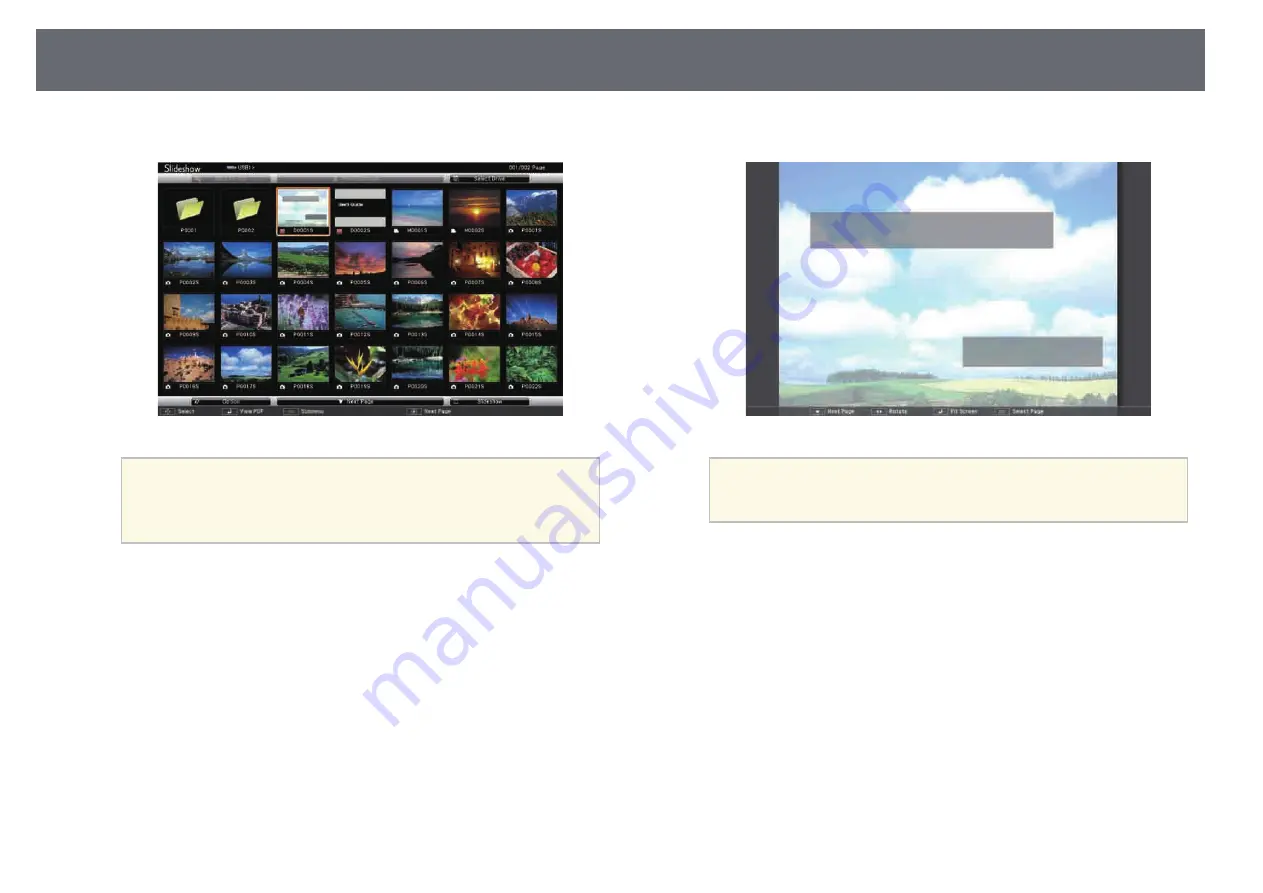
Projecting a PC Free Presentation
146
The PC Free file list screen is displayed.
a
• If the Select Drive screen is displayed, press the arrow buttons
to select the drive and press [Enter].
• To display images on the other USB drive, highlight
Select
Drive
at the top of the file list screen and press [Enter].
b
Do one of the following to locate your files:
• If you need to display files inside a subfolder on your device, press
the arrow buttons to highlight the folder and press [Enter].
• To move back up a folder level on your device, highlight
Back to
Top
and press [Enter].
• To view additional files in a folder, highlight
Next Page
or
Previous
Page
and press [Enter], or press the [Page] up or down buttons on
the remote control.
c
Press the arrow buttons to highlight the file and press [Enter]. (Press
the [Esc] button to return to the file list screen.)
The first page in the PDF file is displayed at full screen size.
a
If any file names are longer than the display area or include
unsupported symbols, the file names may be shortened or
changed only on the screen display.
d
While projecting a PDF file, use the following commands to control the
display:
• To move to the next or previous page, press the up or down arrow
button.
You can also move forward or backward by flicking the page using
the interactive pen or your finger (EB-1450Ui).
• To display a menu of pages to select from, press the [Esc] button,
press the left or right arrow button to select a page and press [Enter].
(If you press [Esc] while the select page menu is displayed, the menu
closes.)
Содержание EB-1440Ui
Страница 1: ...User s Guide ...
Страница 286: ...External Dimensions 286 With feet ...






























