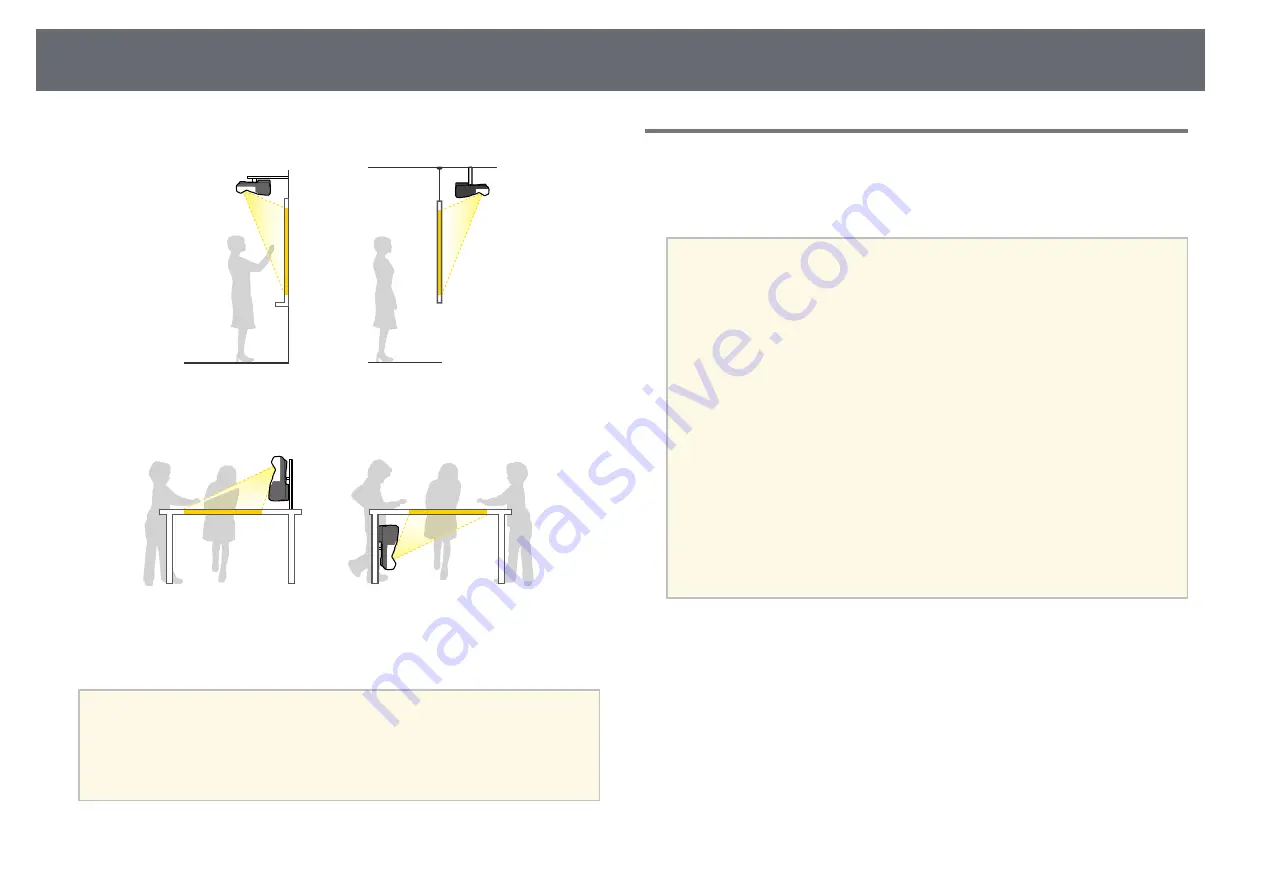
Projector Placement
26
Front Upside Down/Rear Upside Down
Front Upside Down/Rear Upside Down (Vertically)
Make sure you select the correct
Projection
option in the projector's
Extended
menu according to the installation method being used.
a
• The default
Projection
setting is
Front/Upside Down
.
• You can change the
Projection
setting as follows by pressing down
the [A/V Mute] button on the remote control for about five seconds.
• Switch
Front
to/from
Front/Upside Down
• Switch
Rear
to/from
Rear/Upside Down
g
g
Related Links
Settings when Using the Interactive Features
When using the interactive features, project from in front of the screen.
Set
Projection
to
Front/Upside Down
or
Front
.
Attention
The interactive features are operated using infrared communication. Note the
following points when installing the projector.
• Make sure there is no strong light or sunlight shining on the interactive pen
receiver, the projection screen, the projector itself, or the rear of the projector.
• Do not install the projector where it could be subjected to direct sunlight
through a window. This could cause the interactive features to malfunction.
• Install the projector so that the interactive pen receiver is not too close to
fluorescent lights. If the surrounding area is too bright, the interactive features
may not operate correctly.
• If there is any dust stuck to the interactive pen receiver, it could interfere with
infrared communication and the interactive features may not operate correctly.
Clean the receiver if it is dirty.
• Do not put paint or any stickers on the cover of the interactive pen receiver.
• When using the interactive features, do not use an infrared remote control or
microphone in the same room. The interactive pen could malfunction.
• Do not use devices that generate powerful noise, such as rotary devices or
transformers, near the projector, as the interactive features may not operate
correctly.
Содержание EB-1440Ui
Страница 1: ...User s Guide ...
Страница 286: ...External Dimensions 286 With feet ...
















































