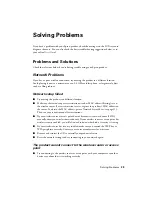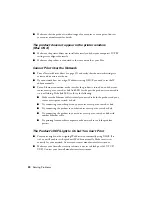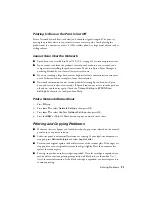42
Notices
needed, Epson will, at its option, exchange or repair the printer without charge for parts or labor. If
Epson authorizes an exchange for the defective unit, Epson will ship a replacement printer to you,
freight prepaid, so long as you use an address in the United States, Canada, or Puerto Rico.
Shipments to other locations will be made freight collect. You are responsible for securely packaging
the defective unit and returning it to Epson within five (5) working days of receipt of the
replacement. Epson requires a debit or a credit card number to secure the cost of the replacement
printer in the event that you fail to return the defective one. If Epson authorizes repair instead of
exchange, Epson will direct you to send your printer to Epson or its authorized service center, where
the printer will be repaired and sent back to you. You are responsible for packing the printer and for
all costs to and from the Epson authorized service center. When warranty service involves the
exchange of the printer or a part, the item replaced becomes Epson property. The replacement
printer or part may be new or refurbished to the Epson standard of quality, and, at Epson’s option,
may be another model of like kind and quality. Exchange products and parts assume the remaining
warranty period of your original product covered by this limited warranty.
What This Warranty Does Not Cover:
This warranty covers only normal use in the United States.
Canada, or Puerto Rico. Using this product for continuous production or similar high duty purposes
is not considered normal use; damage, maintenance or service from such use will not be covered
under this warranty. This warranty is not transferable. This warranty does not cover any color
change or fading of prints or reimbursement of materials or services required for reprinting. This
warranty does not cover damage to the Epson product caused by parts or supplies not manufactured,
distributed or certified by Epson. This warranty does not cover ribbons, ink cartridges or third party
parts, components, or peripheral devices added to the Epson product after its shipment from Epson,
e.g., dealer or user-added boards or components. Epson is not responsible for warranty service
should the Epson label or logo or the rating label or serial number be removed or should the product
fail to be properly maintained or fail to function properly as a result of misuse, abuse, improper
installation, neglect, improper shipping, damage caused by disasters such as fire, flood, and
lightning, improper electrical current, software problems, interaction with non-Epson products, or
service other than by an Epson Authorized Servicer. If a claimed defect cannot be identified or
reproduced, you will be held responsible for the costs incurred.
THE WARRANTY AND REMEDY PROVIDED ABOVE ARE EXCLUSIVE AND IN LIEU
OF ALL OTHER EXPRESS OR IMPLIED WARRANTIES INCLUDING, BUT NOT
LIMITED TO, THE IMPLIED WARRANTIES OF MERCHANTABILITY, NON-
INFRINGEMENT OR FITNESS FOR A PARTICULAR PURPOSE. SOME LAWS DO NOT
ALLOW THE EXCLUSION OF IMPLIED WARRANTIES. IF THESE LAWS APPLY, THEN
ALL EXPRESS AND IMPLIED WARRANTIES ARE LIMITED TO THE WARRANTY
PERIOD IDENTIFIED ABOVE. UNLESS STATED HEREIN, ANY STATEMENTS OR
REPRESENTATIONS MADE BY ANY OTHER PERSON OR FIRM ARE VOID. IN NO
EVENT SHALL EPSON OR ITS AFFILIATES BE LIABLE FOR ANY SPECIAL,
INCIDENTAL OR CONSEQUENTIAL DAMAGES RESULTING FROM THE USE OR
INABILITY TO USE THE EPSON PRODUCT, WHETHER RESULTING FROM BREACH
OF WARRANTY OR ANY OTHER LEGAL THEORY. IN NO EVENT SHALL EPSON OR
ITS AFFILIATES BE LIABLE FOR DAMAGES OF ANY KIND IN EXCESS OF THE
ORIGINAL RETAIL PURCHASE PRICE OF THE PRODUCT.
In Canada, warranties include both warranties and conditions.