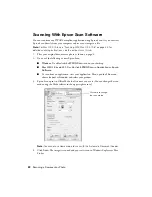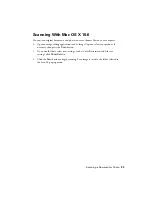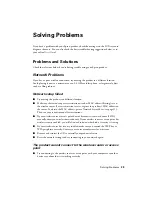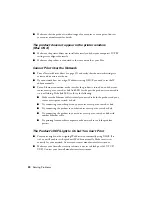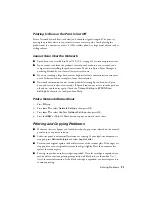Solving Problems
33
■
If documents don’t feed correctly in the Automatic Document Feeder (ADF), make
sure the paper is not bent, folded, or curled. If paper has jammed:
1.
Open the ADF cover and remove any jammed paper.
Caution:
Do not try to remove the paper without opening the ADF cover or
you could damage the mechanism.
2.
Lift the document cover and remove any paper caught beneath it.
Faxing Problems
■
Make sure the recipient’s fax machine is turned on and working.
■
Make sure the
LINE
port on the product is connected to a telephone wall jack. Verify
that the telephone wall jack works by connecting a phone to it.
■
Make sure the
Auto Answer
light is turned on to receive faxes automatically.
■
If your phone line includes voice mail answering services, calls or faxes may be
inadvertently received by your voice mail service.
■
If the line has static, press
Fax
, press
x
Menu
, select
Communication
, and turn off
the
V.34
and
ECM
settings.
■
If the product is connected to a DSL phone line, you must have a DSL filter
connected to the phone jack. Contact your DSL provider for the filter.
■
If you connected a telephone or answering machine, make sure it is connected to the
EXT.
port. Do not use a phone line splitter.
Print Quality Problems
■
Make sure your paper is loaded printable side down (usually the whiter, brighter, or
glossy side).
■
For the best print quality, use Epson papers (see page 4) and genuine Epson ink
cartridges (see page 27).
■
Make sure the type of paper you loaded matches the paper type setting on the control
panel or in your printer software (see page 15).