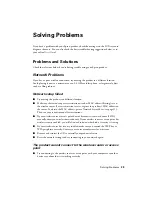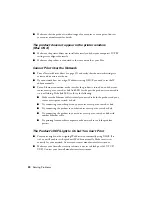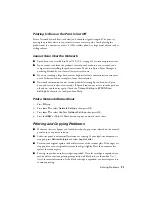40
Notices
Should this equipment cause harm to the telephone network, the telephone company may
discontinue your service temporarily. If possible they will notify you in advance that temporary
discontinuance of service may be required. But if advanced notice isn’t practical, the telephone
company will notify you as soon as possible. You will be informed of your right to file a complaint
with the FCC. The telephone company may make changes in its facilities, equipment, operations or
procedures that could affect the proper functioning of your equipment. If they do, you will be
notified in advance to give you an opportunity to maintain uninterrupted telephone service.
This product is not intended to be repaired. If you experience trouble with this equipment, please
contact:
Name:
Epson America, Inc.
Address:
3840 Kilroy Airport Way, Long Beach, CA 90806 U.S.A.
Telephone:
(562) 981-3840
The telephone company may ask that you disconnect this equipment from the network until the
problem has been corrected or until you are sure that the equipment is not malfunctioning.
A plug and jack used to connect this equipment to the premises wiring and telephone network must
comply with the applicable FCC Part 68 rules and requirements adopted by the ACTA. A compliant
telephone cord and modular plug is provided with this product. It is designed to be connected to a
compatible modular jack that is also compliant. See installation instructions for details.
The Telephone Consumer Protection Act of 1991 makes it unlawful for any person to use a
computer or other electronic device, including fax machines, to send any message unless such
message clearly contains in a margin at the top or bottom of each transmitted page or on the first
page of the transmission, the date and time it is sent and an identification of the business or other
entity, or other individual sending the message and the telephone number of the sending machine or
such business, other entity, or individual. In order to program this information into your fax
machine, follow the instructions in “Entering Fax Header Information” on page 17.
According to the FCC’s electrical safety advisory, we recommend that you may install an AC surge
arrestor in the AC outlet to which this equipment is connected. Telephone companies report that
electrical surges, typically lightning transients, are very destructive to customer terminal equipment
connected to AC power sources and that this is a major nationwide problem.
If your home has specially wired alarm equipment connected to the telephone line, ensure the
installation of this equipment Model C422A does not disable your alarm equipment. If you have
questions about what will disable alarm equipment, consult your telephone company or a qualified
installer.
This equipment has been tested and found to comply with the limits for a Class B digital device,
pursuant to Part 15 of the FCC Rules. These limits are designed to provide reasonable protection
against harmful interference in a residential installation. This equipment generates, uses, and can
radiate radio frequency energy and, if not installed and used in accordance with the instructions, may
cause harmful interference to radio or television reception. However, there is no guarantee that
interference will not occur in a particular installation. If this equipment does cause interference to
radio and television reception, which can be determined by turning the equipment off and on, the
user is encouraged to try to correct the interference by one or more of the following measures:
■
Reorient or relocate the receiving antenna.