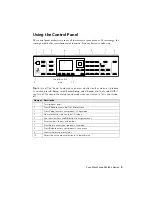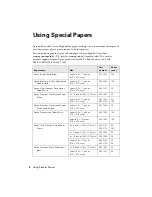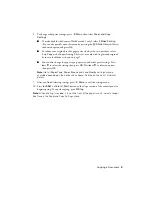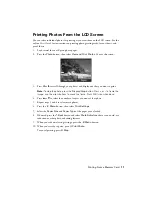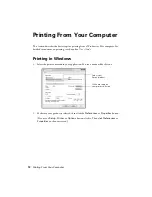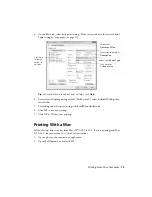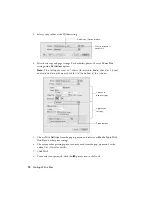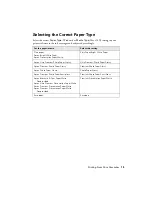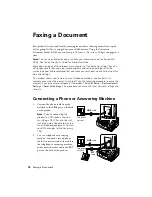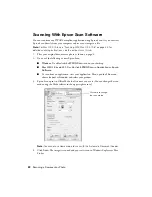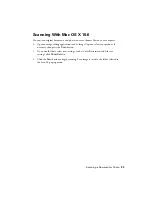Printing From Your Computer
13
3.
On the Main tab, select basic print settings. Make sure you choose the correct
Paper
Type
setting for your paper (see page 15).
Tip:
For more information about print settings, click
Help
.
4.
For automatic duplex printing with the WorkForce 645, select
2-sided Printing
, then
select
Auto
.
5.
For resizing and other print settings, click the
More Options
tab.
6.
Click
OK
to save your settings.
7.
Click
OK
or
to start printing.
Printing With a Mac
Follow the steps below to print from Mac OS
®
X 10.5 to 10.6. If you’re printing from Mac
OS X 10.4, see your online
User’s Guide
for instructions.
1.
Open a photo or document in an application.
2.
Open the
File
menu, and select
.
Select your
Paper Type
Click here
for quick
access to
settings
Select your
Document Size
Click here for
2-sided printing
Select your document
Orientation