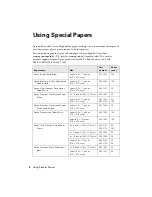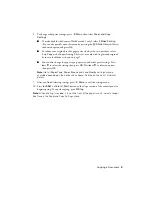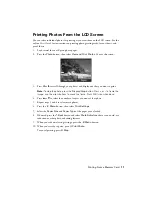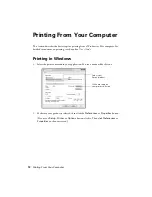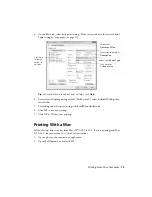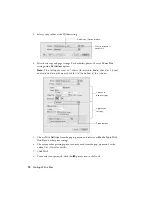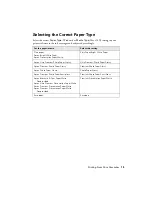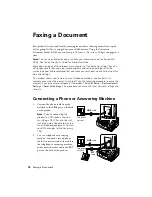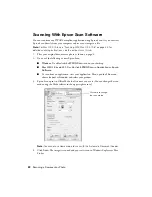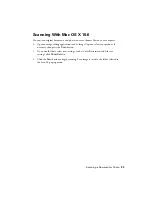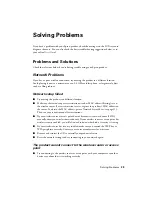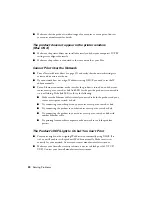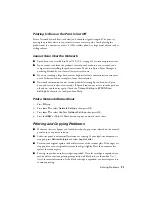18
Faxing a Document
Entering Your Phone Number
1.
From the Header screen, press
u
or
d
to select
Your Phone Number
, then press
OK
.
You see the phone number input screen.
2.
Use the numeric keypad to enter your phone number (up to 20 digits).
3.
When you’re done, press
OK
.
4.
Press
x
Menu
to exit the Fax Menu.
Using the Keypad to Enter Numbers and Characters
When entering phone numbers and text in Fax mode, follow these guidelines:
■
To enter a fax number, use the numeric keypad. Press the
#
button to insert the
+
symbol for international phone numbers. Press
r
to enter a space or
l
to delete a
character.
■
To enter characters, use the
l
,
r
,
u
, or
d
arrow buttons to
highlight a letter on the screen. Press
OK
to select it.
Use the on-screen function buttons to select uppercase
(
AB12
), lowercase (
ab12
), symbols (
!#%@
), or spaces
(
), or to delete characters (
).
When you’re finished, highlight
Done
and press
OK
.
Selecting the Number of Rings to Answer
If you connected an answering machine and it is set to pick up on the fourth ring, you
should set the product to pick up on the fifth ring or later:
1.
Press the
Fax
button, then press
x
Menu
.
2.
Press
u
or
d
to select
Communication
, then press
OK
.
3.
Press
u
or
d
to select
Rings to Answer
, then press
OK
.
4.
Press
u
or
d
or use the numeric keypad to select the number of rings, then press
OK
.
Select more rings than you use for the answering machine.
5.
Press
x
Menu
to exit the Fax Menu.
Function buttons