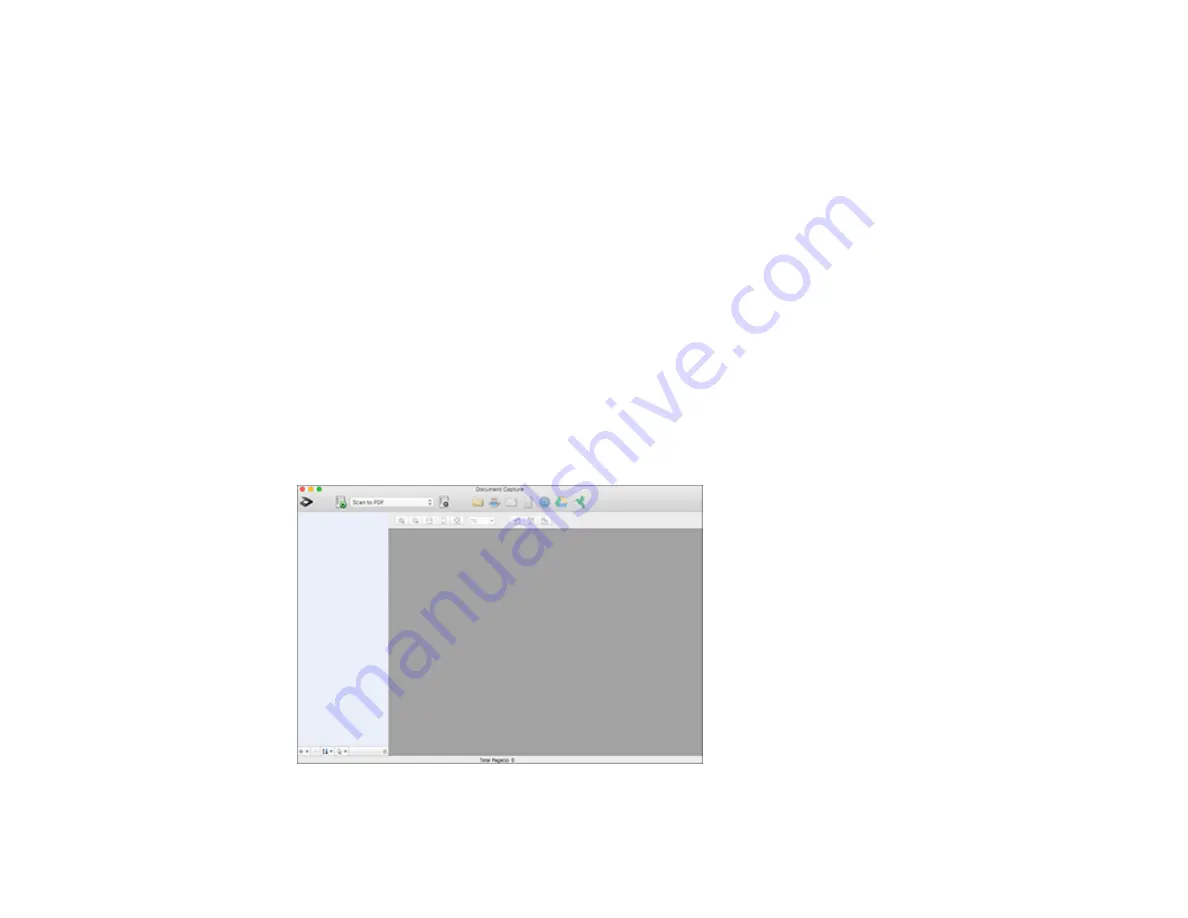
97
6.
View and edit the scanned pages as necessary and click
Complete
when you are finished.
Note:
See the help information in Document Capture Pro for details.
7.
Click one of the cloud server or service destination icons. You see the settings window.
8.
Enter any required information to set up the destination. You may need to log in to your cloud service
to authenticate the connection and allow Document Capture Pro to access the cloud service.
9.
Adjust any settings and click
Complete
.
Note:
See the help information in Document Capture Pro for details.
Your originals are uploaded to the indicated server or cloud service.
Parent topic:
Scanning to a SharePoint Server or Cloud Service - Mac
You can use Document Capture to upload scanned images to a SharePoint server or a cloud service.
1.
Open the
Applications
folder, open the
Epson Software
folder, and select
Document Capture
.
You see a window like this:
Note:
You may need to select your scanner from the scanner list.
Содержание B11B259201
Страница 1: ...DS 730N User s Guide ...
Страница 2: ......
Страница 25: ...25 6 Output tray 7 Output tray extensions 8 Stopper 1 Kensington security slot 2 USB port 3 LAN port ...
Страница 34: ...34 ...
Страница 45: ...45 Note Do not load plastic cards vertically 4 Slide the edge guides against the edges of the card ...
Страница 52: ...52 6 Load the carrier sheet in the input tray as shown until it meets resistance Folded original ...
Страница 69: ...69 You see an Epson Scan 2 window like this ...
Страница 71: ...71 You see an Epson Scan 2 window like this ...
Страница 79: ...79 You see this window ...
Страница 88: ...88 You see a window like this 4 Click Scan Settings Detailed Settings ...
Страница 89: ...89 You see an Epson Scan 2 window like this ...
Страница 105: ...105 13 Press down on the pickup roller cover latch and pull up the cover to remove it ...
Страница 112: ...112 5 Press down on the pickup roller cover latch and pull up the cover to remove it ...






























