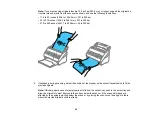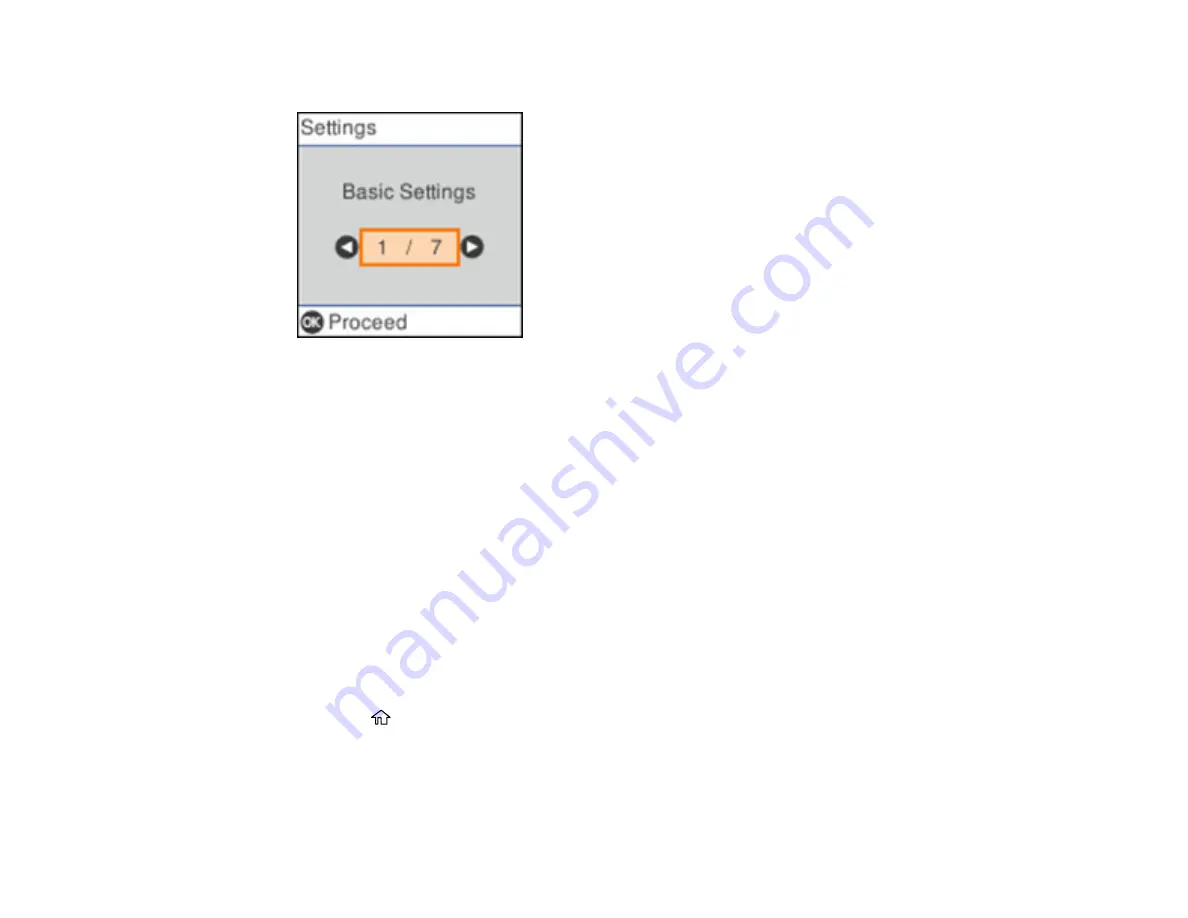
21
You see a screen like this:
3.
Use the arrow buttons to select
Regular Cleaning Alert Settings
and press the
OK
button.
4.
Do the following:
• Set the
Warning Alert Setting
to
On
to receive a notification when it is time to clean inside the
scanner.
• On the
Count Alert Setting
screen, use the arrow buttons to change the number of scans before
the notification appears.
5.
Press the
OK
button to exit.
Parent topic:
Changing Roller Replacement Alert Settings
You can set an alert to appear to remind you to replace the roller after a certain number of scans.
Note:
This setting can be locked by an administrator. If you cannot access or change this setting,
contact your administrator for assistance.
1.
Press the
home button, if necessary.
2.
Use the arrow buttons to select
Settings
and press the
OK
button.
Содержание B11B259201
Страница 1: ...DS 730N User s Guide ...
Страница 2: ......
Страница 25: ...25 6 Output tray 7 Output tray extensions 8 Stopper 1 Kensington security slot 2 USB port 3 LAN port ...
Страница 34: ...34 ...
Страница 45: ...45 Note Do not load plastic cards vertically 4 Slide the edge guides against the edges of the card ...
Страница 52: ...52 6 Load the carrier sheet in the input tray as shown until it meets resistance Folded original ...
Страница 69: ...69 You see an Epson Scan 2 window like this ...
Страница 71: ...71 You see an Epson Scan 2 window like this ...
Страница 79: ...79 You see this window ...
Страница 88: ...88 You see a window like this 4 Click Scan Settings Detailed Settings ...
Страница 89: ...89 You see an Epson Scan 2 window like this ...
Страница 105: ...105 13 Press down on the pickup roller cover latch and pull up the cover to remove it ...
Страница 112: ...112 5 Press down on the pickup roller cover latch and pull up the cover to remove it ...