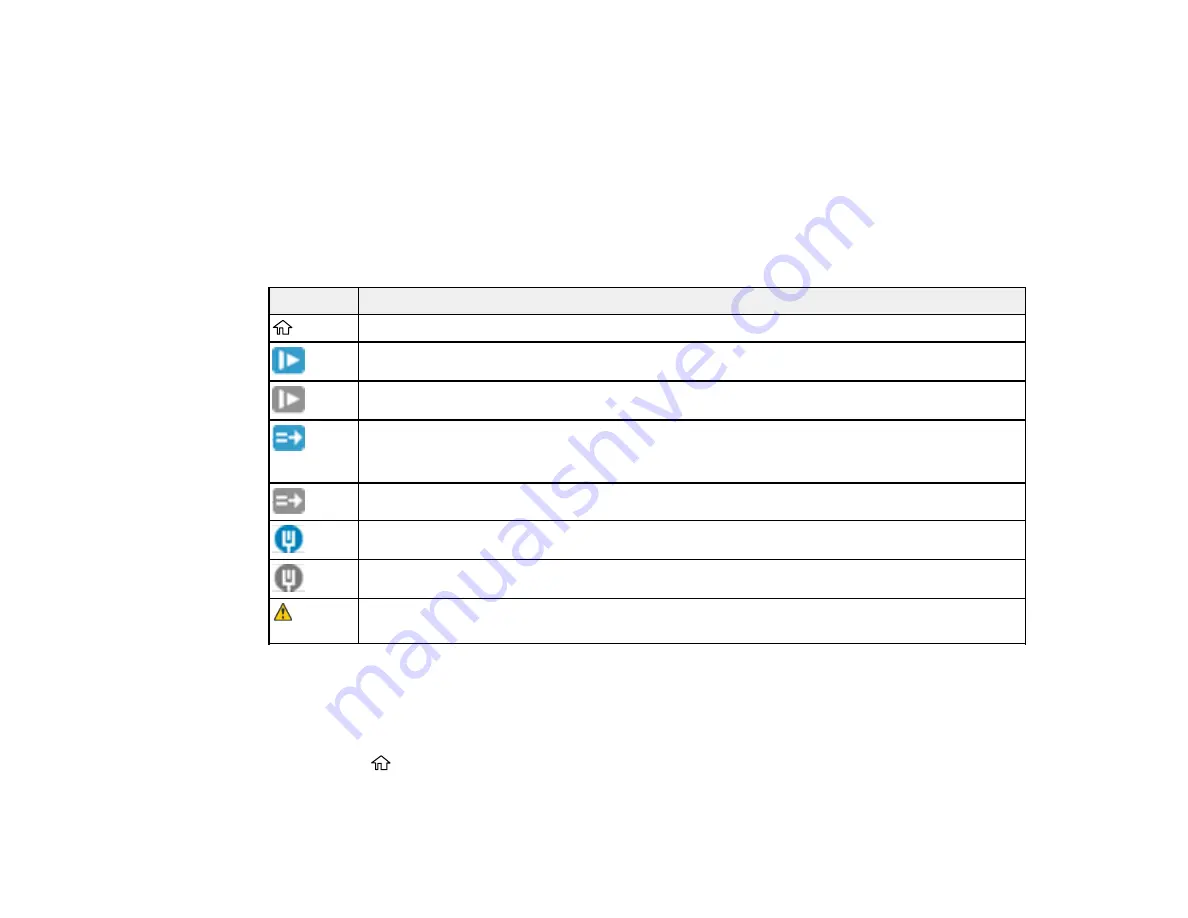
12
1
Indicates your overall progress through the animation
2
Press the left arrow button to view the previous step
3
Displays the current step number and the total number of steps
4
Press the right arrow button to view the next step
Parent topic:
Control Panel Buttons and Lights
Status Icon Information
Your product displays status icons on the LCD screen for certain product status conditions.
Icons
Description
Indicates that you are on the home screen.
Slow mode is enabled. Paper feeding speed is reduced during scanning.
Slow mode is disabled.
Double Feed Detection Skip (DFDS) is enabled. Double feed detection is skipped once
during scanning. (Enable DFDS to scan originals, such as plastic cards or envelopes, that
are detected as double feeds.)
Double Feed Detection Skip (DFDS) is disabled.
Network connection enabled.
Network connection disabled.
There is a problem with the indicated setting. See the
Device Information
menu to resolve
the problem.
Parent topic:
Control Panel Buttons and Lights
Adjusting the Screen Brightness
You can adjust the brightness of the LCD screen.
1.
Press the
home button, if necessary.
2.
Use the arrow buttons to select
Settings
and press the
OK
button.
Содержание B11B259201
Страница 1: ...DS 730N User s Guide ...
Страница 2: ......
Страница 25: ...25 6 Output tray 7 Output tray extensions 8 Stopper 1 Kensington security slot 2 USB port 3 LAN port ...
Страница 34: ...34 ...
Страница 45: ...45 Note Do not load plastic cards vertically 4 Slide the edge guides against the edges of the card ...
Страница 52: ...52 6 Load the carrier sheet in the input tray as shown until it meets resistance Folded original ...
Страница 69: ...69 You see an Epson Scan 2 window like this ...
Страница 71: ...71 You see an Epson Scan 2 window like this ...
Страница 79: ...79 You see this window ...
Страница 88: ...88 You see a window like this 4 Click Scan Settings Detailed Settings ...
Страница 89: ...89 You see an Epson Scan 2 window like this ...
Страница 105: ...105 13 Press down on the pickup roller cover latch and pull up the cover to remove it ...
Страница 112: ...112 5 Press down on the pickup roller cover latch and pull up the cover to remove it ...



























