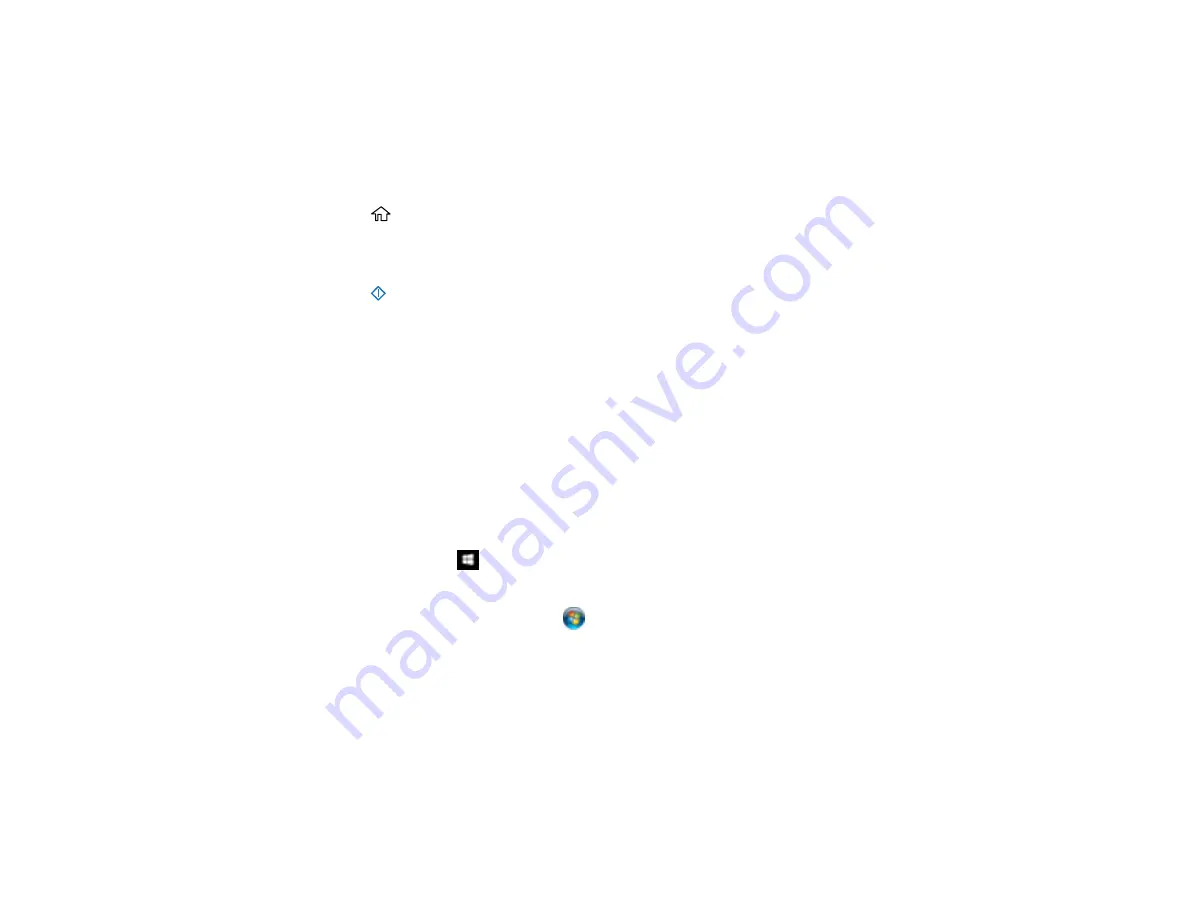
64
Note:
To use this feature on Windows 7, you must first set up WSD on the computer. See Windows help
for instructions.
1.
Make sure you installed the product software and connected the product to your computer or
network.
2.
Place your original on the product for scanning.
3.
Press the
home button, if necessary.
4.
Use the arrow buttons to select
WSD
and press
OK
.
5.
Select a computer.
6.
Press the
start button to start scanning.
The scanned image is transferred to the selected computer.
Parent topic:
Scanning Using the Product Control Panel
Adding and Assigning Scan Jobs with Document Capture Pro - Windows
You can add scan jobs that contain specific scan settings and use the jobs when you scan from your
product control panel or the Job Scan option in Document Capture Pro. You can save up to 30 scan
jobs.
Note:
Settings may vary depending on the software version you are using. Click the
Help
icon in
Document Capture Pro at any time for more information.
1.
Do one of the following to start Document Capture Pro:
•
Windows 10
: Click
and select
Epson Software
>
Document Capture Pro
.
•
Windows 8.x
: Navigate to the
Apps
screen and select
Document Capture Pro
.
•
Windows (other versions)
: Click
or
Start
, and select
All Programs
or
Programs
. Select
Epson Software
>
Document Capture Pro
.
You see the Document Capture Pro window.
2.
Select the
Job Scan
tab.
Содержание B11B259201
Страница 1: ...DS 730N User s Guide ...
Страница 2: ......
Страница 25: ...25 6 Output tray 7 Output tray extensions 8 Stopper 1 Kensington security slot 2 USB port 3 LAN port ...
Страница 34: ...34 ...
Страница 45: ...45 Note Do not load plastic cards vertically 4 Slide the edge guides against the edges of the card ...
Страница 52: ...52 6 Load the carrier sheet in the input tray as shown until it meets resistance Folded original ...
Страница 69: ...69 You see an Epson Scan 2 window like this ...
Страница 71: ...71 You see an Epson Scan 2 window like this ...
Страница 79: ...79 You see this window ...
Страница 88: ...88 You see a window like this 4 Click Scan Settings Detailed Settings ...
Страница 89: ...89 You see an Epson Scan 2 window like this ...
Страница 105: ...105 13 Press down on the pickup roller cover latch and pull up the cover to remove it ...
Страница 112: ...112 5 Press down on the pickup roller cover latch and pull up the cover to remove it ...






























