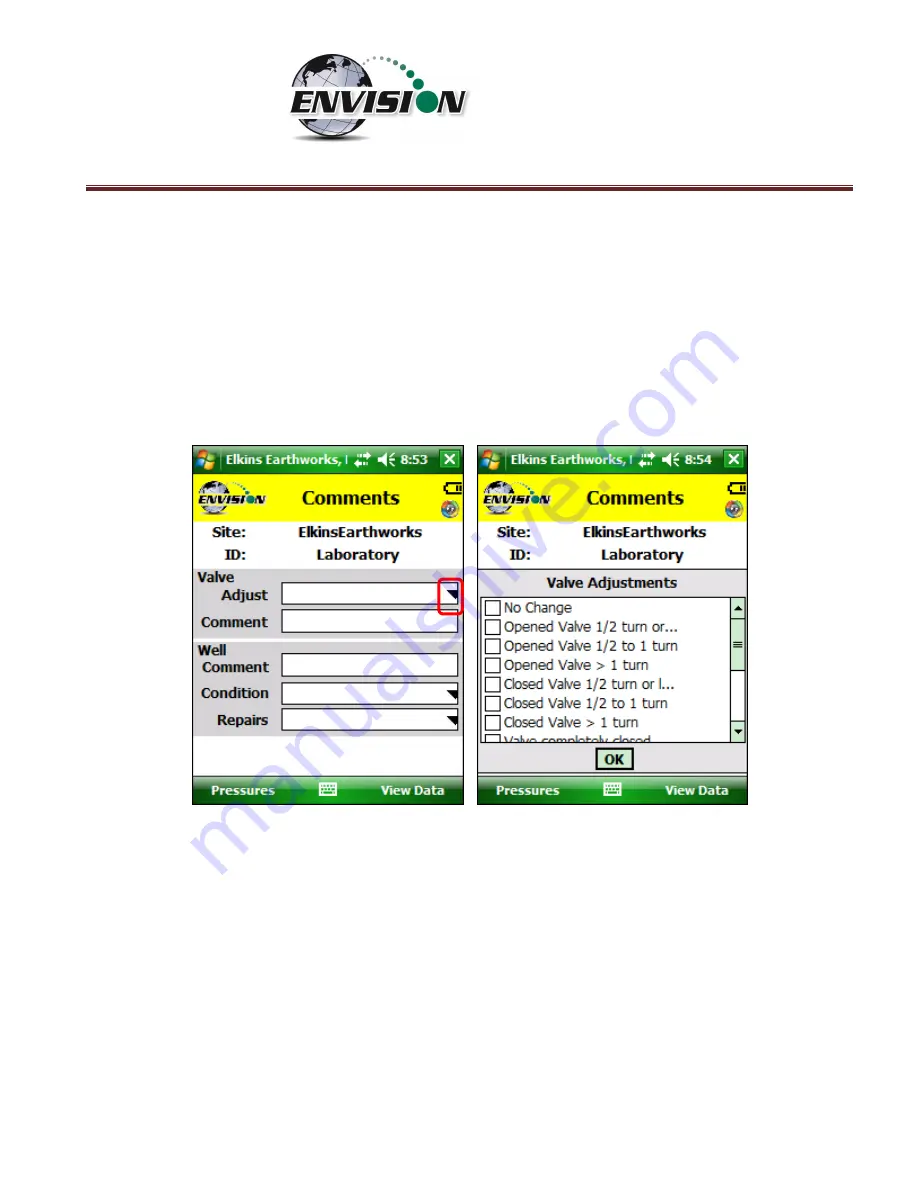
P a g e
|
88
6.7
Comments
The comments screen is accessed from the “Pressures” screen
(or from the “Analyze” screen for probes
or boreholes)
. The “Comments” screen is designed to give the user several opportunities to comment
on the sample point.
The user may check boxes from a group of populated comments. These comments are populated by
the use of the Configuration Editor as described in section 0.
Содержание ENV100
Страница 1: ...865 West Liberty Suite 220 Medina Ohio April 2018 Envision Landfill Gas Analyzer...
Страница 15: ...P a g e 15 3 Tap Settings 4 Next tap System 5 Next tap Backlight...
Страница 17: ...P a g e 17 7 Tap on the Brightness tab at the bottom of the screen 8 Increase the brightness to 100...
Страница 18: ...P a g e 18 9 At the bottom of the Brightness screen select Power in the adjust power setting to conserve power...
Страница 20: ...P a g e 20 Next on the Wireless Manager Screen tap the Bluetooth button and Bluetooth will activate...
Страница 22: ...P a g e 22 2 Tap System and then External GPS 3 Verify GPS program port is set to COM 3...
Страница 23: ...P a g e 23 4 GPS Hardware Port is set to COM2 and BAUD rate 9600 5 Verify that this box is checked too...
Страница 36: ...P a g e 36 2 Tap the Disconnect button...
Страница 42: ...P a g e 42...
Страница 57: ...P a g e 57 1 Use the combo boxes labeled Site and ID to locate the monitoring point that is to be monitored...
Страница 84: ...P a g e 84 6 6 4 1 Wellhead Type The following images show screen progressions for non borehole wellhead types...
Страница 104: ...P a g e 104 1 Open the Well ID Maintenance Screen 2 Select the Site that is to be deleted from the dropdown menu...
Страница 105: ...P a g e 105 3 Tap the Clear Site button...
Страница 107: ...P a g e 107 2 Select the ID that is to be deleted from the dropdown menu 3 Tap the Clear ID button...
Страница 139: ...P a g e 139...
Страница 155: ...P a g e 155 5 Name the handheld PC 6 The handheld device will then Sync with the desktop PC...
Страница 166: ...P a g e 166 8 3 2 Copy Files from PC to Handheld Device 1 Right click on the file and click copy...






























