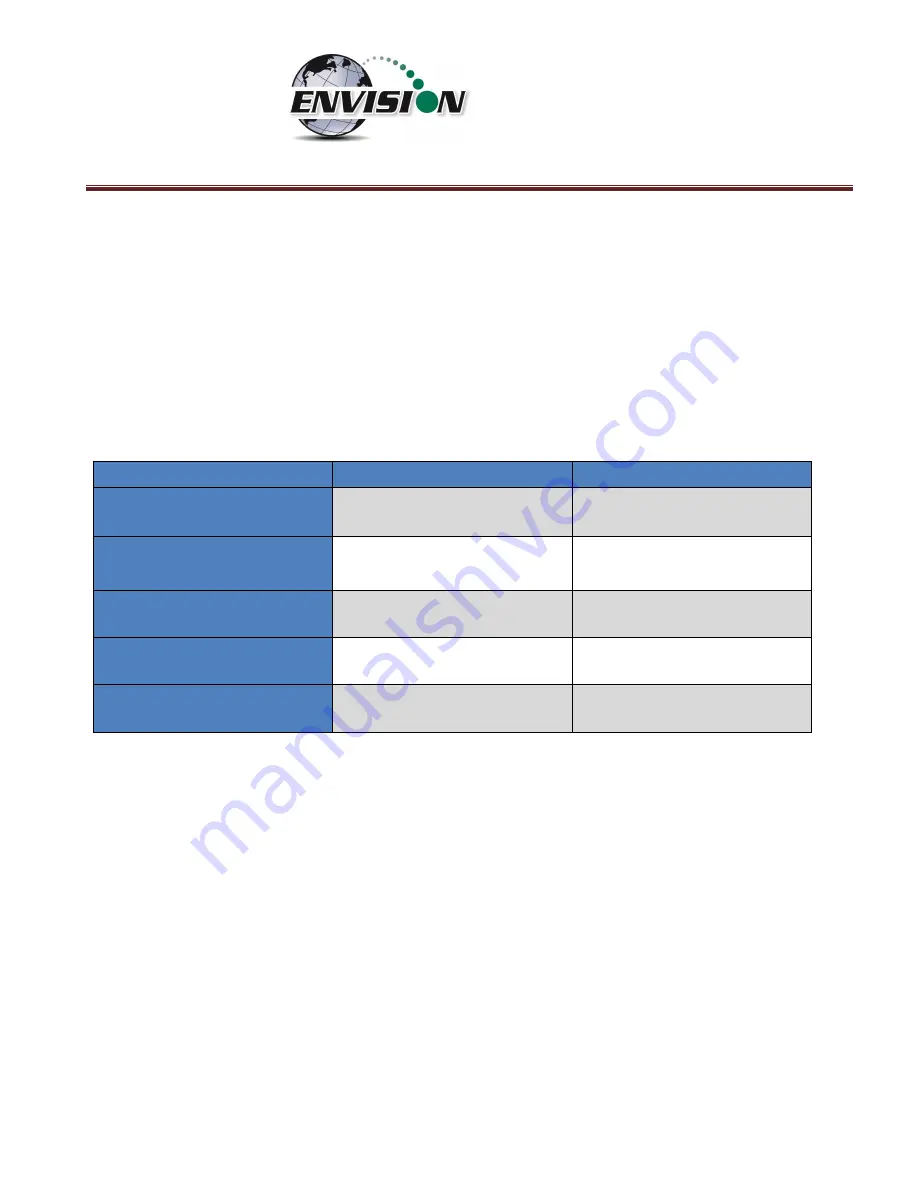
P a g e
|
13
5.2
Turning off the Trimble Handheld Computer
1)
Press the green power button for two seconds
2)
Tap the shutdown button on the touch screen
3)
Tap yes on the popup screen if you agree with the warning message
5.3
Backlight and Power Settings
Elkins Earthworks® has already adjusted your Trimble handheld computer for the following backlight
and power settings:
Parameter
Battery Power
External Power
Backlight*
Never turns off
Never turns off
Backlight Brightness
100%
100%
Keypad on Time
1 minute
1 minute
Keypad Brightness
100%
100%
Hibernation**
Never
Never
* If the user changes the backlight setting the Envision® will lose Bluetooth connection when the unit
enters and recovers from the backlight being powered on and off. The unit will regain Bluetooth
connection almost instantly.
** Hibernation mode will cause the Envision® to lose connection and will need to be reconnected once
the Nomad is turned back on. Elkins Earthworks® recommends that these settings remain as set upon
delivery.
Содержание ENV100
Страница 1: ...865 West Liberty Suite 220 Medina Ohio April 2018 Envision Landfill Gas Analyzer...
Страница 15: ...P a g e 15 3 Tap Settings 4 Next tap System 5 Next tap Backlight...
Страница 17: ...P a g e 17 7 Tap on the Brightness tab at the bottom of the screen 8 Increase the brightness to 100...
Страница 18: ...P a g e 18 9 At the bottom of the Brightness screen select Power in the adjust power setting to conserve power...
Страница 20: ...P a g e 20 Next on the Wireless Manager Screen tap the Bluetooth button and Bluetooth will activate...
Страница 22: ...P a g e 22 2 Tap System and then External GPS 3 Verify GPS program port is set to COM 3...
Страница 23: ...P a g e 23 4 GPS Hardware Port is set to COM2 and BAUD rate 9600 5 Verify that this box is checked too...
Страница 36: ...P a g e 36 2 Tap the Disconnect button...
Страница 42: ...P a g e 42...
Страница 57: ...P a g e 57 1 Use the combo boxes labeled Site and ID to locate the monitoring point that is to be monitored...
Страница 84: ...P a g e 84 6 6 4 1 Wellhead Type The following images show screen progressions for non borehole wellhead types...
Страница 104: ...P a g e 104 1 Open the Well ID Maintenance Screen 2 Select the Site that is to be deleted from the dropdown menu...
Страница 105: ...P a g e 105 3 Tap the Clear Site button...
Страница 107: ...P a g e 107 2 Select the ID that is to be deleted from the dropdown menu 3 Tap the Clear ID button...
Страница 139: ...P a g e 139...
Страница 155: ...P a g e 155 5 Name the handheld PC 6 The handheld device will then Sync with the desktop PC...
Страница 166: ...P a g e 166 8 3 2 Copy Files from PC to Handheld Device 1 Right click on the file and click copy...




























