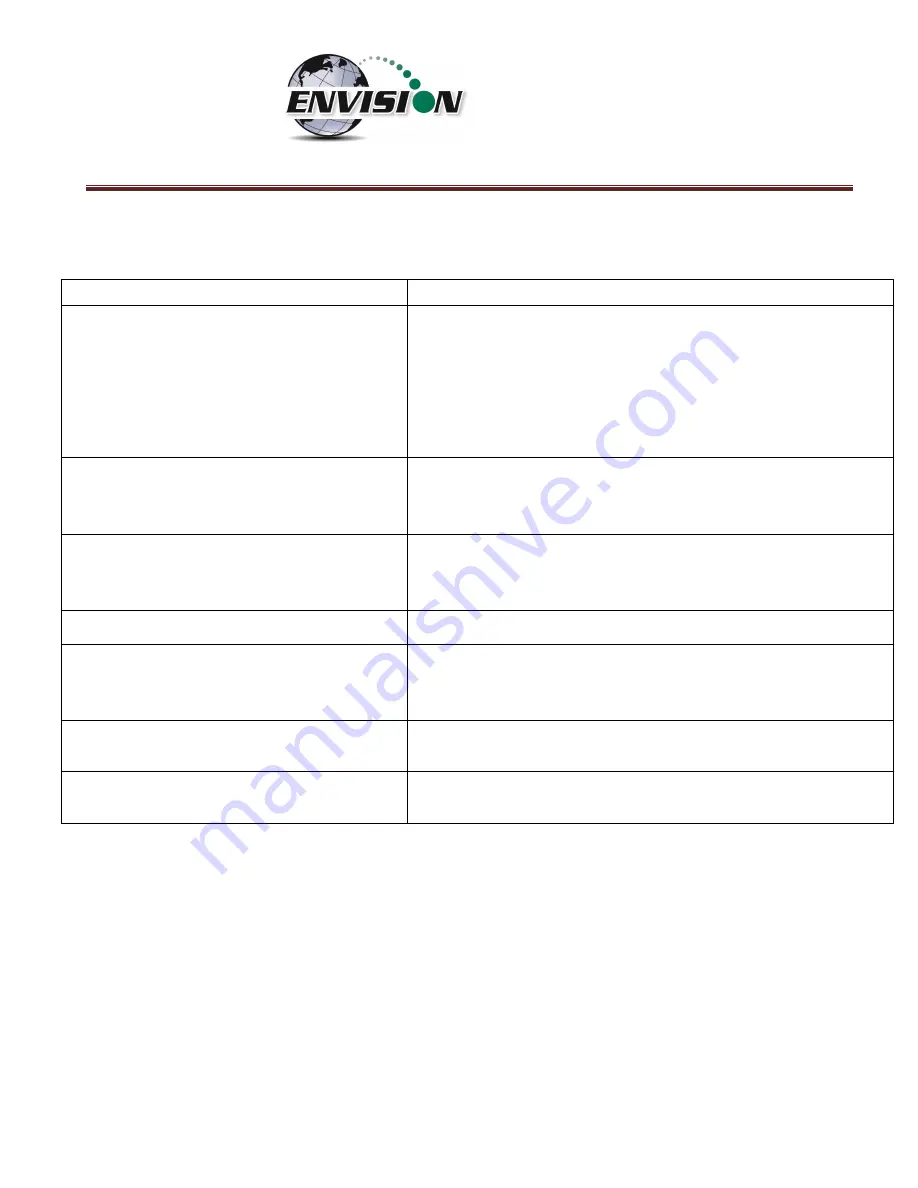
P a g e
|
179
12
Problems and Potential Solutions for Envision and Handheld Device
Problem
Potential Solution
Handheld device will not Connect to the
Envision by Bluetooth
-Check the home screen on the handheld to insure the WLAN is
OFF
-Check the Envision to make sure the blue light is flashing next
to the Bluetooth button
-Check the home screen on the handheld to insure the
Bluetooth is ON
The Elkins Gas Analyzer software will not
turn on
The synchronizing setting for the Nomad has the Files box is
selected for Nomad to the Computer. Unselect the files box and
remove all your Field Data files from the Nomad.
Handheld device will not read GPS
-Make sure that Sat Viewer is turned off.
-Check the settings on the handheld device to make sure they
match the settings in section 5.5 of this document for GPS
The lighting on the Nomad is dull
Press the green power button for just a second
O
2
reading seems high
-Check the filters and make sure that they are tight
-Change the O-
ring’s
on the quick connect fittings
-Make sure your hoses have no holes
The screen is dark
Adjust your backlight setting to match section 5.3 of this
document. Also you can just hit the power button for a second.
CH
4
is over 1000%
The reading may be set to
CH
4
LEL. Click the
CH
4
box to toggle
from normal reading to LEL reading.
If you are experiences an issue that is not listed above, or the solution above did not solve the issue,
please contact Elkins Earthworks® for further troubleshooting.
Содержание ENV100
Страница 1: ...865 West Liberty Suite 220 Medina Ohio April 2018 Envision Landfill Gas Analyzer...
Страница 15: ...P a g e 15 3 Tap Settings 4 Next tap System 5 Next tap Backlight...
Страница 17: ...P a g e 17 7 Tap on the Brightness tab at the bottom of the screen 8 Increase the brightness to 100...
Страница 18: ...P a g e 18 9 At the bottom of the Brightness screen select Power in the adjust power setting to conserve power...
Страница 20: ...P a g e 20 Next on the Wireless Manager Screen tap the Bluetooth button and Bluetooth will activate...
Страница 22: ...P a g e 22 2 Tap System and then External GPS 3 Verify GPS program port is set to COM 3...
Страница 23: ...P a g e 23 4 GPS Hardware Port is set to COM2 and BAUD rate 9600 5 Verify that this box is checked too...
Страница 36: ...P a g e 36 2 Tap the Disconnect button...
Страница 42: ...P a g e 42...
Страница 57: ...P a g e 57 1 Use the combo boxes labeled Site and ID to locate the monitoring point that is to be monitored...
Страница 84: ...P a g e 84 6 6 4 1 Wellhead Type The following images show screen progressions for non borehole wellhead types...
Страница 104: ...P a g e 104 1 Open the Well ID Maintenance Screen 2 Select the Site that is to be deleted from the dropdown menu...
Страница 105: ...P a g e 105 3 Tap the Clear Site button...
Страница 107: ...P a g e 107 2 Select the ID that is to be deleted from the dropdown menu 3 Tap the Clear ID button...
Страница 139: ...P a g e 139...
Страница 155: ...P a g e 155 5 Name the handheld PC 6 The handheld device will then Sync with the desktop PC...
Страница 166: ...P a g e 166 8 3 2 Copy Files from PC to Handheld Device 1 Right click on the file and click copy...


















